Send a Call to Voicemail on the iPhone

Want to send that incoming phone call directly to voicemail? Can’t take a call at the moment and would rather deal with it later? Maybe it’s just a number you don’t recognize and you’d rather wait to see if someone leaves a message before determining if it’s worth dealing with.
Regardless, it’s really easy to send any call immediately to your voice mail box on iPhone, even though there’s no obvious option to do it directly on the screen when a call comes in.
How to Send iPhone Calls to Voicemail Instantly
Here is how to instantly send an inbound call to voicemail on your iPhone:
- With an incoming phone call, quickly double-tap the top power button to send the call to voicemail
The power button is the actual hardware button located on either the side of the iPhone or the top of the iPhone, regardless of the model (it’s the same one you use to turn off / sleep the iPhone display, sometimes called the “sleep / wake button”).
For example, on iPhone 12, iPhone 11, iPhone XS, iPhone XR, iPhone X, iPhone 8, iPhone 7, iPhone 6, iPhone Plus models, and the newest model iPhone SE, and all the various models in between like the Pro and Max, the power button is the lone button on one side of the iPhone:
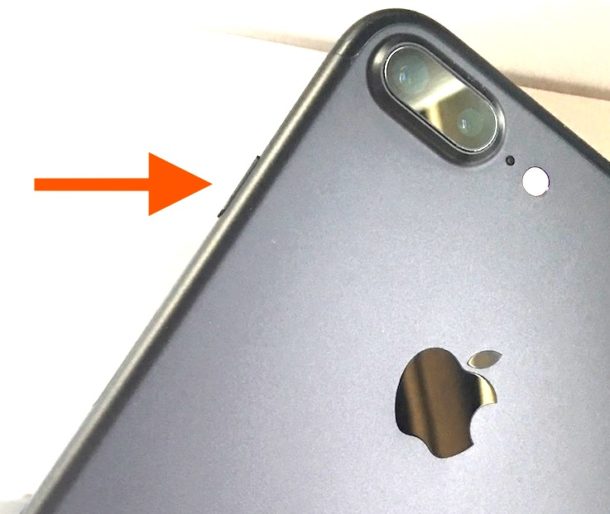
Meanwhile, on iPhone SE, iPhone 5, iPhone 4, the power button is on the top of the iPhone.

That’s all there is to it. As soon as the double-tap has been registered, the call will send to voicemail instantly. If you manage to do it fast enough, the caller won’t even hear a ring and it will go straight to voicemail, much like the effect of having a phone turned off or if it’s out of a service area.
This is much faster than silencing the call and waiting for the caller to leave a message, though if you wait too long then it becomes fairly obvious to the caller that they have been sent to voicemail.
Because there isn’t really an official way to block calls on the iPhone (the silent block list method does work great however), this can be an effective way to avoid certain individuals that are calling, or if you just don’t feel like answering a call at the particular moment, particularly from numbers that are not recognized. It certainly beats keeping your phone on mute all the time.
If you’re fielding a ton of calls, you can also use call forwarding to send all calls directly to voicemail automatically by using the trick described here.
Simple and effective, and it works with all iPhone models for all cellular carriers. Give it a try!
Updated 10/27/2020


Can you send a specific contact to VM? Along with the unknown calls?
I’ve been trying to find a way to disable this feature. It’s such a pain when I’m trying to slide my phone out of my pocket and I accidentally send the call to voicemail. Does anyone know how to disable this? I’ve looked quite a bit for it
Easiest way to not send a call to voicemail is by not pressing the Power button when you pull your iPhone out of your pocket. No, you can not disable the power button without causing other issues.
Well THAT’s intuitive. I’ve been wondering for a while how to do this. Why not have a button on the screen to shove inbound callers directly to voice mail?
(There is a button to send to voice mail but it insists on sending a reminder. I don’t want that.)
Nice find. Thank-you.
[…] of service area and instead goes directly to your voice mail box, without you having to manually send each call there yourself. If you chose the nonexistent number option, the iPhone will appear as if the phone number is no […]
[…] forward all inbound calls to voicemail instantly, without having to turn the phone off or manually send an incoming call to voicemail every time. It’s also a handy way to pretend that your iPhone number is no longer in service, […]
[…] Send the caller to voicemail with a double-tap of the power button, let it ring out on mute, or answer it […]
[…] is a much better solution than just sending callers to voicemail, ignoring calls, or muting them as they come […]
[…] you can send calls directly to voicemail and mute incoming calls, you can’t really block a specific caller on the iPhone. Rather than […]
[…] If you’re getting an incoming call and you want to quickly silence the iPhone, just hit either of the volume buttons. This will immediately mute the iPhone and stop the ringer from sounding, but it does not send the call to voicemail. […]
Great tip, thanks for sharing
Nice find William. I swore there was a way to do this but I thought it was a single press on the top button.