How to Reformat an iPad
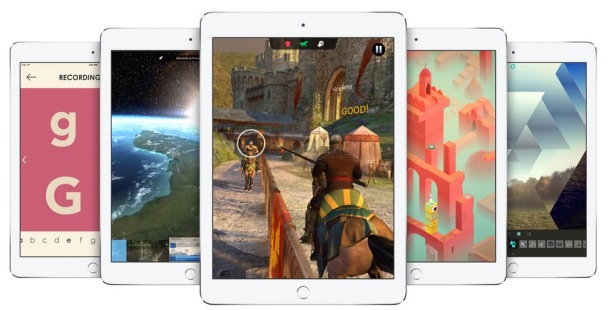
Want to erase and reformat an iPad? If you recently upgraded to a new iPad and you’re either selling or passing along your old iPad, you’ll want to reformat the iPad before sending it off to live with it’s new owner so that none of your personal stuff is on the device.
There are two ways to do this, one from iTunes and one from the iPad directly using iOS settings, and both methods remove all of your personal data, songs, media, content, and settings from the iPad.
How to Reformat & Erase Content Using iPad Settings
You can erase all the iPad data directly from iOS using the Settings app:
- Tap on the “Settings” app to open it
- Tap to “General”
- Tap on “Reset” and scroll to the bottom
- Tap on “Erase All Content and Settings”, then tap to confirm you wish to erase the everything, this can’t be undone
If you have a passcode set, you will be required to enter it before proceeding. Enter the passcode and then confirm that you want to erase all the data.
You can also reformat iPad through iTunes and a coputer.
How to Reformat & Erase the iPad Using iTunes
This will remove all of your apps, data, and settings from the iPad so that it is ready to be set up as a new device:
- Launch iTunes and plug your iPad into your computer
- Select the iPad from the list on the left side of iTunes
- Look under the “Summary” tab (it’s the default tab), and click on “Restore” as shown below
- If you don’t want to maintain a backup of the iPad, click on “Don’t Back Up”
- The restore process will take a few minutes as it clears out your iPad data and then restores the iOS system software to the device
- The device has been reformatted and restored to its original state when you see the ‘Connect to iTunes’ screen
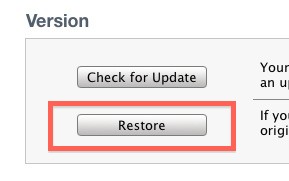
Now if you plan on selling the iPad or giving it to someone else, this is a good place to stop.
If you just want to reformat the iPad so you can set it up again yourself from a clean start, connect the iPad to iTunes and choose “Set Up As New” to claim the device again.
The other method to format the iPads data is through the iPad itself, although for some users the iTunes way is better if you plan on passing the hardware onto someone else.
This works on all versions of iOS for iPad, but keep in mind the appearance of the settings may look slightly different depending on your version of system software.
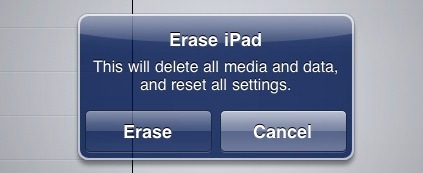
Going through iOS is generally a faster method and it will clear out all the settings and data, but some users may not think it as secure because it does not restore the iPad system software the same way, rather it resets all the stuff on the device. If the device is using a passcode that may not matter much however as the passcode encrypts the device, but only a security researcher would be able to find that out.
Again once you are finished you can give the iPad to it’s new owner and connect it to iTunes to start anew.


Hi. I recently purchased an iPad from someone that I don’t know over the web. It’s my first time using iOS system so wasn’t unaware of this. He didn’t log out from his Apple ID and it keeps asking password in order for me to download stuff or update the system. I have no contact with the previous owner so is there anyway I can factory reset this…
Hi. Reformatted but now requesting password. Was given the unit and previous owner does not know password. Anything I can do?
You can’t reformat the iPad without having the passcode, use the same passcode you used when you reformatted it to unlock the iPad.
You can also get the Apple ID from the previous owner and use that to log out of iCloud if need be.
Hello, and thanks for the tips: great help.
On the iPad business:
I want to (a) keep all my iPad data (music etc) but
FIRST
(b) WIPE IT and ‘Start as New’.
If I backup to iTunes on my Mac, can I then completely wipe my iPad and then RESTORE all my previous data, with new passwords/usernames, etc?
Thanks v much.
Allen.
Hi I just tried formatting my ipad through itunes. It asked me to restore and update to the latest software. I want to format my ipad to its original state without updating the ios. is this possible?
my ipad can’t connect to itunes and my ipad can’t be opened also…
how can i reformat this device???
My iPad mini has been disabled and I will turn it back, my email, I remember but the password I have forgotten.
Is it to Appeal support I need to write to, so they can send the code to me or what?
What should I do?
Hi there, I have a big problem with my iPad mini.. After I updated them it well no longer open anymore, when I attempt to open again, only iTunes appear but on screen. Can u help me fix this problem..? Thank u and more power to u..
dear sir,
I just reformat my ipad1 as guided by you but still my Safari is crashing.. problem is not solved.. When I disable Java Script then it prevents Safari crashes..
please help me what to do ??
thanks..
[…] the above tips aren’t working, or if you need javascript, then the next idea is to manually erase and reinstall the latest version of iOS on the iPad, but not restore from a […]
If you’re trying to securely format your iPad please be aware that you need to check that your Apple credentials are removed, even after formatting. I made this mistake just recently – I shared my insights here: http://www.technologypoet.com/ipad-security-not-as-strong-as-you-might-think/
But how do you confirm that your credentials are removed?
i formatted the i pad using the i pad it self…but however now it indicates this message saying to connect to itunes and it doesn’t switch on….i connected it to ma PC so that it would connect to i tunes but i tunes won’t indicate the i pad….please help me….soon….
Thanks for the Tutorial! I installed cydia and messed up a bunch of my apps, this should help!
~G
[…] re-formatted the iPad (How to Reformat an iPad) and am returning it… have no use for it. I hope the friend who bought it for me uses the >$600 […]
[…] OSXDaily pic via […]
The iPad uses hardware encryption; the iOS method of erasing generally just destroys the encryption keys, generates new ones, and rebuilds the file system over the (formerly encrypted) old one.
I’d say it’s all but impossible to regenerate the data from the old file system once the encryption key is gone.
Does this merely reformat the storage, or does it do a real byte by byte overwrite? The former is not so secure against a determined attempt to recover, the latter is. However, the former is quick and the latter can take some time.
There’s a unique data key attached to all data in iOS, if that data key is removed through this formatting process, none of the data is able to be read.
At least thats what I read a few years ago about the iPhone, I imagine it is across all the iOS toys.
iPad 1 and later; iPhone 3gs (and possibly 3rd gen iPod touch) only got this advantage if a “factory restore” was done with iOS 4.0 or later. (A simple ‘upgrade’ to iOS 4 didn’t reformat the phone with the encryption.)