Type Emoji Faster in iOS with Keyboard Text Replacement Shortcuts
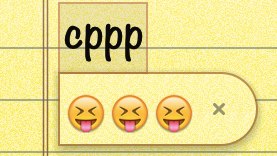 Emoji characters are a great way to have more expressive conversations and bring some fun into messaging, but tapping the globe icon on the iOS virtual keyboard to select a character isn’t exactly fast. Accessing the Emoji icons is even harder if you’re using an external keyboard with an iPad or iPhone since your fingers have to leave the keys to tap the screen, but it doesn’t have to be this way. Instead, you can type out Emoji incredibly fast by using text substitution shortcuts, which basically convert one regular keyboard sequence into another character.
Emoji characters are a great way to have more expressive conversations and bring some fun into messaging, but tapping the globe icon on the iOS virtual keyboard to select a character isn’t exactly fast. Accessing the Emoji icons is even harder if you’re using an external keyboard with an iPad or iPhone since your fingers have to leave the keys to tap the screen, but it doesn’t have to be this way. Instead, you can type out Emoji incredibly fast by using text substitution shortcuts, which basically convert one regular keyboard sequence into another character.
To properly setup the text to Emoji replacements, you’ll still need to enable Emoji keyboard support by adding it to your iOS keyboards list. If you’ve already done that you can skip this first part:
- Open Settings, tap “General” then “Keyboard”
- Choose “Add New Keyboard” and select “Emoji”
With support for Emoji keyboard now on, Emoji characters are accessible through the little Globe icon that sits at the bottom of the virtual keyboard, and you can proceed to create the substitutions.
Setting Text to Emoji Replacements
With Emoji support on, you can set up your text substitutions like so:
- Open “Settings” and tap on “General” then “Keyboard”
- Scroll to the bottom of the Keyboard settings until you reach the ‘Shortcuts’ section, then tap “Add New Shortcut”
- Tap alongside “Phrase” and insert the Emoji there
- Tap alongside “Shortcut” and insert the text to convert to emoji
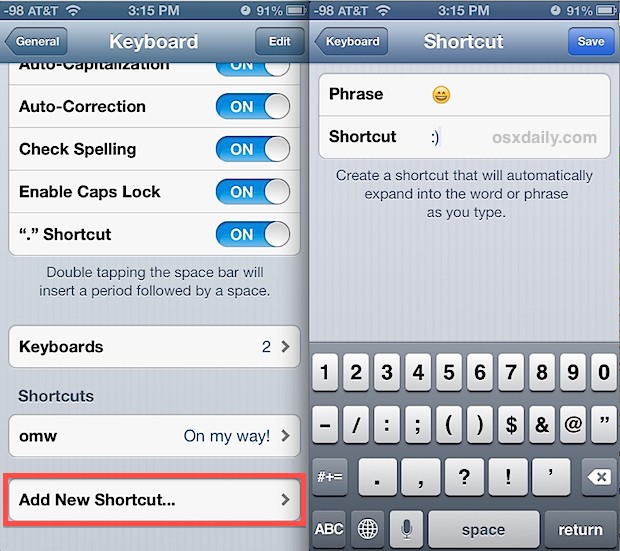
You can add as many Emoji substitution shortcuts as you want. Once you are satisified you can try them out by entering into any iOS app that allows for text entry (Notes, Mail, Messages, etc) and then just enter a defined shortcut, which should then instantly convert to the appropriately defined Emoji icon.
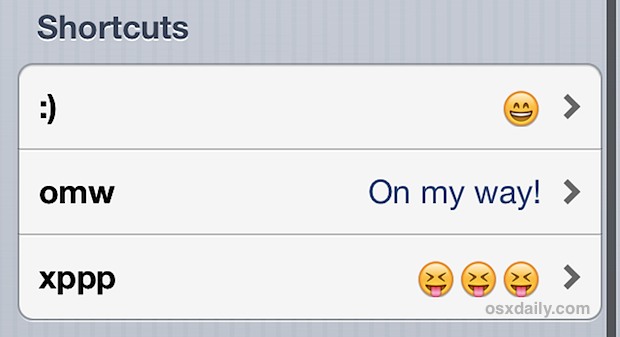
For example, the common emoticon “:]” will automatically convert to and so on.
![]()
To make typing Emoji even faster, skip the secondary special character keyboard screens and set the shortcuts to only come from the primary QWERTY keyboard. For example, setting xppp to turn into , this is faster since you don’t have to switch keyboards to type the semicolons, brackets, and other common emoticon elements.
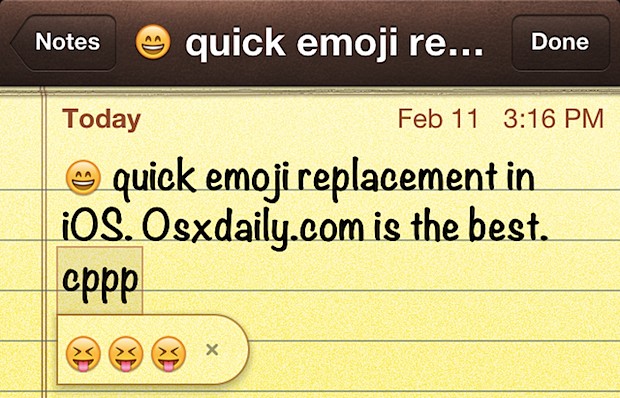
Another nice advantage to this approach, is that the Emoji replacements become autocorrect suggestions immediately, so in the latter example of ‘xppp’ you can mistype it as ‘cppp’ or something similar, and it will still recognize the replacement intention and suggest that, letting you just tap the spacebar to autocorrect to your Emoji.
A very similiar trick can be done in on the Mac side of things by using OS X text substitution to automatically convert text characters into Emoji icons.
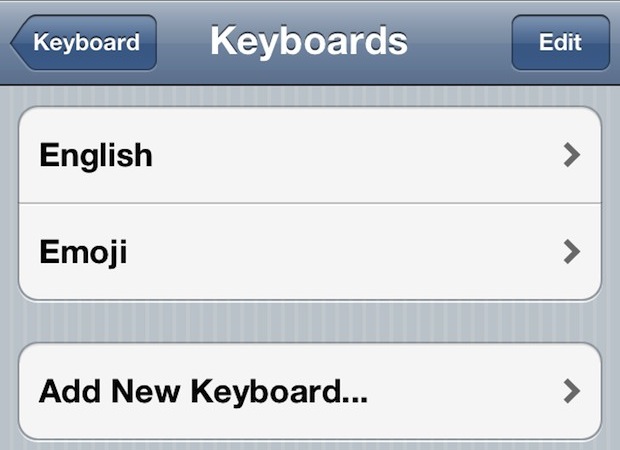


Nice trick, but not that handy if one uses emoticons in messages to people with a device that does not support emoji or someone who has not installed the required app. If you can’t type smileys without them transforming into emoji characters, the recipient will get to see an empty square…
Could we please get some useful and/or interesting articles? There is no reason there should be this much time and effort dedicated to stupid smiley faces.
I found this useful. Now what?
I like this idea, though I find Emoji a bit… silly