Delete Contacts from iPhone the Fast Way, All or Individually
![]() Need to delete a contact from the iPhone? Maybe you want to delete all contacts from the iPhone, iCloud, Mac OS X, iPad, and everywhere else they appear, so that you can start anew with a completely blank address book? You can do both easily and quickly, and while deleting a single contact is quick and easy from iOS in the Contacts app, as of now the only way to delete every single contact in an expedient manner requires the usage of a Mac.
Need to delete a contact from the iPhone? Maybe you want to delete all contacts from the iPhone, iCloud, Mac OS X, iPad, and everywhere else they appear, so that you can start anew with a completely blank address book? You can do both easily and quickly, and while deleting a single contact is quick and easy from iOS in the Contacts app, as of now the only way to delete every single contact in an expedient manner requires the usage of a Mac.
Wait! This is Permanent
Before proceeding, it is highly recommended to take a moment to back up the Contacts first with iTunes or iCloud, or through the Contacts app within Mac OS X. If you do not back them up, you will permanently lose the address book data. On some occasions you can recover deleted contacts but due to variables with the process it may not work, thus it’s best not to rely on that.
Also, this is not the ideal way to remove duplicates, and if you’re just trying to manage a bunch of repeat entries of the same individual in the address book, recall the merge duplicates feature that will do exactly that for you. Try that first, though it’s not bulletproof and you may need to manually go through and either merge or trash the remaining repeats.
Ready? Let’s go.
Delete All Contacts from iPhone & iCloud via Mac OS X
By using Contacts app in Mac OS X, you can easily delete all contacts from an iPhone, and from iCloud. This requires the Mac and iPhone to be sharing the same iCloud account, which is the most common configuration. This is by far the fastest way to delete all contacts from not only the iPhone, but from iCloud too, thereby removing everything from all devices configured with the same iCloud set up.
- Open the Contacts app found in /Applications/, in older versions of Mac OS it will be named “Address Book”
- Hit Command+A to Select All, then either hit the Delete key or pull down the Edit menu and choose “Delete Cards”
- Confirm that you want to delete the selected cards by clicking “Delete”
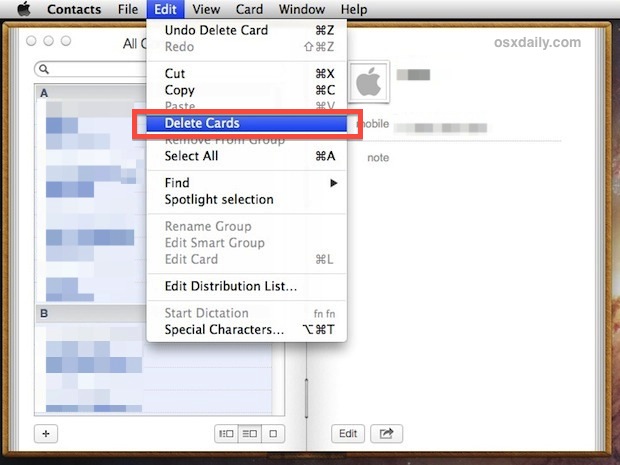
Because the Contacts app on the Mac syncs to iCloud, all of the contacts that you have removed in Mac OS X will be deleted on the iPhone almost instantly. Because this is not only deleting the contacts from the Mac, iPhone, and iCloud, there is no retrieving the address book again. Be absolutely certain you want to truly remove everything or else you will irreversibly lose all names, phone numbers, and data.
Delete Individual Contacts Directly on the iPhone
You can also delete contact cards directly on the iPhone itself, though it must be done on a per-contact basis as there is currently no way to bulk delete more than one individual. This makes it a slower process than the previous method.
- Open the Contacts app in iOS, tap the contact to delete, then choose the “Edit” button in the corner
- Scroll down and tap on the large red “Delete Contact” button, confirm the deletion of the contact when asked
- Confirm to remove the contact – note this syncs with iCloud and removes the same contact from other iCloud synced devices at the same time
- Repeat as necessary for to remove other individual contacts
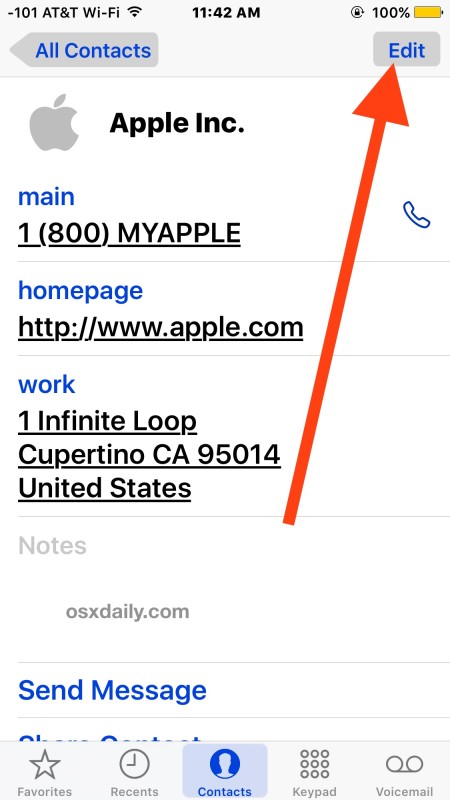
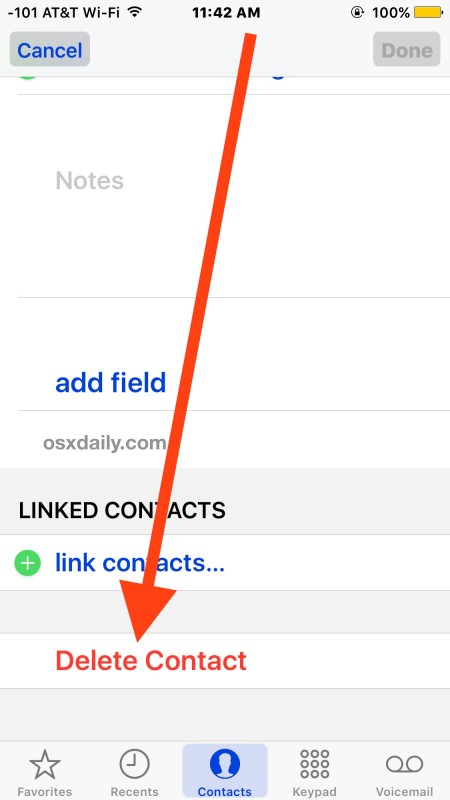
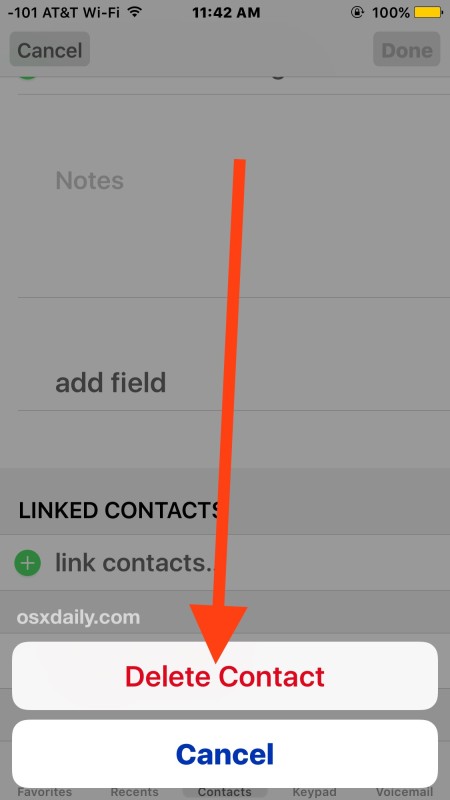
You can delete one, multiple, all, or any contacts this way directly from iPhone, iPad, or iPod touch. The iOS based method is supported by all iOS versions, though it may look slightly different depending on the release you are using, here is what it looks like in a prior release with a different appearance but same functionality to delete the contact from the address book:
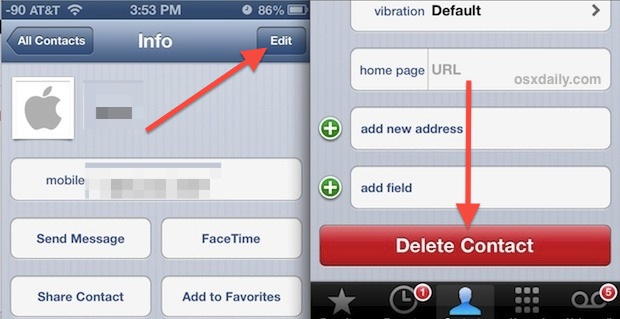
Obviously this per-person approach is much slower than the desktop approach version, which is why we’re listing it second despite the convenience of being on the device itself.
![]() Presumably there will be a feature that allows multiple cards to be deleted from the address book in a future version of iOS, but for now the one-by-one approach is all that’s possible without going all out and erasing everything off the iPhone by resetting to factory settings. The downside to that approach, other than losing everything, is that once the iPhone is hooked up to the same iCloud account again, all contact data will just resync back onto the device.
Presumably there will be a feature that allows multiple cards to be deleted from the address book in a future version of iOS, but for now the one-by-one approach is all that’s possible without going all out and erasing everything off the iPhone by resetting to factory settings. The downside to that approach, other than losing everything, is that once the iPhone is hooked up to the same iCloud account again, all contact data will just resync back onto the device.
Know of a better way to remove information from the Contacts address book of iOS? Be sure to share it with us in the comments!


easier way. These instructions are from an iPhone 7s running iOS 10.2.
Go to Settings -> Icloud. Select toggle on the right to turn off contacts. When the prompt comes up, choose “remove from phone”. If the toggle was off, first turn it on, and choose “Merge” to merge the contacts on the phone with icloud. After waiting a few minutes, toggle contacts off, and choose “remove from phone”
Very large process
Hi…on some of the individual contacts when you press edit it doesn’t give the delete contact option? How can I delete it?
My iPhone imported every Face Book contact I have into my phone contacts! Many don’t even have a phone no. and those ones w/o phone numbers have no red delete option at the bottom. I would like to unconnected with FB for my phone contacts! Can anyone help?
this is good
Great tutorial. Using iCloud is much more comfortable for contact deletion.
Just asking on how to delete contacts on iphone 3g
If you’re on a mac, go into the “Address Book” app, and make sure your address book is clean, as you want it.
Make an archive copy by going to export, and selecting archive (to archive all of your contacts) and save a copy someplace safe, like your desktop (or someplace you can easily find it again.)
Then, shift-select all of the cards in your address book, and delete all cards.
Then, when your address book is empty, sync your iPhone using the advanced feature of replacing the contacts on your iPhone with the contacts in the Address Book on your computer (currently empty). This deletes all the contacts off your phone.
Then, back in your Address book on the computer, import the archived copy of your contacts that you just saved to your desktop.
Then, sync your iPhone again, again using the advanced feature of replacing the contacts on your iPhone with the contacts in the Address Book on your computer (now refilled with your archived contacts).
Done. Replaced with clean contacts list and deleted duplicates from multiple imports/merges.
Another way you can remove the contacts is:
Settings->GMail/Yahoo->Contacts. If it shows green, turn it off. This will ask your permission and if you say yes, it will remove all the contacts it imported from your email system.
I tried this in iOS 7
Thanks Raj Chandra. I had lot many entries showing up as “No Name” and removing from Yahoo contacts deleted the same from my phone. It worked even on IOS 8
Does this apply to all iso versions?
When or is there a way to make groups in contact for the iphone so i can send our a heap of sms at once instead of selecting everyone one at a time
Needs to be even easier than that. Like Yahoo Mail or Gmail. Boxes to the side, check down all the boxes, one single delete stroke and that’s it. POOF, easy. Of course with a confirmation “Are you sure you want to delete all these names?”
Agreed, particularly for managing contacts on the iOS devices themselves. It’s frustrating if you’re not around a Mac and want to clear out many contacts at once.
iCloud.com also offers the ability to delete multiple or all contacts. By going to icloud.com from any web browser, you don’t need to be near a Mac now to delete contacts from iCloud.