How to Disable iMessage on the iPhone Completely
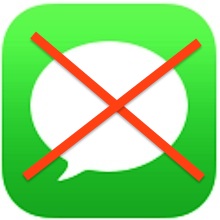 iMessage is the fantastic free messaging service from Apple that lets iPhone, iPad, iPod touch, and Mac users send each other endless free text messages, pictures, and videos. Because iMessage skips the standard SMS/text protocol from cellular carriers and relies on data transmission instead, it can often help you reduce your phone bill by cutting out the text message plan fee, or at least reducing it to a lower cost.
iMessage is the fantastic free messaging service from Apple that lets iPhone, iPad, iPod touch, and Mac users send each other endless free text messages, pictures, and videos. Because iMessage skips the standard SMS/text protocol from cellular carriers and relies on data transmission instead, it can often help you reduce your phone bill by cutting out the text message plan fee, or at least reducing it to a lower cost.
All the benefits to using iMessage hardly matters if you need to turn off the iMessaging service for another reason, so long as you are clear as to why you are disabling it in the first place. No, we don’t mean temporarily sending an SMS text on a one-off basis, though that can be a workaround for some situations. The fact is there may be times where turning off iMessage in it’s entirety is necessary, whether due to cell reception problems, sporadically inadequate cell service, not having a data plan with the iPhone, hitting a data cap, or even switching from an iPhone to an Android or Windows device, be it temporary or permanent. With the latter situation of switching, disabling iMessage while on the iPhone is essential, otherwise inbound messages can sometimes be caught up in a mystery no-mans land, never delivering the intended recipient.
We’ll go a bit more in-depth about some of the common reasons why you’d want to turn off the universally loved service below, but first let’s show how to disable iMessage on an iPhone, iPad, or iPod touch in iOS.
How to Turn Off the iMessage Service
This disables the iMessage service entirely in iOS. On an iPhone that will force the device to fall back to traditional SMS and MMS messaging services. On the iPad and iPod touch, this will turn off all messaging functions on the device entirely, since there is no traditional texting to fall back on.
- Open the “Settings” app in iOS
- Choose the “Messages” option
- Toggle the topmost switch for “iMessage” to the OFF position
- Exit out of Settings
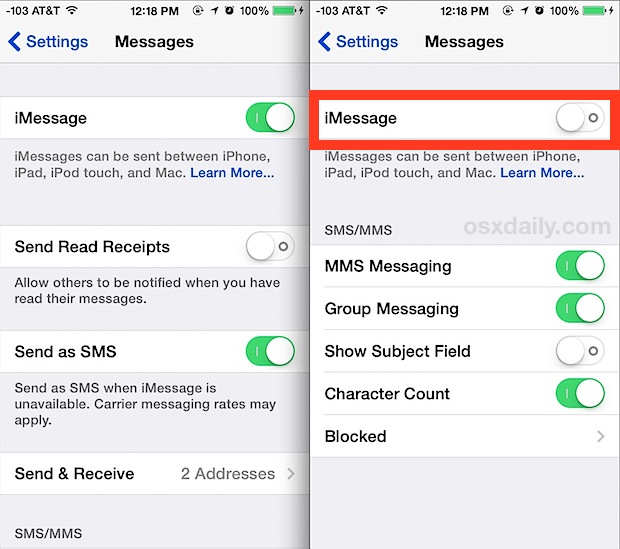
Now iMessage is turned off.
To be perfectly clear, if you disable iMessage you will no longer receive any type of iMessages, though you will continue to receive traditional text messages (SMS and MMS). This means that a user who is trying to text message you from an iPhone or other smartphone will still succeed in reaching you, but a user who tries to iMessage you from an iPad, iPod touch, or Mac, will likely fail unless those devices are relaying through SMS as an option, since those devices do not have the cellular capability of falling back onto the SMS protocol. Doing so will also turn off the “Read” and “Delivered” Receipts completely, because SMS texting doesn’t offer the same ability.
Note that turning off the iMessaging service will not delete any current message threads, that must be done manually if it’s needed.
Once you’ve turned off the service, all future Message threads will use green text bubbles and the text input box will say ‘Text Message’ to indicate they are going through the SMS protocol. If you continue to see blue text bubbles with the ‘iMessage’ block within the input box for new messages, you probably didn’t turn off the service.
Here’s what a text message looks like within the Messages app:
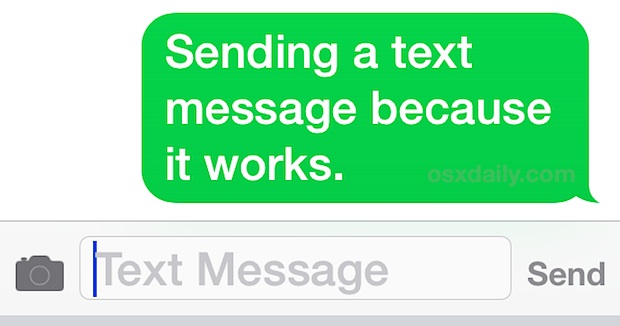
Why Disable iMessage? 4 Common Reasons to Turn Off iMessage
Though we generally recommend leaving iMessage turned on because it’s a great service, there are undoubtedly reasons you may want to disable it, even on a temporary basis. Here are some of the most common reasons to turn off iMessage and allow an iPhone to use SMS/text messaging exclusively instead.
1: You’re Messaging in a 2G / GPRS / EDGE / Low Reception Area
Because iMessage relies on cell data, you need a reasonably decent cellular connection to be able to send and receive messages. That’s why if you’re in an area with really bad reception on a horrible network you’ll often not be able to send iMessages at all. Sometimes, but not always, turning off iMessage can get the text messages to go through on both ends. Of course you can also selectively send iMessages as Texts through the SMS protocol too, but if you’re in a conversation it’s easier to just turn the entire service off temporarily.
2: iMessage Uses Data Plans
Yes, iMessage uses a cell phones data plan. Thus, if you have a very small data plan with a low capacity (usually 100MB or less per month) and you’re getting pelted with media messages of tons of photos and videos from friends, you may want to use caution and consider disabling the iMessage service, because all those multimedia messages can add up quick. For simple text based iMessages, each message is tiny, measured in a few KB (rather than MB), and thus there’s usually nothing to worry about unless you have no data plan at all, which brings us to the next reason….
3: The iPhone is Using a Cellular Plan with No Data but Unlimited Texting
iMessage takes very small amounts of data to use (unless you’re sending a lot of pictures and videos, that is), but that small data use doesn’t matter much if you don’t have a data plan on the iPhone at all. This is a fairly common situation for those who are using iPhones as Pay-Go devices, or when going traveling abroad and using a cheap SIM card with calling and texting support only.
4: Switching to an Android / Windows Phone (Even Temporarily)
Turning off iMessage is absolutely essential if you plan on using the same phone number and SIM card with an Android phone or another smartphone, even if the usage is just on a temporary basis to try out a new Nexus, otherwise you’ll find that most inbound text messages, be it SMS or MMS, simply won’t appear on the Android device. This is a truly weird side effect of leaving iMessage on if someone has switched phones from iPhone to just about anything else, and one that many people complain about if they have switched smartphone platforms. The only obvious way to prevent that is to disable iMessage on the iPhone before switching out the SIM card or phone number, but a fair amount of users forget to do this and thus they wind up with some of their inbound messages lost. Frustrating, but there will likely be another solution to this introduced in the future that doesn’t require disabling iMessage directly on the iPhone itself.
Remember, you can always setup and enable iMessage on iPhone again if you want to, the feature is not permanently gone if you wish to turn it back on again.


Way too long and obtuse. Why can’t you techie types learn basic written communication:
1) Do this
2) Do that
3) Do…
Nope, instead of a simple and quick “how to,” we get a here’s my detailed verbosity report on how a simple 3 step process can be turned into a 2,500 word essay, complete with frazzlemorphs and gerpunchin points.
hello!
I used to be able to start a Text message to the same contact to his number and another to his email in separate conversations, but now everytime I try to send text message it goes directly as Imessage (if lucky and the text is long, I can quickly hold the text and choose Send as text message instead) but in my mac and phone, the conversations merge together instead of separated as it was before (text messages and Imessages separated) I have this problem since last year, there is no stop treading option in my phone either. Currently on Iphone 5, using latest IOS 2016
help?
I share my account with my wife, if I turn off icloud can she still see my pictures?
Don’t share iCloud accounts, each person needs their own iCloud account and Apple ID. Otherwise yes, your wife could see the pictures of your girlfriend on your phone, read her messages to you etc.
My friend turned her iMessage off but when I sent her a text message it goes green and says sent as a text message , does that mean your blocked or did it go through
I’m having a problem where, even when I have disabled iMessage, it’s still sending me charging notifications! And obviously the iMessage doesn’t come in, but I’m still being charged, what’s with that?!
this is my problem too. I’ve turned it off but I have notification for charging.!!!!!
I have turned off imessage as I dont want to use it and never have. Now I cant send ordinary messages to my friends. I bought the iphone with ‘messages’ and I want it back. Why has this happened? How do I fix this?. If friends and contacts use imessage can I send them, and they receive, normal ordinary messages? As I said imessage IS turned off.
Go to settings and turn off iMessage and FaceTime. Turn off Wi-Fi and turn your phone off for at least five minutes. Turn back on the future text messages
All good and nice, but when I turn iMessage off and have still wifi reception my phone refuses to send txt because it tells me that iMessage needs to be enabled to do that. Only after I turn wifi off and wait 5 minutes I am able to send the txt via SMS… How do I get rid of that?
If I send a mms on my iphone and then delete it after an hour will it sync up to imessage and then be viewable on my mac even though i deleted it off my iphone?
My daughter is now seeing my messages on her iPhone 5s that I receive from my iphone6. Is it possible to not have her directly linked to my account? I have my son on my account and he’s not linked directly linked on my account. I know she wants to be on with me like this so she can download music and apps but having her read personal text messages isn’t something I want her seeing. How can I remove her from this? Please help…… Thank you!
Sign out of iCloud. You’re probably on Family Sharing and the Cloud collects all information from all connected devices.
okay hi how are you good today yesterday it was Monday yes go beaver lake Rd dawn lives in dark Rd yup because in here paul walker live in airport Rd Edgreton Rd tomorrow is tuesday
Why is it that once I turned off iMessage, SMS cannot be send to contacts using iPhones also?
I have a problem that my boyfriend has a Samsung but the number he is using used to belong to an iPhone user so sends iMessages to her when I just want to send a text message. How can I turn off iMessage without losing the iMessages other iPhone users send me??
I want to turn off messaging on my daughters IPhone 5 for good. I don’t want her to receive and text messages or be able to send any. I also want to stop her from sending or receiving any photos. I would appreciate an email to my email address to let me know if this can be done. Thanks
Here’s how to disable iMessage: https://osxdaily.com/2014/04/15/disable-imessage-ios/ you will want to do that first because even with SMS / texting disabled on the phone, iMessage could still be used. So disable iMessage on the iPhone, maybe lock it down with Parental Controls, and then you’ll need to disable the text messaging plan too.
So, you would definitely need to disable SMS / MMS text messaging as well, that would have to be done through your phone provider. For example if your iPhone is on AT&T, you would have to contact AT&T to disable the text messaging plan from her specific phone number line. That’s not something that can be changed on the phone itself, since SMS text messaging is one of those basic features like making calls. Contact your cellular provider and request it specifically, say you would like to disable text messaging on that iPhone and disable picture messaging too. This is a common request, they will know what to do.
One more thing was overlooked. For some reason unclear to me, my SMS to my iPhone would get echoed to my iPad. During the day, my iPad remains idle on my nightstand. My wife stayed home sick one day. She told me that my iPad makes sounds all day.
I had long since hidden the message icon in a group on the third page of my iPad desktop. I never once opened messaging. I had well over 400 messages. I turned off iMessage, and the sound
I actually have another reason that you haven’t mentioned. I’m just tired of how buggy and disruptive it is, in the bad sense of disruptive. It will claim that my wife receives and even reads my message; but she acts like she never git it–and sure enough, when I go look at her iPad, it is nowhere to be seen. This seems to happen to about 5-10% of all messages and I’m sick of it.
Same here; Sick of the send-into-the-void mechanism.
This doesn’t work (at least in Austria, at least with ‘3’) reliably enough.
I don’t care if it doesn’t cost anything, if it doesn’t work either.
It should be noted that once turned off, it can take “up to 24 hours” (according to Apple) for service to be re-enabled on their servers, so don’t expect immediate access to iMessage once the switch is turned back on.
This setting isn’t something that can be toggled on/off as needed.
This is a good article but there are caveats to this process. My iCloud account is shared on 2 phones, 1 iPad and 2 macs (Apple Messages for mac). When you turn off 1 of the numbers for imessages you need to sign out of any device (Apple Messages for mac or imessages) that share the iCloud account. I have an open feedback form with Apple on this issue. The problem is that the apple servers will try the number that may be stored in other peoples contacts first then it will find that the apple id is still available. This will not allow the apple servers to fail over to SMS. Once you sign out of the other devices imessages you can sign back in on the ones you want to continue imessages usage.