Play Video as Screen Saver in Mac OS X
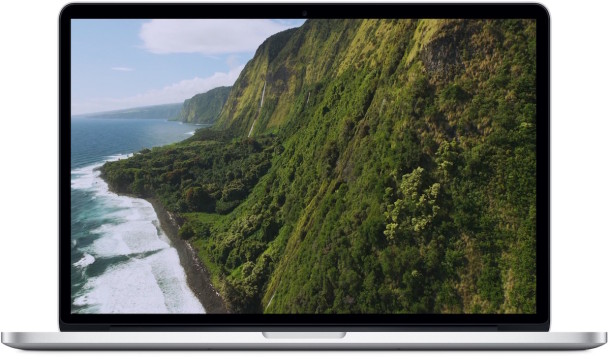
If you have ever wanted to play a movie, video, or multiple videos as a screen saver on a Mac, then SaveHollywood is the screensaver for you. The free download allows for playing just about any locally stored video file format as the Mac OS X screen saver, with many options for customization.
This is great whether you want to play some of the videos captured on your iPhone as your Macs screen saver, or if you want your favorite movie to play when the Mac is inactive.
How to Play Any Movie as a Screen Saver in Mac OS X
- Get SaveHollywood from the developer, it’s a free download, unzip the file and double-click the SaveHollywood.saver file to install the screen saver*
- Open System Preferences from the Apple menu and go to “Desktop & Screensaver” if you haven’t already done so through the installation process, then go to “Screensaver” and locate “SaveHollywood” from the left side
- Adjust the SaveHollywood preferences as appropriate for your video(s) playing needs
- Drag & drop a movie or video file(s) into the settings to add the video, or click the [+] plus button to add a video manually to the screensaver
- Click on “Preview” or start the screen saver as usual to test the movie playing out
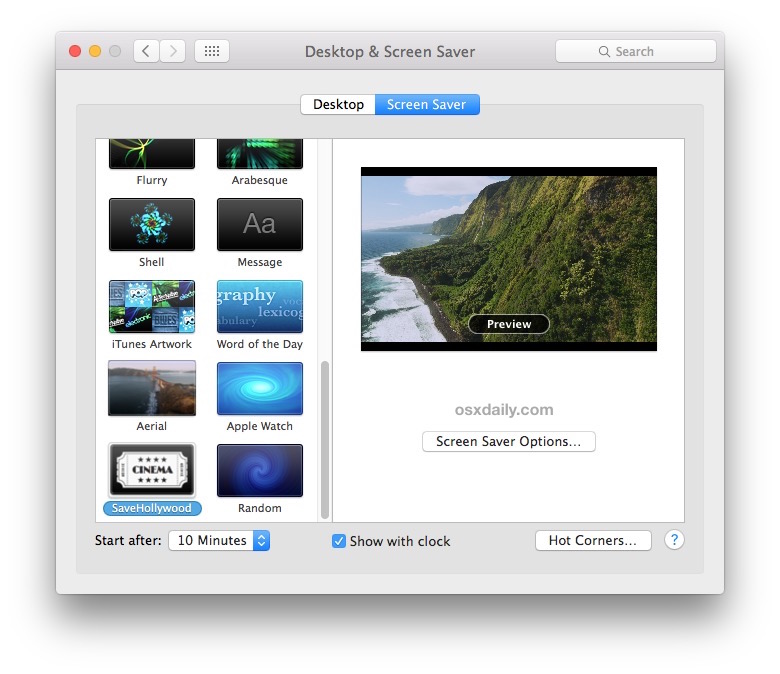
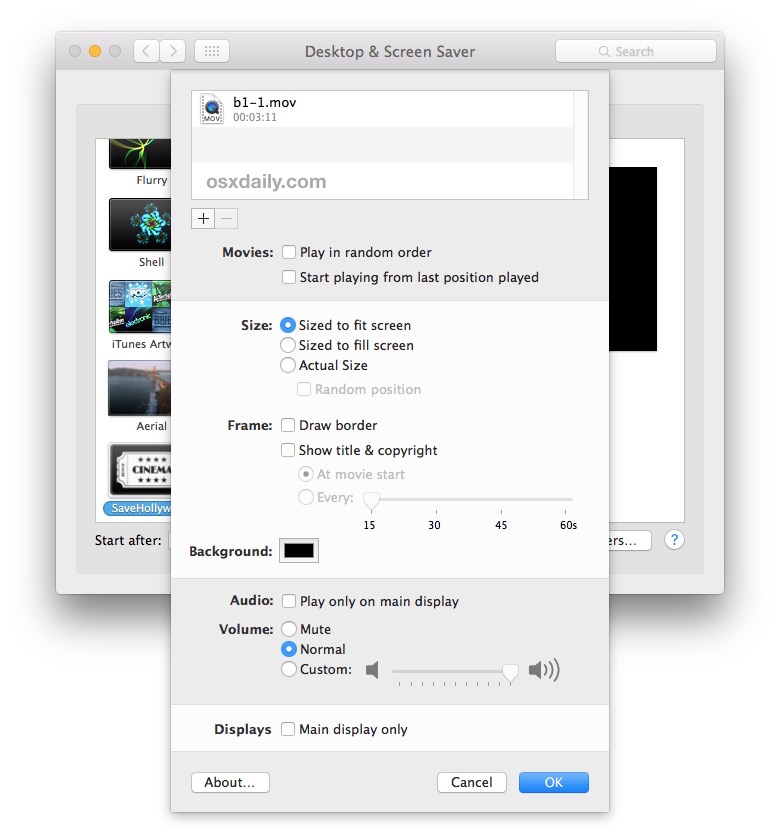

* You can always install the screen saver manually in Mac OS X if you prefer.
In the example here, I am using one of the Aerial Apple TV screensavers of Hawaii downloaded locally as a video file (sample file is here as a 150MB .mov) rather than streaming it from Apple servers, but you can add or play any movie you want that’s on the Mac.
SaveHollywood has a variety of options, including the ability to play multiple movie files, play multiple movies randomly, play from the last stopped position, resize the video to fit screen or to play at the actual size, draw borders, show the movies title and copyright, and the ability to play movies audio at a set level or mute the video. You can even set the background color if the video is a different format from what the screen resolution setting accommodates.
It appears that just about every major movie file format is supported, so as long as the video opens in QuickTime Player it will almost certainly open and play in SaveHollywood as a screen saver as well. If you’re encountering a video file that won’t play use one of the free Mac video conversion apps discussed here to bring the file to a compatible format.


I have install the wallpaper but stops when is finish.How can I put in a continue mode that don’t stop.
Thanks!
Can someone post the correct settings to enable sleep? I have the display set to to sleep in power saving preferences after 30 minutes, and the screensaver pref. set to start after 5 , so this should play the video for 25 minutes and then the screen go into sleep mode. However, it isn’t the video plays endlessly. What am I missing?
Don’t use it… it prevents the display from ever going to sleep, thereby drastically shortening its lifespan.
we used it for a moving backdrop during a party – fab, and disable it when not needed – not affecting the display life… we’ve been doing this for a few years now!
No, it doesn’t. The Power Saving preferences work like they normally do. If your screens don’t go to sleep, your settings are wrong.
Thank you so much for this!! I’ve been looking for something like this to run the Apple screensavers that I downloaded,just like you did!!! Fantastic little program that others charge for!!!!
Awesome applications. Thanks 😊
Super happy this is finally updated from the Tiger/Leopard days :)