How to Enable “Hey Siri” on Mac

Mac users can enable “Hey Siri” on their computer, allowing for simple voice activation of the virtual assistant. Much like Hey Siri for iPhone and iPad, or Apple Watch, when Hey Siri is enabled on the Mac you can interact with Siri entirely with voice commands and without needing to click or tap on anything to activate it. Just say “Hey Siri” followed by a command, and Siri on the Mac will activate and respond. This walkthrough will show you how to enable Hey Siri on a Mac for voice activation of the digital assistant.
Hey Siri for Mac requires a modern MacOS system software version, and a compatible Mac. While older versions of MacOS may have Siri support, only the latest versions support “Hey Siri” voice activation. Thus if you don’t have the ability to enable Hey Siri on the Mac, it likely means the version of MacOS system software is older. If you have an older Mac but wish to have this ability, you can get Hey Siri on unsupported Macs with this workaround.
How to Enable “Hey Siri” on Mac
- Go to the Apple menu and choose “System Preferences”
- Choose the “Siri” preference panel
- Check the box next to ‘Listen for “Hey Siri”‘
- Click ‘Continue’ to start the Hey Siri setup process
- Go through the verbal setup process by repeating commands shown on screen
- When finished with Hey Siri setup click on ‘Done’ and close the System Preferences panel
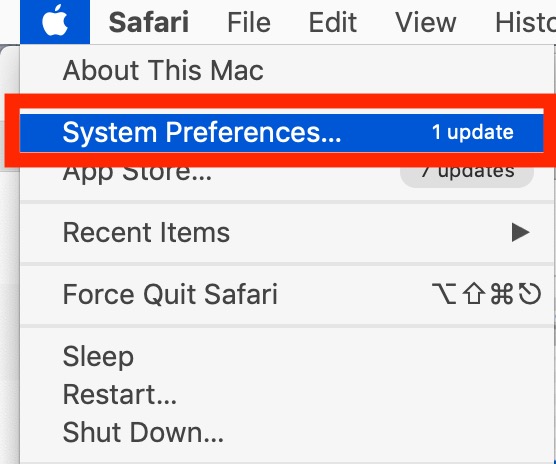
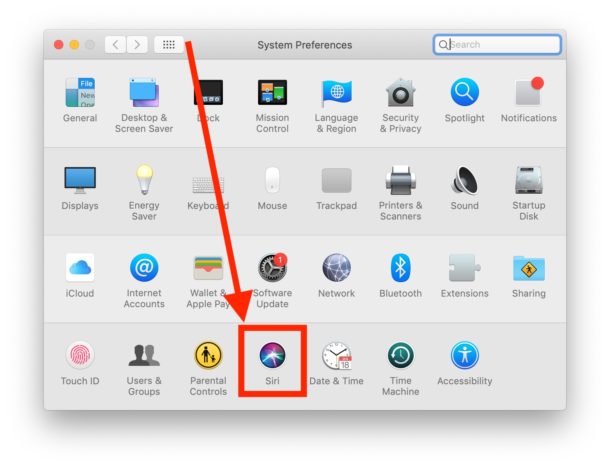
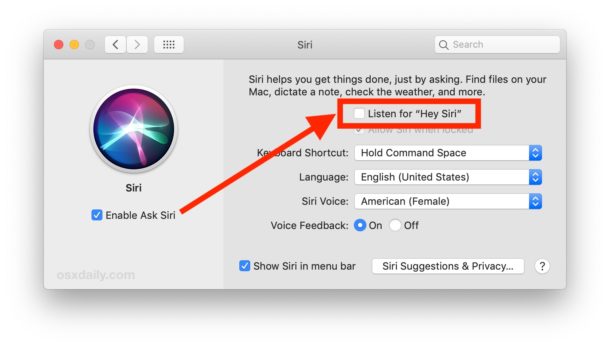
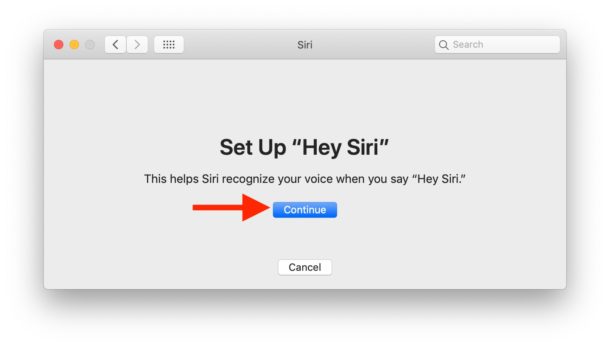
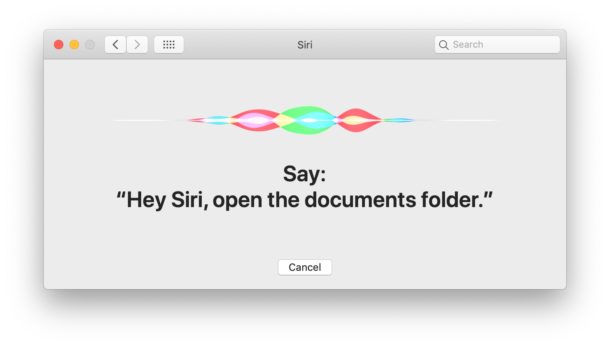
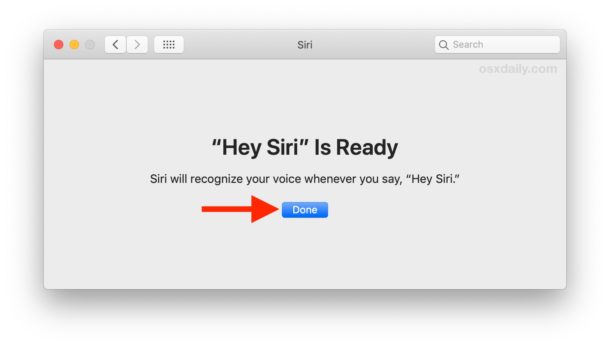
Now you’re ready to use “Hey Siri” on the Mac, it works just like it does on an iPhone or iPad.
Simply say “Hey Siri” in the proximity of the Mac, and Siri will start listening for your command. You can say something like “Hey Siri, what is the weather” or “Hey Siri, what time is it”, or use anything else from the large Siri commands list for Mac.
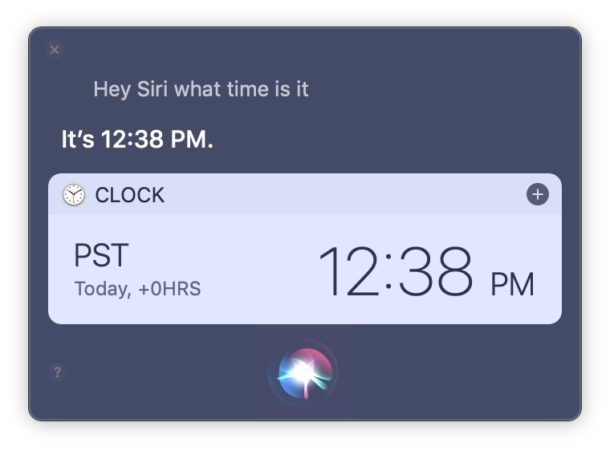
You’ll find most of the general Siri commands list for iPhone and iPad work too, though of course anything specific to iOS will not work on Siri for Mac. And yes, even the funny Siri commands work on the Mac with Hey Siri as well, just in case you feel like goofing off with your virtual voice assistant.
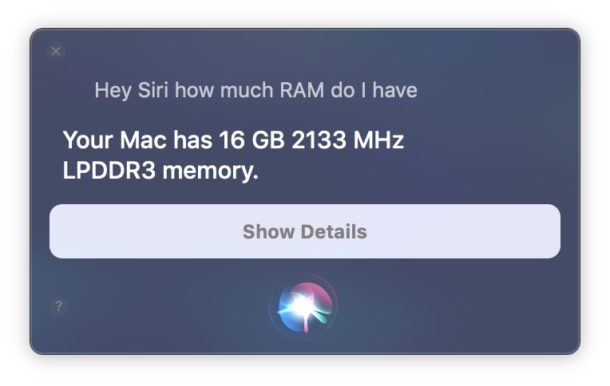
While some Mac users will likely not want to use Hey Siri voice activation, others may find it to be quite useful. Voice activation of Siri can be great for many reasons and situations, depending on how you use Siri and where and what the Mac is used for. For example a Touch Bar MacBook Pro user may have removed Siri from the Touch Bar to prevent accidentally activating it, but perhaps they’d want to have the voice activation feature. And of course “Hey Siri” is also an excellent accessibility feature, since it allows for voice engagement with the Mac beyond the other voice functions on the Mac.
Note that if you have “Hey Siri” enabled on the Mac, and also Hey Siri enabled on iPhone or iPad, and Hey Siri on Apple Watch, and they’re all in the same room together when you say ‘Hey Siri’ for voice activation, you will often trigger multiple Siri assistants at the same time. This can be kind of funny, but it could also be kind of annoying, thus you might want to adjust your settings accordingly.
Using Hey Siri is just one of a variety of ways to interact with the digital assistant on the Mac, you an also summon it by clicking on the Siri menu bar item, or with a keyboard shortcut, and another neat trick if you prefer the keyboard approach is to enable and use ‘Type to Siri’ for Mac instead, which turns Siri into a sort of text-based virtual assistant instead of a voice-based assistant. And of course if you don’t use Siri at all you can always disable it entirely, or just turn off voice activation Hey Siri while keeping the feature available aside from that.
If you know of any interesting tips, tricks, or uses of Hey Siri on the Mac, feel free to share them in the comments below.


As someone with a voice problem just bad enough for voice assistants to have a problem understanding me, what I want to know is how to end the daily, or almost daily popups asking me if I want to turn on Siri.
Apparently Apple has crippled Siri for all but the newest Macs. Sure a CPU penalty may be part of it, but it still stinks.
Yeah, I have a mid-2015 MacBook Pro. Siri is in the preferences, but the box for “Activate ‘Hey Sir’ ” shown is not on the item, so I can maually activate it evidently but not vocally.
I have OS 10.14.3. Same problem as JimBob
If you do not have new Hey Siri feature you have old Macintosh, you must purchase a new Macintosh computer for these innovative features like speaking to your computer to Siri. Try the new $3500 MacBook Pro, the keyboard is I hear very not good but it has Hey Siri so you can talk to it instead of type, no need for keyboard if you talk to Hey Siri.
Not accurate. I have a 2019 iMac and its not available
Yes it is, Hey Siri works on every Mac after a certain age running modern MacOS. You have to enable it first, you can’t just talk to a computer.
My Late 2008 5,1 MacBook Pro is running Catalina 10.14.4 and Siri works well
“You must purchase a new Macintosh”
I’m sorry, purchasing a new Mac eery time something doesn’t work is the stupidest answer. And I’m supposed to spend an extra 3 grand for that?! Are you kidding me!? No, that’s just plain ridiculous!
Although this was a timely and helpful tip for which we are always grateful, the reality is that it only applies to a tiny number of Macs (as shown above).
Hey Siri doesn’t work on my 2015 iMac running Mojave.
Any suggestions?
Unchecking and re-checking “Enable Ask Siri” has no effect.
I don’t see the option, “Listen for Hey Siri”.
“Hey Siri” is limited to only a specific set of Apple devices. Apple’s list is published online. I’m going to skip providing the URL as it would mean my comment wouldn’t be posted. 🙁 Do a search online for this article title:
Devices that support “Hey Siri”
Here is Apple’s list of supported Macs for ‘Hey Siri’:
• MacBook Pro (15-inch, 2018)
• MacBook Pro (13-inch, 2018, Four Thunderbolt 3 ports)
• MacBook Air (Retina, 13-inch, 2018)
• iMac Pro
WORKAROUND TRICK TO TRY!
I have not tried this workaround to get ‘Hey Siri’ working on other Macs or with Mojave. But if you’d like to experiment, I suggest this article title, available at Appletoolbox dot com:
How to Use Hey Siri on Your Macbook
It involves setting up Dictation to trigger Siri when you say ‘Hey Siri’ as well as altering your Siri preferences.
√ Verified! The ‘Hey Siri’ workaround works fine on my MacBook Pro late 2013 with 16 GB RAM running Mojave. (I did have to change the default activation keystroke for QuickSilver, if you happen to be running it at the same time). Happiness.
Thank you Dereck! I went to Appletoolbox and followed the directions and now Siri is voice activated on my Mac Mini OS 10.14.3 (Mojave). The Dictation application itself is quite cool as well. I did make one modification… instead of “Hey” as the dictation keyword phrase, I changed it to “Please” because my iPhone Siri is often near my computer and she was getting her knickers in a twist.
Here’s a link to how the alternate option works on old Macs:
https://www.macworld.com/article/3096187/macs/how-to-make-siri-activate-when-you-say-hey-siri-to-your-mac-running-macos-sierra.html
It’s quirky but does work to mimic Hey Siri
Just as I suspected (see my previous post). Why did Apple do this? Besides having Siri active, all that’s needed for Hey Siri to work on the Mac is a mike, which all Macs have. I’d love to hear what Apple’s excuse would be for such a despicable low down sales gimmick.
I have a new 2018 MacMini running OSX 10.14.3 Mojave but your directions do not agree on my MacMini.
I’m running the latest version of Mac OS (Mojave) on my iMac, and when I launch the Siri Preference pane, the Listen for Hey Siri option does not appear. Is there a workaround, or is my Mac too old? It has managed all the Mac OS upgrades to date. Siri from the Menu Bar works fine.
I have the latest version too and it doe not appear on mine either.
I have OS 10.14.3. There is no “Hey Siri” option in the manner described in this article.
(This is NOT a duplicate comment – it is a response, along with others, to the information and graphics in the article.)
Johston Parno, they enabled only in the newer models because only those models have a custom T2 chip inside, that allows the consistant use of the mircrophone and consistsnt proccesing of the sound that comes from the microphone to listen if you say “Hay Siri”, without draining the battery and without hurting the main CPU performance!
Oh don’t be naive. On my mid-2013 MacBook Air, Siri works flawlessly. It allows consistent use of the mike and consistent processing of the sound of my voice coming from the mike to listen if I ask a question. Why couldn’t it do Hey Siri? it’s just the same as asking Siri another question. I think disabling it on older Macs is just a cheap sales gimmick by Apple to sell more of their ridiculously expensive 2018 models.
That is exactly what Apple is doing, trying to force users of perfectly good Macs to buy what they do not need. This is what Apple does post Jobs, (RIP steve) they are all about selling, not about client satisfaction. My perfectly functioning iPad mini is legacy after only a few years and now since I cannot get updates for it for the apps I use Apple forced me to seek a new device, which is NOT an Apple one since I’m not about to spend over half a grand again to have this happen in a few years.
Support from Apple has become a joke, don’t even waste your time on “senior advisors” they blow smoke where the sun doesn’t shine, then say they need to do “research” and call you back. They send you this all heartfelt appearing letter with a direct email address and number that are worthless in 24 hours, and you never get a call back.
Wow! this was a good one. I had no idea that Hey Siri was available on the Mac too. Nonetheless, it appears that the feature is only available on newer Mac models since I do not have it on a 13″ mid-2013 MacBook Air running the latest macOS (Mojave 10.14.3).
Hey Siri is something I use on my iPhone with regularity while cooking and with dirty hands. Not sure how much I would use it on a Mac, but it’s good to have the feature if you so choose.
I find the comment from Louie to be frustrating, obviously Hey Siri can be supported by any Mac that has a microphone and Siri, so to leave out Hey Siri for some Macs but not others that are running 10.14.x is disappointing. If it runs Mojave, why not have Hey Siri?
You can enable Hey Siri on unsupported Macs with a workaround, if you’re interested in this here is a tutorial to do so:
https://osxdaily.com/2019/03/08/get-hey-siri-unsupported-mac/
I have tested it and confirms it works with even MacOS Sierra, High Sierra, Mojave, on a 2015 MacBook Pro. As long as the Mac has general Siri support and a microphone, it will work.
Late 2008 MBP 5,1 running Catalina 10.15.4
with Dosdude Patcher – Siri works perfectly
http://dosdude1.com/catalina/
Late 2008 MBP 5,1 running Catalina 10.15.4 with
Dosdude Patcher Siri works perfectly
http://dosdude1.com/catalina/