How to Install iOS 13 Public Beta on iPhone

Now that anyone can download iOS 13 public beta onto a compatible iPhone, many people may wish to experiment with the iOS 13 beta and try out the new features like Dark Mode, revamped Photos, Reminders, and Notes apps, new Animoji, new Messages features, and others.
This tutorial will walk through how to install iOS 13 public beta onto an iPhone, or iPod touch.
You will need to make sure you have an iOS 13 compatible iPhone, iPod touch, iPad. iOS 13 supported iPhone models include; iPhone XS Max, iPhone XR, iPhone XS, iPhone X, iPhone 8, iPhone 8 Plus, iPhone 7, iPhone 7 Plus, iPhone 6s, iPhone 6s Plus, iPhone SE, along with iPod touch 7th generation. This particular walkthrough is focusing on installing iOS 13 public beta onto an iPhone, but it’s the same for iPod touch.
How to Install iOS 13 Public Beta on iPhone
This will install iOS 13 public beta onto a compatible iPhone or iPod touch. The method described here will update a current device to iOS 13 public beta.
- Back up the iPhone to a computer with iTunes (or MacOS Catalina), you should also make a fresh backup to iCloud
- Next in iTunes, go to the iTunes menu then go to “Preferences” and choose “Devices”, then right-click on the most recent backup and choose “Archive” to archive and preserve the backup (this is necessary to preserve possibility of downgrading*)
- From the iPhone, open Safari and go to the Apple beta signup site here, then login with an Apple ID and then go to “Enroll your devices” and select iOS for iPhone, or iPadOS for iPad
- Scroll down to the “Install Profile” section choose “Download Profile”
- Choose “Allow” when the popup message asks about a Settings configuration profile
- At the Install Profile screen, tap the “Install” button in the upper right corner
- Consent to the beta license terms and tap “Install” again
- Choose to “Restart” to complete the installation of the iOS 13 beta profile
- When the iPhone restarts, now open the Settings app and go to “General” and to “Software Update” to find the iOS 13 Public Beta available to download, tap on “Download & Install” to begin the installation process
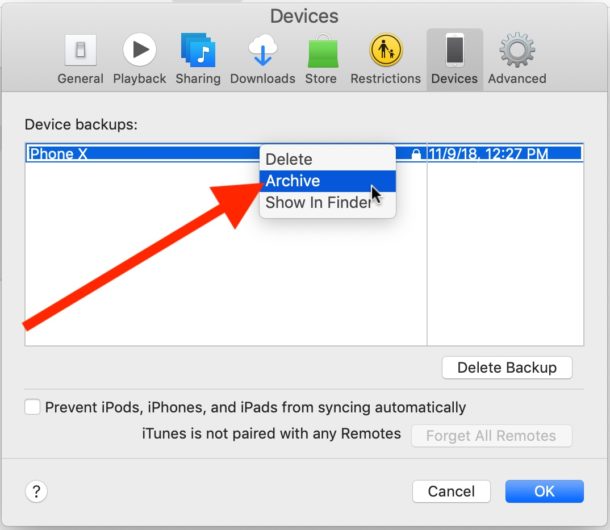
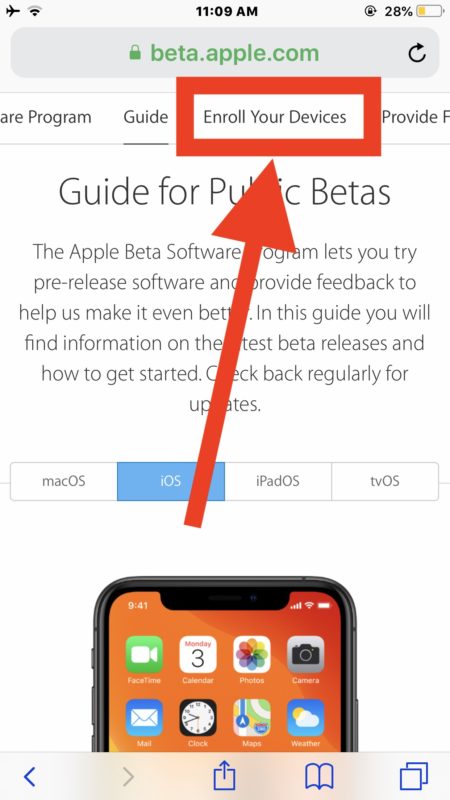
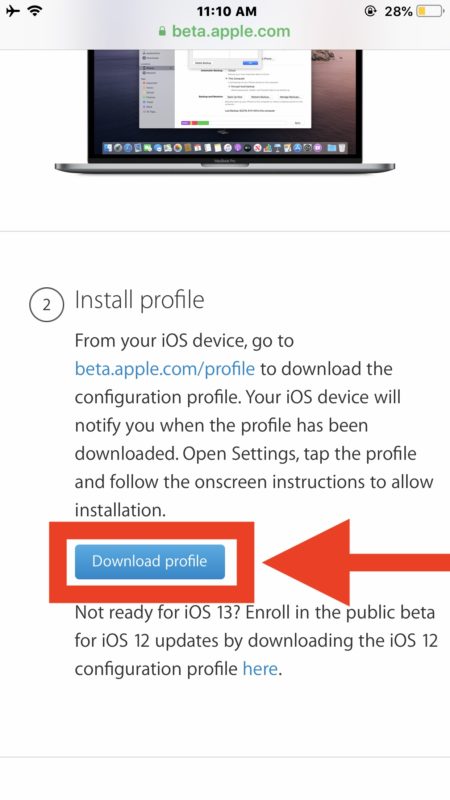
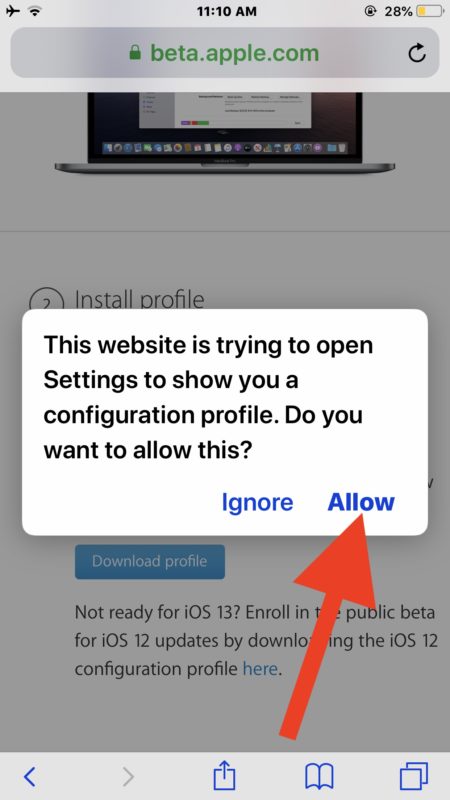
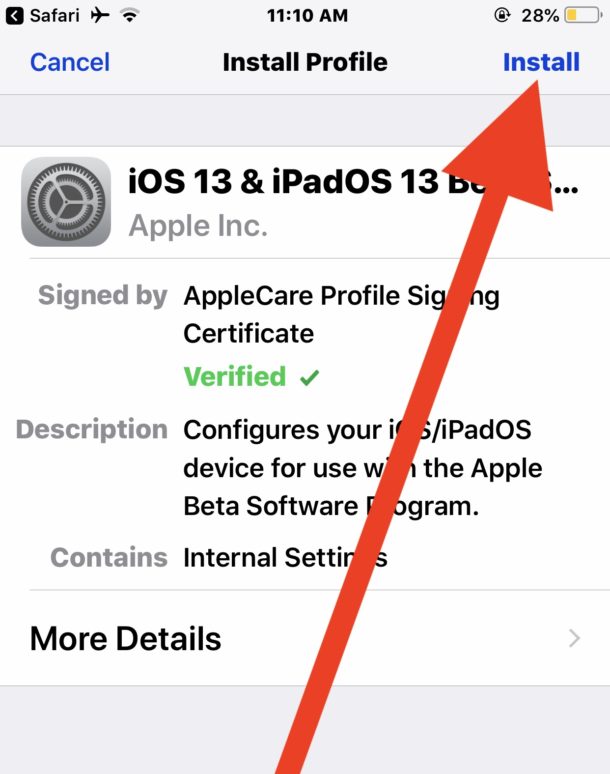
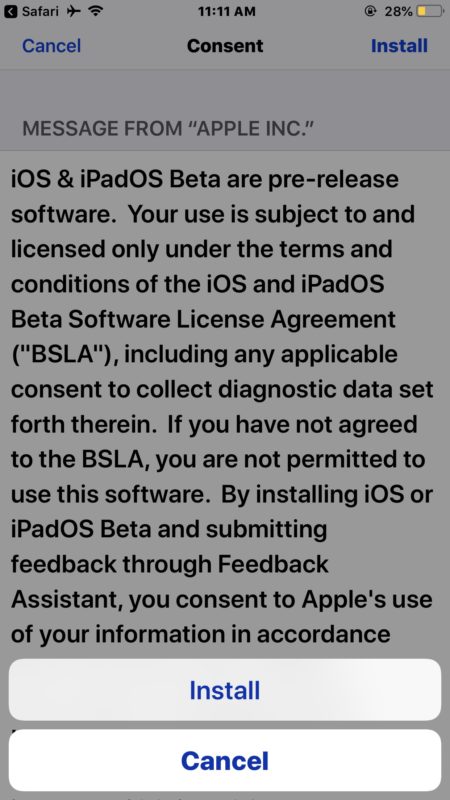
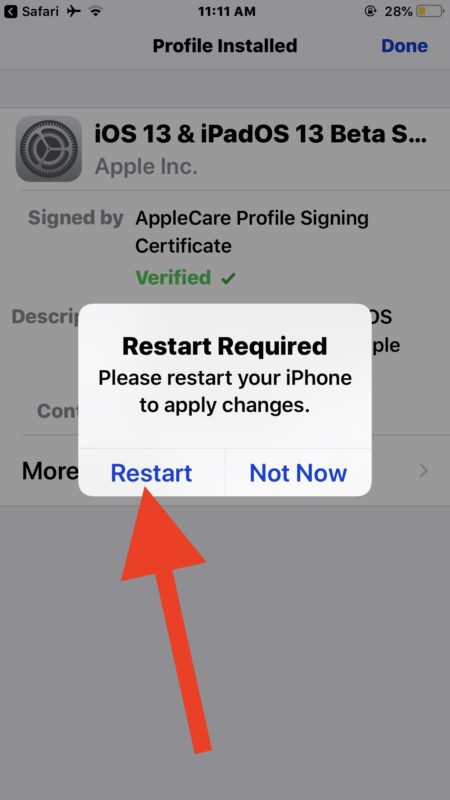
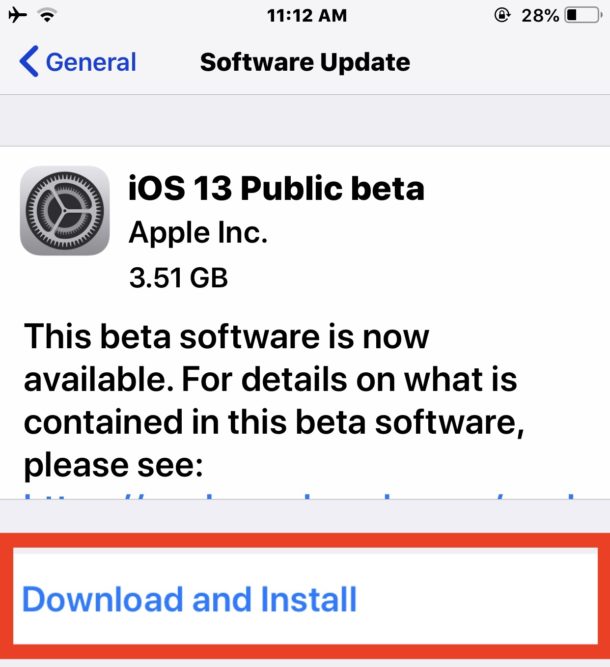
The iPhone will automatically restart and when completed it will eventually boot directly into iOS 13 public beta.
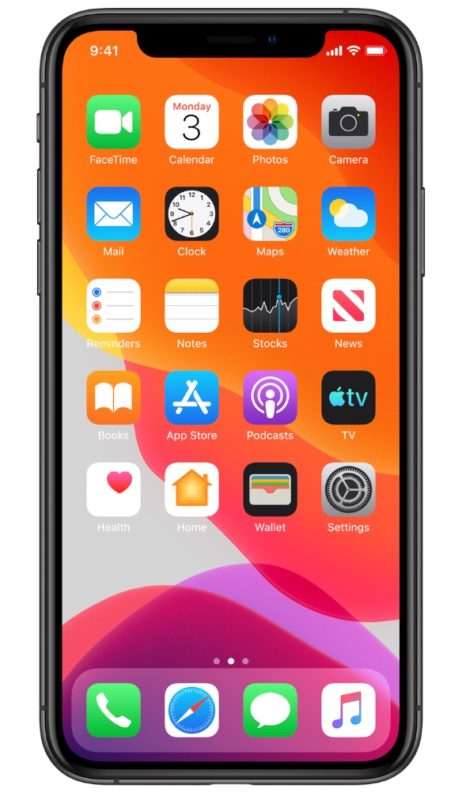
Find or Problems Bugs in iOS 13? Report Them!
An important part of being a good beta tester is filing bug reports, so be sure to use the Feedback Assistant application to report every bug you encounter. The Feedback Assistant app sends filed reports directly to Apple.

You can even use Feedback Assistant to request feature changes or report other issues.
Your feedback could help to patch bugs, or even help mold features in iOS 13!
Updating Future iOS 13 Public Beta Builds
Future updates to the iOS 13 public beta will arrive through the Settings app Software Update section as usual.
![]()
For example, when iOS 13 public beta 2, 3, or 4 is out, you’ll find them available in the Software Update area of Settings app.
Don’t forget to regularly update the public beta system software, as each new beta build will resolve bugs and issues found in prior beta builds.
How do I revert from iOS 13 beta back to iOS 12?
If you discover that iOS 13 public beta is not suitable for your usage or purposes, you can downgrade from iOS 13 beta and revert back to iOS 12 stable build assuming you made a backup in iTunes (or Mac with Catalina) earlier as described. If you did not make a backup, then you would either have to erase the device to restore to iOS 12, or simply stay on the iOS 13 public beta and continue to update as new versions are released periodically by Apple.
Apple has said that the final version of iOS 13 will be released in the fall of 2019, alongside iPadOS 13 and MacOS Catalina 10.15.


I am going to download iOS
Updated my ipad and everything runs fine, no issues against if i read all the news about the public beta
my iphone has been stucked on reboot logo please help :(
I would think twice about downloading this beta.
From the reports I have seen there are a ton of bugs in this version.
nice one