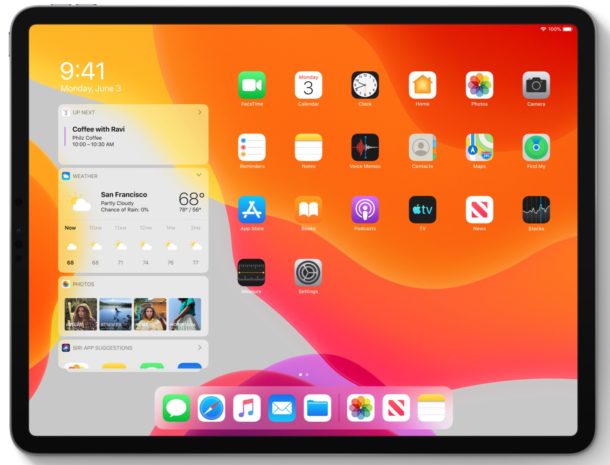How to Install iPadOS 13 Public Beta on iPad
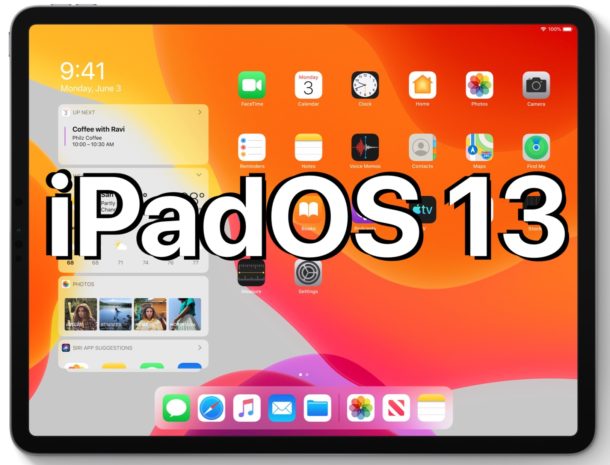
iPadOS 13 public beta is now available for anyone to download and install. If you’re an adventurous and advanced iPad user who wants to explore the all new iPadOS 13 public beta release, this tutorial will walk you through how to install iPadOS 13 onto a compatible iPad, iPad Pro, iPad Air, or iPad mini.
With ipadOS 13 public beta, you’ll be able to test and enjoy the all new Dark Mode theme, the new iPad Home Screen, new iPad multitasking gestures, great accessibility features like Mouse support, revamped Photos, Notes, and Reminders apps, and so much more.
Before getting started, make sure you have an iPadOS 13 compatible iPad, supported devices include all iPad Pro models including the 12.9″, 11″, 10.5″ and 9.7″ screen sizes, iPad Air 3, iPad Air 2, iPad mini 5, iPad mini 4, iPad 6th generation, and iPad 5th generation. Obviously this particular tutorial is focusing on installing iPadOS 13 public beta onto an iPad, however if you have an iPhone or iPod touch you can learn how to install iOS 13 public beta onto iPhone here, which is a similar process.
Important: beta system software is buggy, prone to crashes, and problematic in ways that final system software is not. Therefore only advanced users should be installing the iPadOS public beta, and preferably onto a secondary device that is not a critical part of a workflow or digital life.
How to Install iPadOS 13 Public Beta on iPad
This will install iPadOS 13 public beta onto a compatible iPad by updating that device to the public beta release.
- Backup iPad to a computer with iTunes (or Finder in MacOS Catalina), you should also make a secondary backup to iCloud
- In iTunes, go to the iTunes menu > “Preferences” > select “Devices” > right-click on the fresh iPad backup and choose “Archive” to archive and preserve the recent iPad backup
- Now on the iPad, open Safari and go to the Apple beta signup site here and login with Apple ID, then go to “Enroll your devices” and select iPadOS for iPad
- Scroll down to the “Install Profile” section and choose to “Download Profile”
- Select “Allow” to add the configuration profile to the iPad
- Now go to the “Settings” app and at the top of the list choose “Profile Downloaded”, or go to “General” and then to “Profile”, then tap on the iPadOS 13 beta profile
- Choose Install, agreeing to the beta terms
- Choose “Restart” to finish installing the ipadOS 13 beta profile, this is what allows you to download the public beta
- After the iPad restarts, return to the “Settings” app and then go to “General” and to “Software Update”
- Choose to “Download & Install” the iPadOS 13 Public Beta to begin the installation process
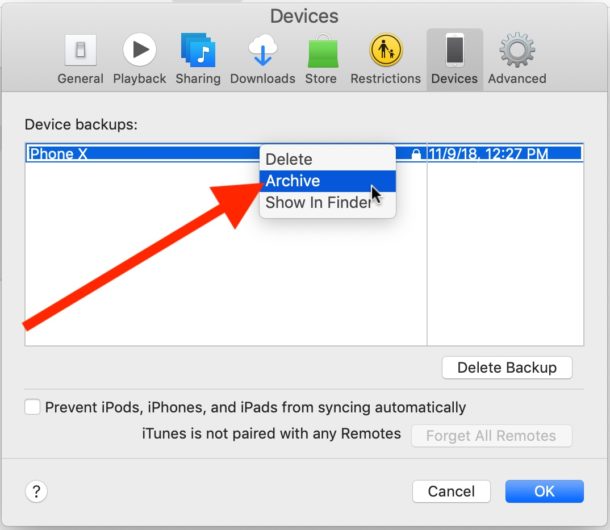
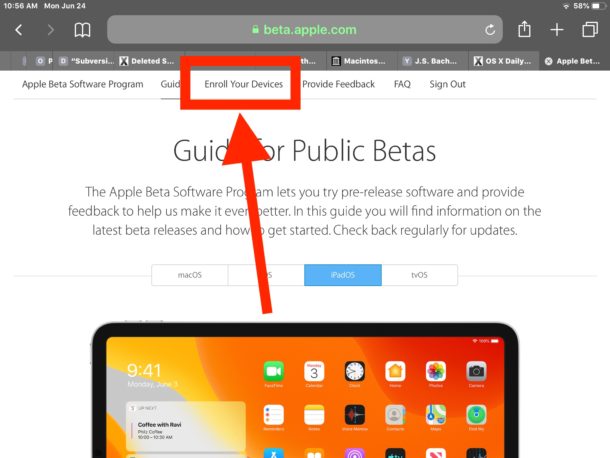
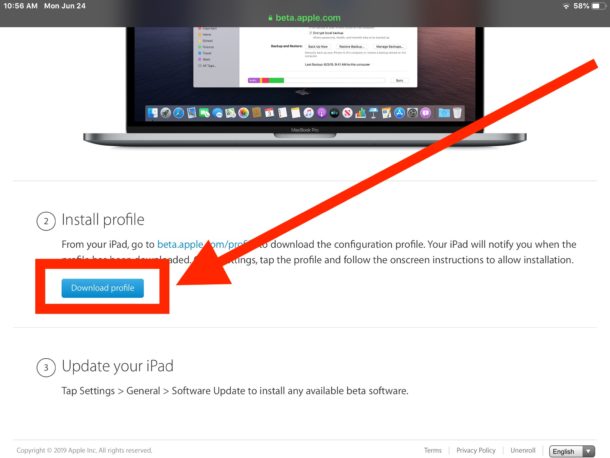
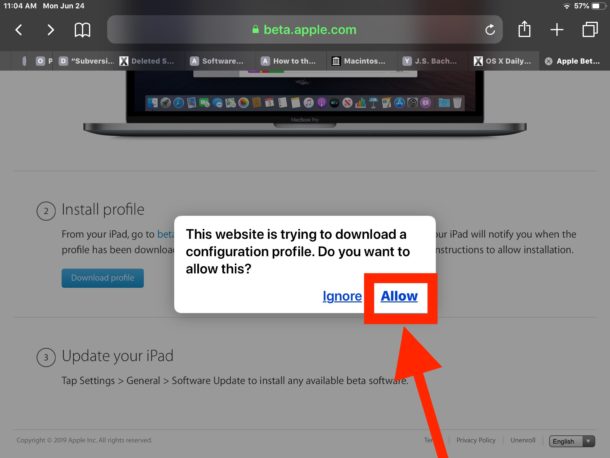
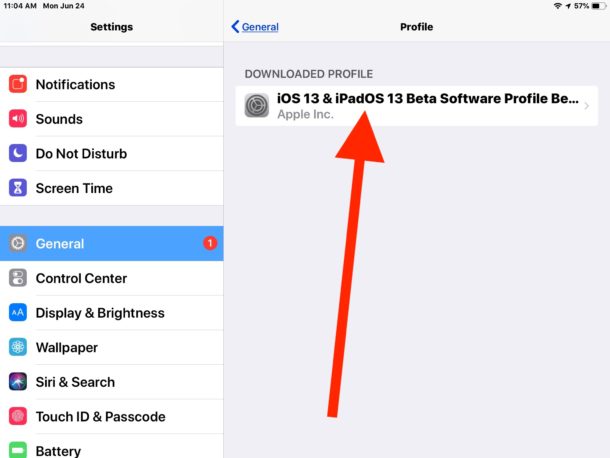
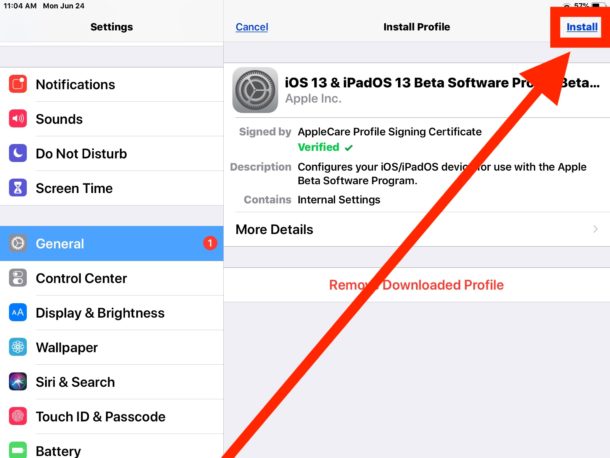
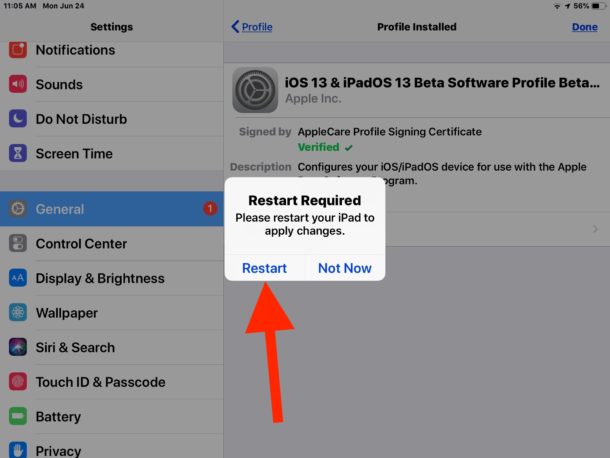
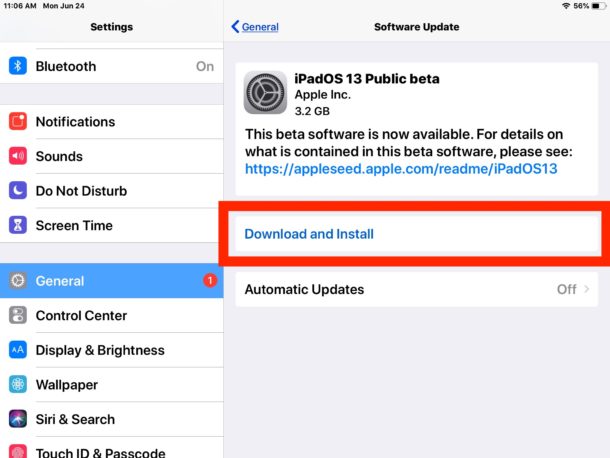
Installing iPadOS 13 beta can take a little while, so do not interrupt the process.
The iPad will restart and show an Apple logo screen with a progress bar, when completed the iPad will restart again and then boot directly into iPadOS 13 public beta.
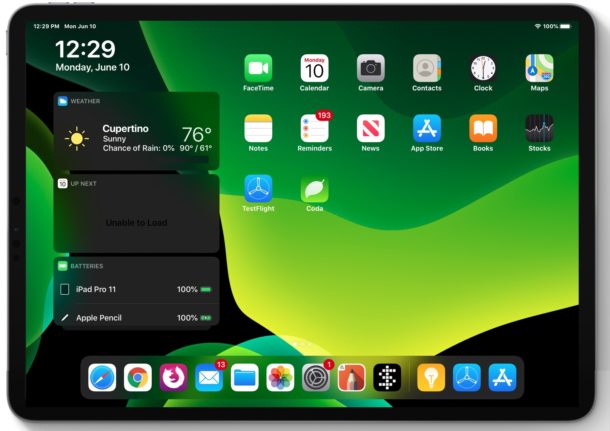
Find Any Problems, Issues, or Bugs in iPadOS 13? Report Them!
One of the main purposes of the public beta program is to solicit feedback and bug reports from users who are using the public beta iPadOS software.
If you encounter any bugs, problems, or issues with iPadOS 13 public beta, you should use the included “Feedback” application to file a detailed bug report and send it to Apple.

Remember, this is beta system software, so you most likely will encounter bugs and issues. Use the Feedback Assistant app to report those as you discover them.
How to Update iPadOS 13 Public Beta Builds
When upcoming iPadOS 13 public beta builds are released, they will arrive through the “Settings” app Software Update section.
In other words, when iPadOS 13 public beta 2, 3, 4, 5, or further is released for download, you’ll find those updates available directly in the Settings app.
Additionally, the final iPadOS 13 version will also arrive through the Settings app through the same Software Update mechanism. Apple has said the final version of iPadOS 13 will be released this fall.
![]()
Be sure to update the iPadOS 13 public beta builds when they become available, each new beta build typically improves performance, reduces bugs, and refines features as the beta solidifies towards the final version of iPadOS 13 system software.
Can you downgrade from iPadOS 13 beta back down to iOS 12?
Assuming you made a backup with iTunes, you can follow these instructions to downgrade from iPadOS 13 beta and revert back to iOS 12.
If there are no backups available for iTunes to restore to, the iPad must be erased and setup as new instead. To avoid erasing and data loss, a better solution in that situation is to simply stay on iPadOS 13 beta and update when the final version is released later in the year.