Change the Automatic File Locking Duration in Mac OS X
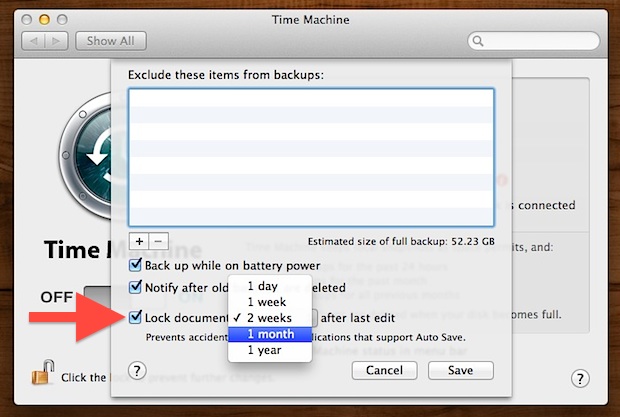
Mac OS X Lion introduced the file locking feature, which causes any files to automatically lock themselves after a period of time to prevent accidental edits from occurring. You’ve probably seen the resulting message lock before, informing you a file has been locked because recent changes haven’t been made. The time it takes for that automatic file locking to take effect can be adjusted:
- Open System Preferences from and click on “Time Machine”
- Click “Options”
- Look for “Lock documents _ after last edit” and click the pull down menu, selecting a new time duration before the file is locked by OS X
2 weeks is the default which I find to be overly aggressive and I choose 1 month instead, but some users may want locking to take effect even quicker and Apple offers the extraordinarily quick “1 day” option for those who want the utmost in protection from accidental edits.
In the same settings panel you can also choose to disable file locking completely just by unchecking the checkbox, though that isn’t recommended for most users.


What happened to the interval option in Mountain Lion ?
I really missing it.
Another annoying “feature” of Lion.