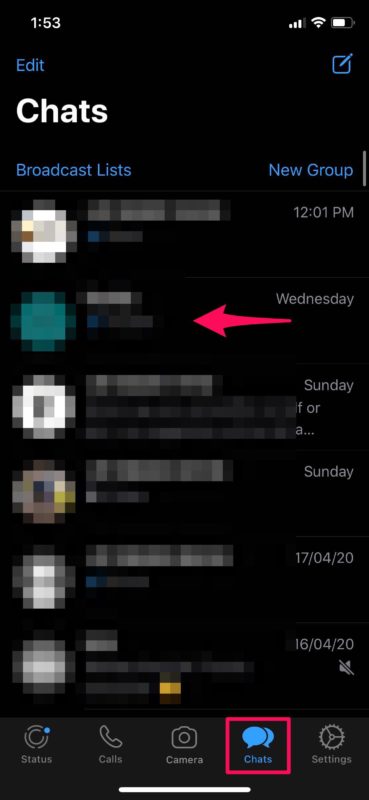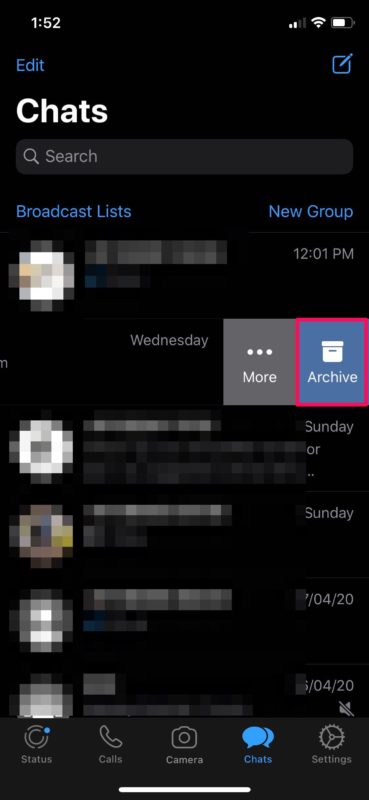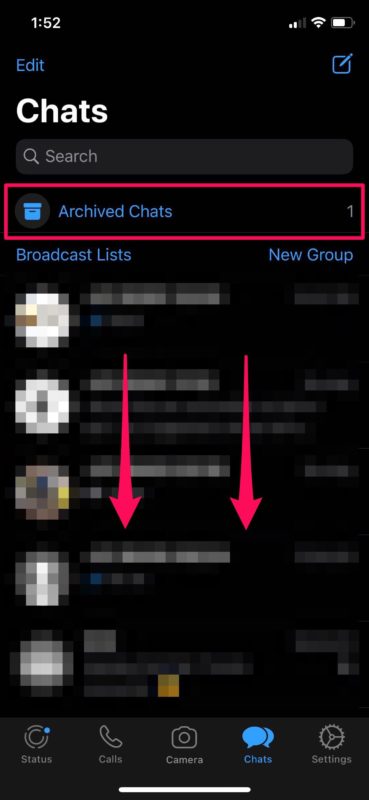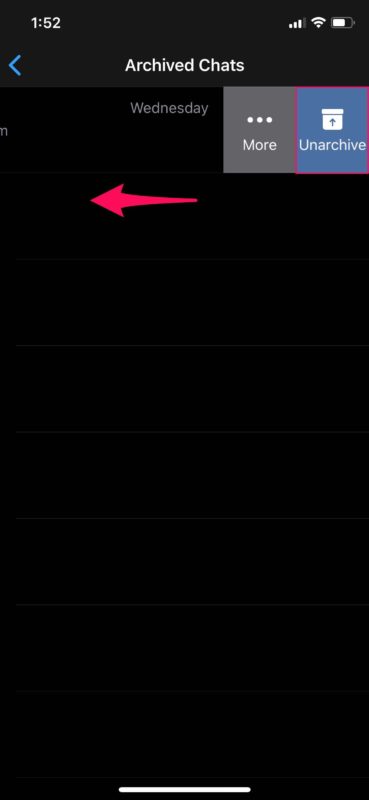How to Hide WhatsApp Messages on iPhone by Archiving Messages
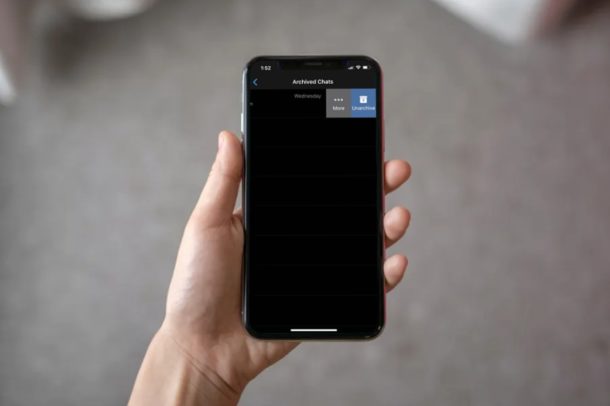
Do you want to keep your WhatsApp conversations and media private? You’re certainly not alone, but WhatsApp allows users to conveniently hide their conversations within a matter of seconds by archiving them.
The world’s most popular instant messaging app has over 1.5 billion active users, thanks to its popularity in Europe, Asia, South America, and increasingly in North America too. If you’re a regular WhatsApp user and you’re looking for ways to hide your chats before letting someone else use your device or your kids use your iPhone to play games, you can do so by quickly archiving those messages.
Interested in trying out the handy archive feature that WhatsApp has to offer? This article will teach you how you can hide your WhatsApp messages on iPhone by archiving them.
How to Hide WhatsApp Messages on iPhone by Archiving Messages
Archiving messages is not the same as deleting them. WhatsApp simply moves the archived messages to a different location, so that it’s not visible in the default Chats list. Make sure you have the latest version of WhatsApp installed from the App Store and follow the steps below.
- Open “WhatsApp” from the home screen of your iPhone.

- Head over to the “Chats” section and swipe left on any of the conversations in this list.

- Now, you’ll see the “Archive” option. Simply tap on it to archive that particular chat. This will immediately remove it from the main Chats section.

- In order to view this archived chat, you’ll need to swipe down twice in the Chats section. Swiping down once brings up the search bar and swiping down twice brings up the option to view archived chats, as shown below. Tap on “Archived Chats”.

- As you can see here, it’s pretty easy to view your archived conversations. If you want to unhide it, swipe left on the archived chat and tap on “Unarchive” to send it back to the main Chats section where it belonged.

And that’s how to quickly hide and unhide your WhatsApp chats with the built-in archive feature.
It’s important to note that the archived chats would get unarchived automatically when you receive a new message from those particular contacts. There’s no option to mute or ignore archived chats (yet anyway).
It’s worth pointing out that most regular WhatsApp users are aware of this feature and if they really want to see your hidden messages, they still can. It’s not actually a proper way to hide messages, but it works fine if you just want to hide your messages from some prying eyes or kids when you’re letting them borrow your iPhone.
For advanced users, you can use Screen Time to indirectly lock WhatsApp behind a passcode after a certain amount of time, and you can use a similar trick to hide the Messages app on iPhone too if you feel so inclined. Another way to hide your WhatsApp messages would be by disabling notifications and previews on the lock screen. This makes sure your messages remain secure when your iPhone is locked. And of course you can also just keep your iPhone locked with a strong passcode and not let others use the device too, but that’s obviously not specific to WhatsApp.
Did you hide your WhatsApp conversations using the built-in archive feature? What other methods did you try to secure your messages? Let us know of any tips or experiences you have had in the comments.