How to Start an iPhone Instant Hotspot from iPad

The iPad can immediately start and connect to an iPhone Hotspot, without having to interact with the iPhone to turn it on manually. This makes for an ultra-fast way to connect an iPad to the internet through an iPhone’s shared internet connection.
This iPad ability is quite similar to using iPhone Instant Hotspot from the Mac, except rather than accessing it from a menu bar you access Instant Hotspot through the Settings app.
How to Start & Connect to iPhone Hotspot from iPad
Requirements to be able to use the iPhone Instant Hotspot feature from iPad are fairly simple; you must have the Wi-fi Personal Hotspot feature available on your iPhone, the same Apple ID in use on both the iPad and iPhone, and Bluetooth and Wi-Fi must be turned on for both devices as well.
- Open the “Settings” app on the iPad
- Go to “Wi-Fi” section of Settings
- Look under the “Personal Hotspots” section for the name of the iPhone wireless hotspot and tap on that to connect to and start the iPhone Hotspot
- Authenticate and login to the wi-fi hotspot as usual
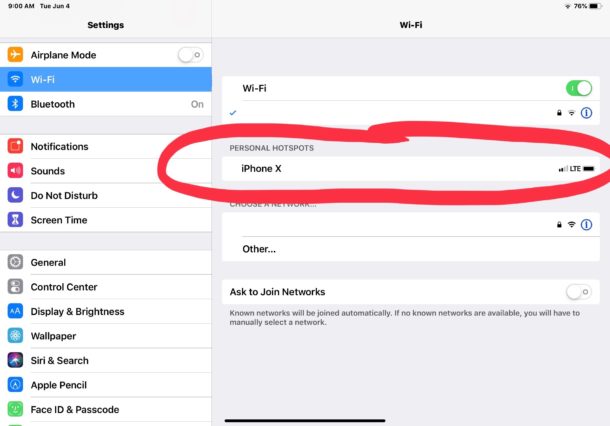
The iPad will use the iPhone Personal Hotspot for as long as the iPhone wi-fi hotspot is either available or for as long as the iPad stays connected to the wi-fi signal.
As always, be mindful that wi-fi personal hotspot can consume a lot of cellular data, so be aware of any data caps or bandwidth limits you may have on your individual cellular phone mobile data plan.
If you don’t have this Instant Hotspot feature available from the iPad, it’s likely because one of the requirements is not being met, or simply that your iPhone does not have the wi-fi Personal Hotspot capability enabled or available. iPhone Personal Hotspot is optional on many cellular carriers, and some plans require an additional fee to be able to use the iPhones cellular connection as a wi-fi hotspot for other devices.
While this article obviously discusses connecting to an iPhone Instant Hotspot from an iPad, technically you can connect to the same wi-fi iPhone Instant Hotspots from other iPhones or iPod touch as well, but since most iPhone devices have their own mobile data plan, that capability may be less relevant to use Instant Hotspot from iPhone to iPhone. And as we mentioned before, the Mac has Instant Hotspot as a feature too.
Personal Hotspot usually works quite well and without any issues, but if you happen to encounter difficulties while using the feature, check out some troubleshooting tips to help resolve the problem.
If you have any relevant tips, insight, opinions, or experiences with using Instant Hotspot from another device to utilize an iPhone wi-fi hotspot, let us know in the comments.

