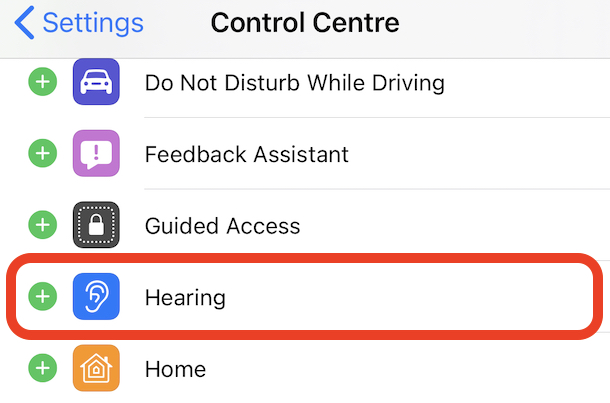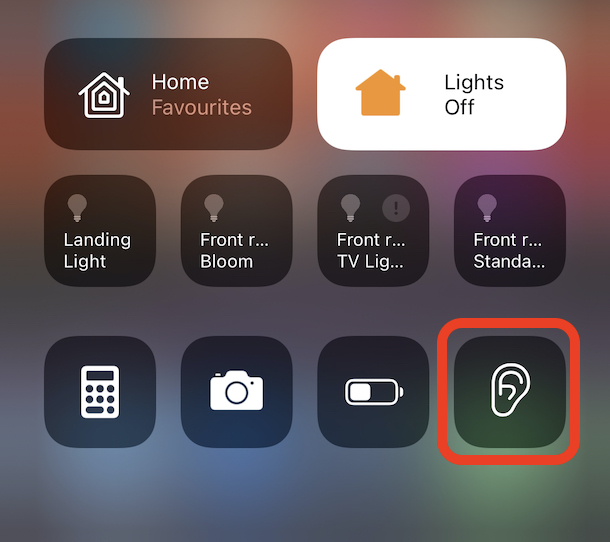How to Check Your Headphone Volume Level In Real Time to Keep Your Ears Safe with iPhone & iPad
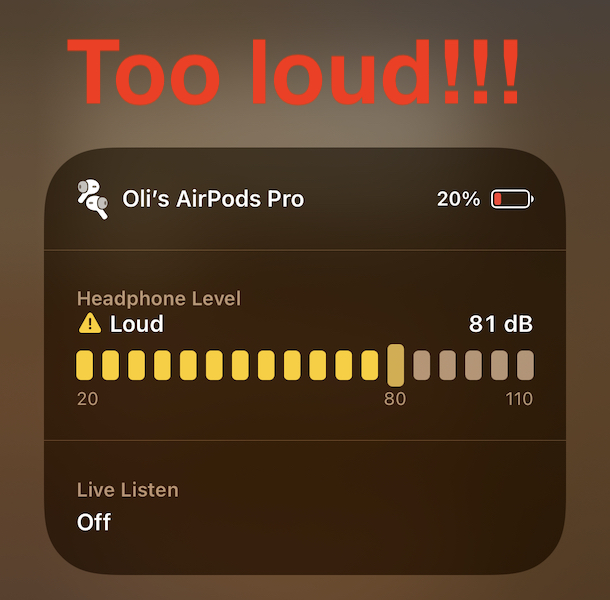
Plenty of us know that listening to music too loudly can impair our hearing in the long term, but how loud is too loud? Apple has offered historical data on how loud your earphones have been blasting music for a while, but with modern iOS and iPadOS versions, that feature is now available in real-time, and for the first time, on iPhone and iPad.
Doctors say that listening to anything of around 80dB for more than 40 hours per week can increase the chance of loss of hearing – and that isn’t something you want to risk. This new feature helps us to visualize how loudly we’re pumping music, podcasts, or indeed anything into our ears.
The feature works with all earphones and headphones, but Apple does say that it works best with those built by itself, like AirPods, the wired earbuds, and Beats headphones. That’s likely because of the capabilities offered by the Apple H1 and W1 chip. But assuming you’re using AirPods or something similar, you’re good to go.
Here’s how to get started.
How to Set Up Real-Time Volume Monitoring for Headphones on iPhone & iPad
We need to do a little work before we can easily see how loud our earphones are – start out in the Settings app on your iPhone or iPad:
- Open the “Settings” app.
- Tap “Control Center”.
- Scroll down and tap the green “+” icon beside “Hearing” to add it to Control Center.

Now that you have the feature enabled and added to Control Center, you can use it easily to check the volume level of your headphones, earphones, earbuds, etc.
How to Use the Earphone Volume Level Checker on iPhone & iPad
You can easily check the exact volume of whatever you’re listening to via your earphones, here’s how this works:
- Open Control Center on your iPhone or iPad (swipe down from the top right corner on modern devices).
- Locate the Hearing button – it looks like an ear.
- If you see a green checkmark, you’re good.
- If there’s a yellow exclamation mark, it’s probably time to turn things down a notch.
- Tap the button to see more advanced information about your current volume, including the current dB rating.

If you find the audio frequently exceeding what is safe, you can use another great feature to automatically reduce loud audio to further protect your hearing.
This is not only valuable as a way to protect your own hearing while listening to audio, music, podcasts, speaking selected text, or whatever else on your iPhone or iPad, but it’s undoubtedly useful for parents to monitor on their children’s devices as well. Perhaps you have an app locked on screen with Guided Access and want to make sure the audio is blasting too loud, this makes it easy to check on that.
iOS and iPadOS are feature rich operating systems with so many functions and capabilities, many of which are tucked away into settings or behind a menu or two. Why not learn more tips and tricks and how to use them now that they’re here?
What do you think of this volume monitoring feature to help keep your audio levels at a safe level? Do you use this feature? Do you have any related tips, experiences, or suggestions? Let us know in the comments!