How to Change Apple ID Used by HomePod
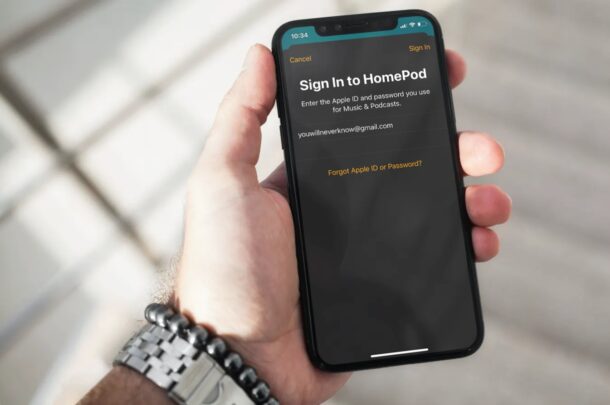
Did you know that you can change the Apple account that’s used by the HomePod to stream content on Apple Music and other podcasts?
When you set up a HomePod for the first time, it uses your Apple account and subscription to stream Apple Music content, since you’re the primary user. However, if you’re not an Apple Music subscriber, you’ll be limited to just playing locally stored music with your smart speaker. Having said that, with the option to switch to a different Apple account, you could technically use a family member’s subscription to stream Apple Music using your HomePod.
How to Change Apple ID for HomePod Account
You can change the HomePod account using the Home app, as long as you’re the person who set up the HomePod. Here’s what you need to do:
- Launch the Home app on your iPhone or iPad.

- Make sure you’re in the Home section of the app and long-press on your HomePod located under Favorite Accessories.

- This will bring up a dedicated menu with access to your HomePod settings. Here, scroll down to the Music & Podcasts section and tap on “Primary User” to continue.

- You’ll be able to see the Apple ID email address that’s used as the HomePod account. Tap on “Sign Out” to log out of this particular account.

- Next, tap on “Sign In” as shown in the screenshot below to log in with a different account.

- Now, simply type in the Apple ID login details and tap on “Done” located at the top-right corner of the menu to sign in.

That’s it. You’ve successfully changed the Apple ID used by HomePod.
From now on, HomePod will use the new Apple account to stream songs that are listed on Apple Music, provided there’s an active subscription. The same account will also be used for streaming podcasts on the HomePod.
By changing the Apple ID that’s used as the HomePod account, you’re not giving away your Primary User access to that particular account. This particular setting only affects music & podcasts and every other configuration that you’ve made in the HomePod will remain intact.
If there are multiple people in your Home network, like your family members for example, their accounts will also show up in the same menu. In this case, you don’t really have to sign out of your account, but instead, simply select their Apple account name from the users list to use their Apple Music subscription.
What do you think of this feature, and why did you use it? Let us know your thoughts and experiences in the comments.

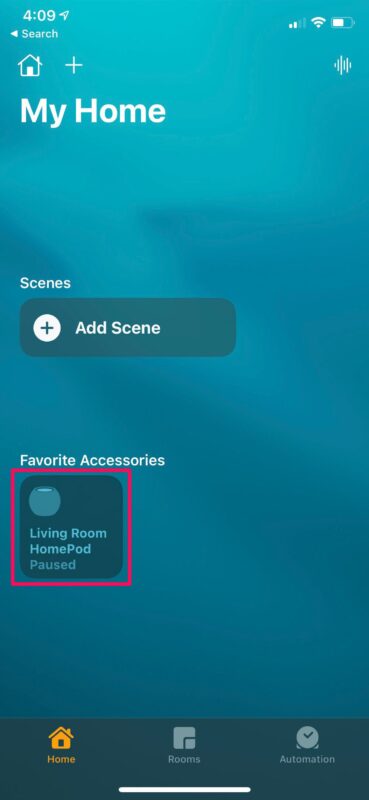
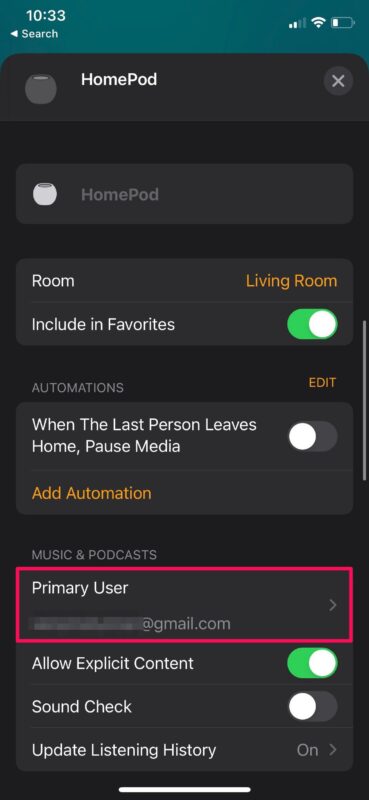

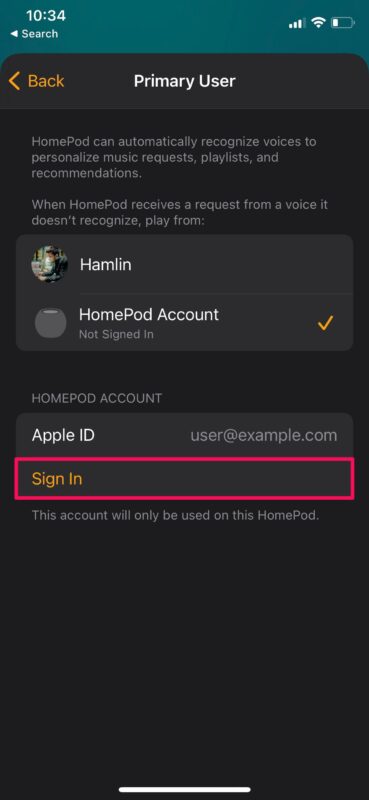
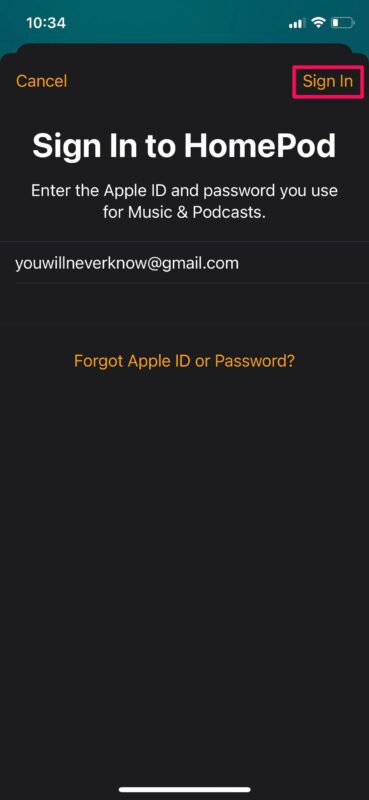

It is enough to stop at “Sign Out” and not log in another account? I tried it and it kept bombarding me with “Sign in to HomePod” messages.