How to Install macOS Monterey Public Beta

If you’re interested in installing and trying out macOS Monterey public beta, you now have the opportunity to do so as it became available to download for any Mac user.
Beta system software is typically less stable and more prone to bugs and incompatibilities, so installing the macOS Monterey public beta should be reserved for more advanced users, preferably on secondary Macs. Nonetheless, installing and running MacOS 12 public beta is pretty easy, so if you’re up for testing out the upcoming system software version, read on as this tutorial will walk through the process of getting it setup on a compatible Mac.
Requirements for MacOS Monterey Public Beta
To be able to run the macOS Monterey 12 public beta, you will need the following:
- Mac compatible with macOS Monterey
- An active internet connection
- At least 30GB of disk storage available to be able to download the installer and perform the update
- Complete backup of the Mac with Time Machine or another backup method of your choice – failure to complete a backup can result in permanent data loss
Assuming you meet the prerequisites and are interested in installing macOS Monterey public beta onto a compatible Mac, then you’re able to proceed with installation.
How to Install MacOS Monterey Public Beta
- Before beginning, be sure you have backed up the Mac with Time Machine or another backup method
- Open Safari on the Mac, then go to beta.apple.com, signing in with your Apple ID, and choosing to enroll the Mac
- From the “macOS” section, choose to download the macOS Public Beta Access Utility, then mount that disk image and run the package installer from it to install the macOS public beta profile – this allows access to the public beta program
- Next, from the Apple menu choose “System Preferences” and go to “Software Update” to find the macOS Big Sur public beta available to download, choose to “Upgrade Now” to begin the download process
- When the download has finished, “Install macOS Monterey Beta” will appear, and the installer will be available in the /Applications folder – if you wish to create a bootable MacOS Monterey USB installer quit out of the installer now before running it (the installer deletes itself automatically upon completion otherwise)
- Accept the terms and go through the installer, choosing the destination disk to install macOS Monterey public beta onto
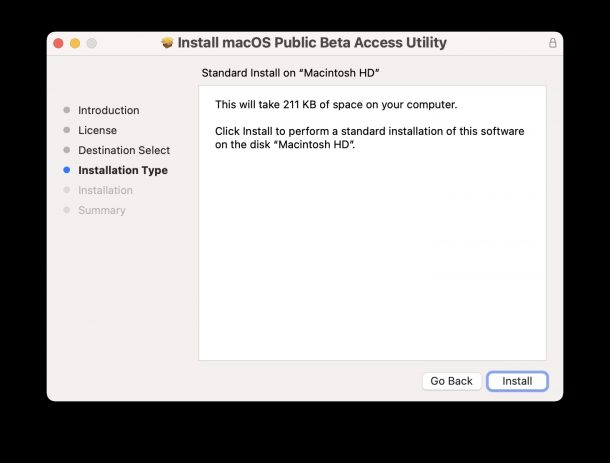
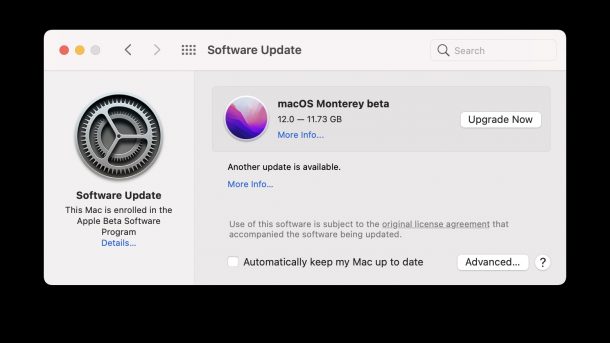
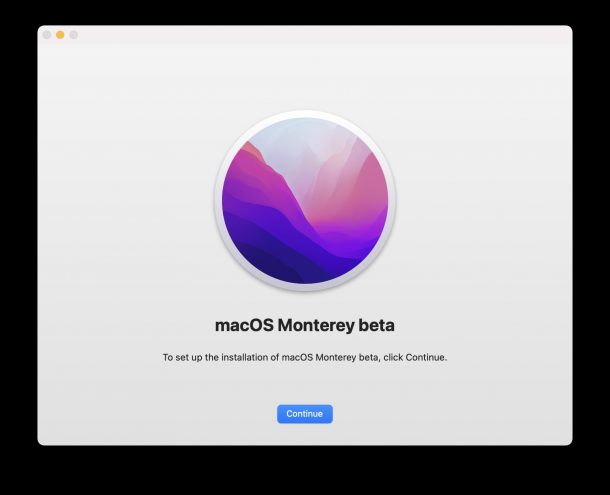
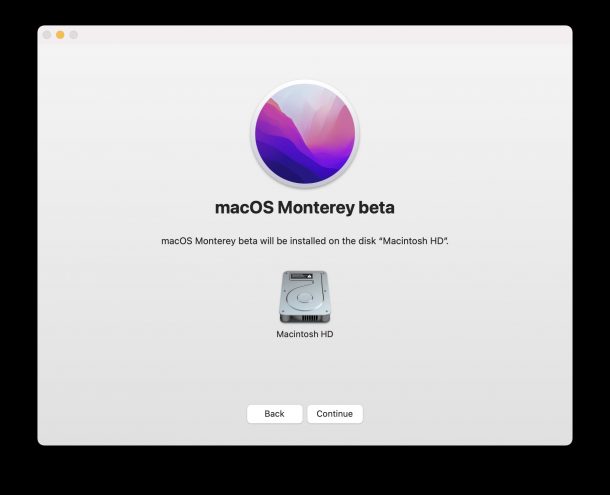
The process of installing macOS Monterey can take a while, and the Mac will reboot during the process a few times.
When installation has completed, macOS Monterey will boot up on the Mac.
How do install future macOS Monterey beta updates?
Once you’re running macOS Monterey public beta, it is important to regularly install beta updates when they become available. Installing the beta updates is done just the same as any other system software update, by going to Apple menu > System Preferences > Software Update.
When the beta period ends, you will be able to update directly from the macOS Monterey public beta to the final version. That is expected to happen sometime in the fall.
What if I encounter bugs with macOS Monterey beta?
You almost certainly will encounter something that is a bug or not working as expected, that is par for the course with beta system software. The best thing to do with bugs found is to report them to Apple by using the built in “Feedback Assistant” app that gets installed onto the Mac running the Monterey beta. You will find Feedback Assistant in the Dock and the Applications folder.
If you are experiencing bugs with a third party app, contacting the developer of that app directly is typically how you report those bugs. Note that many developers are actively working on bug fixes for macOS Monterey.
MacOS Monterey is too buggy, how do I downgrade and revert back to Big Sur?
If you made a Time Machine backup prior to installation (as you should have!) you can easily downgrade from macOS Monterey by booting up from Time Machine, erasing the hard drive, and restoring from the Time Machine backup. We will cover the full downgrade process is another article for those who are curious.
–
If you’re interested in running macOS Monterey beta, you might also be curious about installing and running iOS 15 public beta and iPadOS 15 public beta on an iPhone or iPad as well, so check that out too.
What do you think of the macOS Monterey public beta? Do you have any favorite features or changes? Let us know your insight, thoughts, experiences, and more in the comments!

