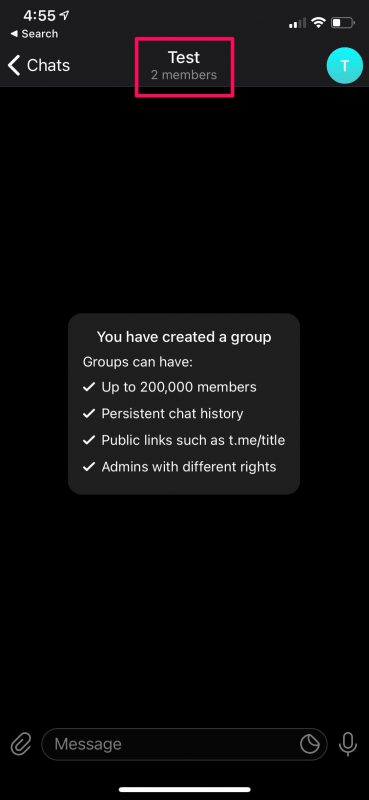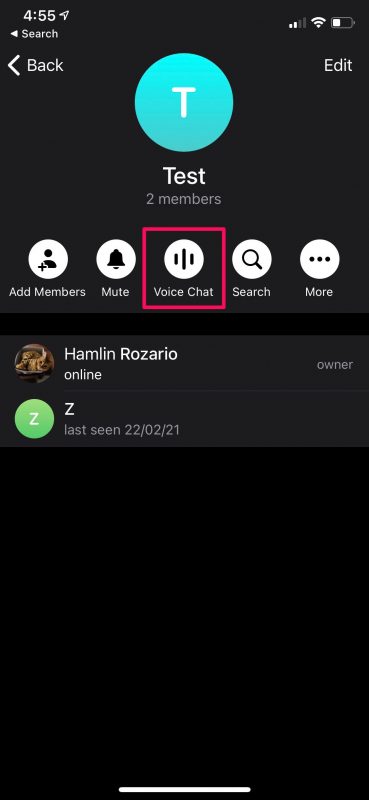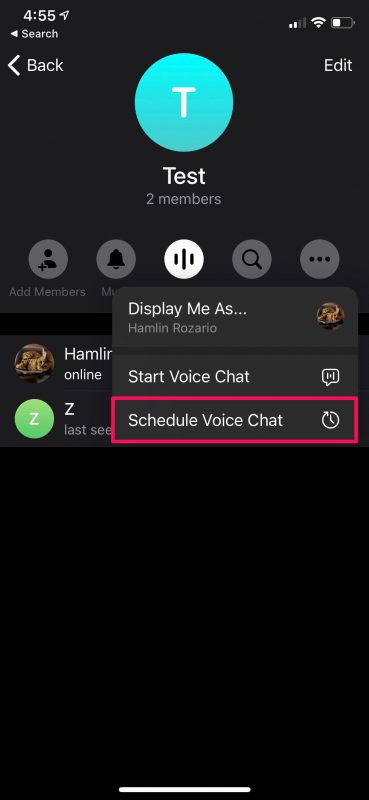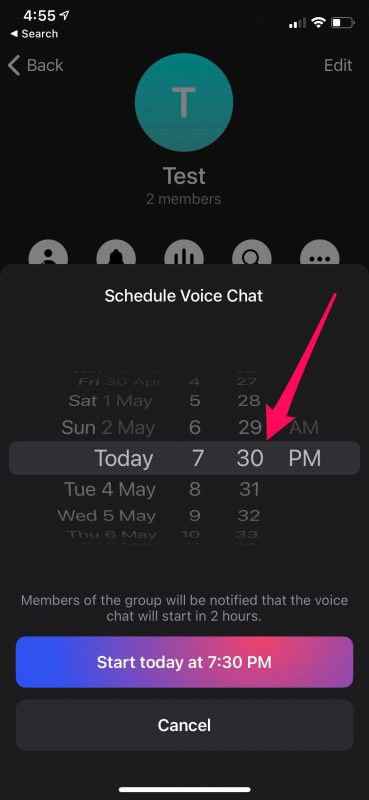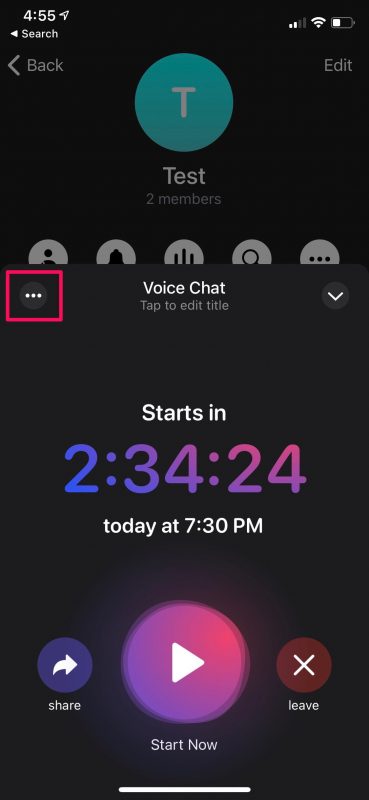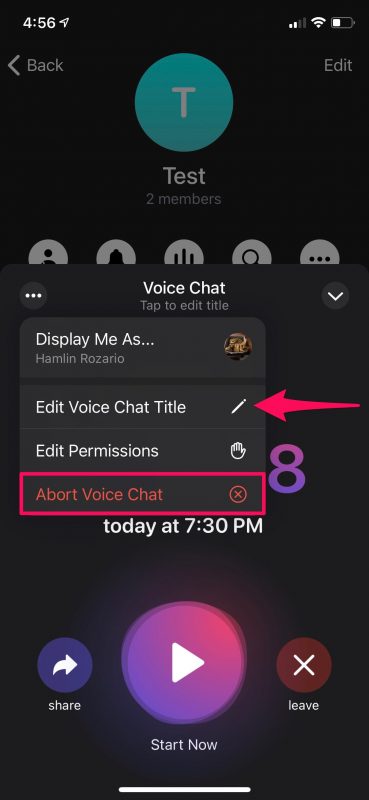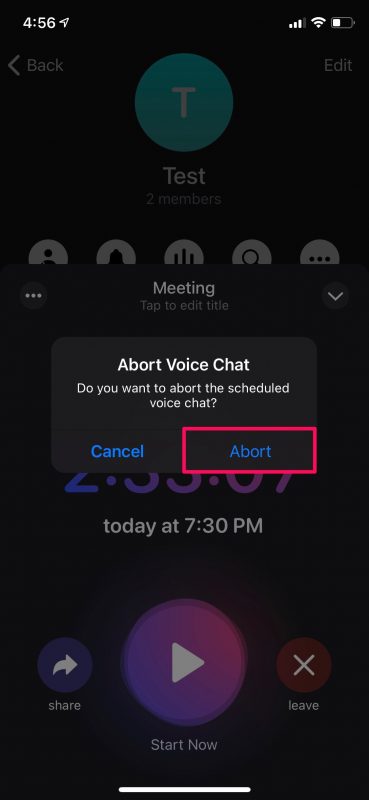How to Schedule Voice Chats on Telegram
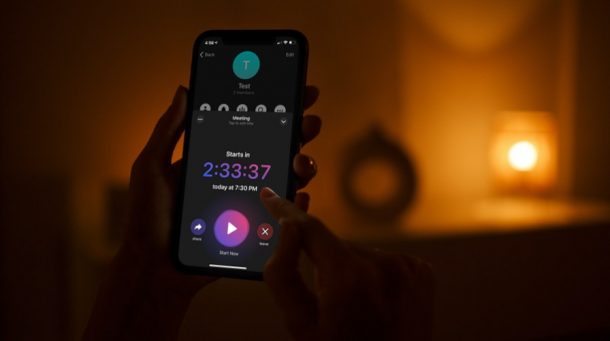
If you’re someone who uses Telegram to stay in touch with your friends and colleagues, you may be interested in taking advantage of one of its features that allows you to schedule voice chats using the Telegram app.
Being able to make voice calls has been an integral part of Telegram for years and it’s a feature that anyone would expect from a social networking app these days. But, Telegram has managed to take this feature to the next level by allowing its users to schedule it. This can come in handy when you want to schedule meetings with your co-workers and you want them to be ready at a specified time.
This feature is currently available for groups and channels only. But, if you’re keen on trying it out, read on as we’ll be guiding you on how to schedule voice chats on Telegram using your iPhone or iPad.
How to Schedule Voice Chats on Telegram
Before you get started, make sure you’ve updated Telegram to the latest version. Note that you’ll need to be an admin of the group or channel that you’re a part of. If you’re certain you meet these requirements, follow the steps below:
- Launch the Telegram app on your iPhone or iPad and open the group or channel where you want to schedule a voice chat. Tap on the group name at the top to proceed.

- Now, tap on the “Voice Chat” option as shown in the screenshot below.

- When the context menu pops up, select “Schedule Voice Chat”.

- This will bring the following menu where you’ll be able to set the date and time for the scheduled voice chat.

- You’ll see a colorful countdown on your screen. If you exit this menu, you’ll still see the countdown at the top of your group chat. However, you have additional options here. Tap on the triple-dot icon.

- Here, you’ll find the option to change the name for your scheduled voice chat. You can call it “meeting” or anything else really. If you change your mind and want to cancel the scheduled voice chat, tap on “Abort Voice Chat”.

- Now, you’ll get a confirmation pop-up. Choose “Abort” to confirm and cancel the scheduled call. Alternatively, you can press the Leave button to get the option to abort the call.

That’s all you needed to know about scheduling voice chats in Telegram. Pretty straightforward, right?
Even though you’ve scheduled a voice chat, you’ll still see a big “Start Now” button to override the scheduled time and begin the voice chat right away. Only admins can make any changes to the scheduled voice chat though, so keep that in mind.
If you’re too busy to keep watching the countdown timer, you can tap on the countdown and choose to set a reminder so that you get notified as soon as the voice chat starts.
Unfortunately, scheduled voice calling is not available for private one-on-one chats. Therefore, if you’re not part of a group or channel, you won’t be able to make use of this feature at least for now.
Apart from this new feature, Telegram has made some additional changes with the latest update too. They’ve added mini profiles for group voice chats to let users get a better idea of who they’re talking to without leaving the voice chat window. They’ve also updated Payments to version 2.0 which now allows sellers to accept credit card payments in any chat. Buyers, on the other hand,have the option to add a tip while making a purchase to show some appreciation.
Hopefully, you were able to make use of this feature to organize work meetings and online meetups from your iPhone. Is this a feature that you’ll be using on a frequent basis? Share with us your first impressions and leave your valuable feedback in the comments section down below.