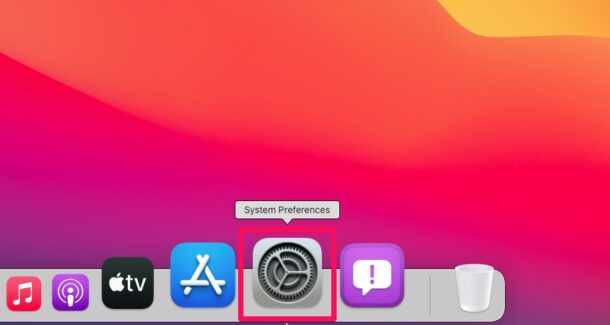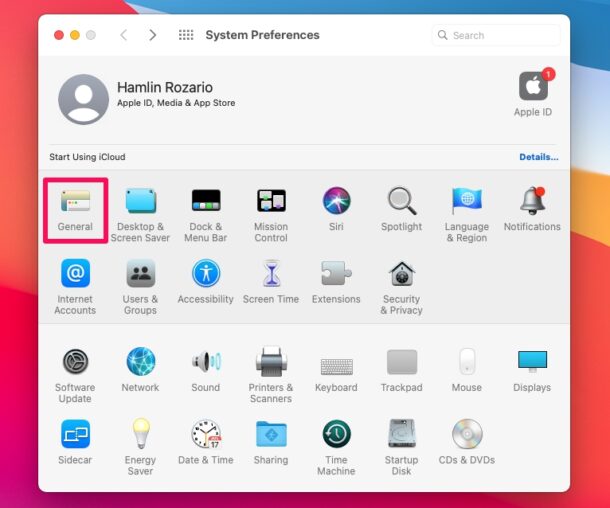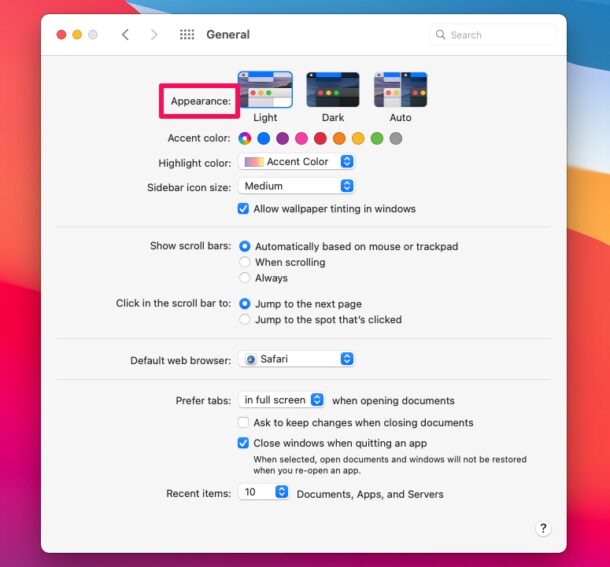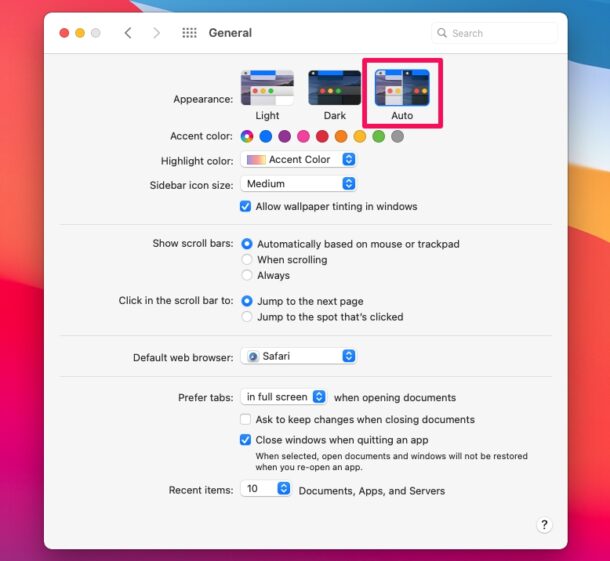How to Use Automatic Dark/Light Mode on Mac

Dark mode is an aesthetic feature is included with all modern versions of macOS from Mojave onward. The dark color scheme works systemwide including the apps installed on your Mac, and other than changing the appearance dramatically, it may help to reduce eyestrain in lower light environments too.
By default, macOS devices have Light mode enabled, but this can be changed in System Preferences. Sure, you can manually switch to Dark mode for as long as you want, but you can set your Mac to automatically switch between these two modes as well. That’s right, once you configure this, your Mac will automatically enable Dark mode after sunset and switch back to Light mode after sunrise. This can be desirable for some Mac users who prefer to use Light mode when the surrounding environment is brighter, and prefer Dark mode when the surrounding environment is dimmer. Automatic Dark Mode / Light Mode is a feature that is available in newer MacOS versions (if you’re running Mojave and want something similar you can use Automator as discussed here), so you’ll want to make sure you’re running a modern release from Catalina onward. Let’s check out how you can use the automatic Dark Mode feature on your Mac.
How to Automatically Switch Between Dark/Light Mode on Mac
Here’s how you can set Dark Mode and Light Mode to toggle automatically with the time of day.
- Head over to “System Preferences” on your Mac from the Dock.

- This will open a new window on your Mac. Click on “General” to proceed to the next step.

- Here, you’ll notice that your “Appearance” setting is set to Light.

- Click on “Auto” to make sure that your Mac automatically switches between Light and Dark modes.

That’s how easy it is to automate dark and light mode on the Mac.
From now on, when it’s sunset in your area, your Mac will automatically switch to the dark color scheme for its UI elements. Obviously when this happens depends on the region/country you’ve selected for your Mac.
If you want to customize this further, you can use Automator to enable Dark Mode in macOS automatically on a schedule, which you can choose specific times, and you can use that trick to use the feature in Mojave too. Or, if you find that complicated, you can download NightOwl to do the same in a much easier way from the menu bar.
Do you use an iPhone or iPad alongside your Mac? If so, you may also be interested in learning how you can enable dark mode and set your iOS device to automatically switch between the two color schemes.
What do you think of automatic Dark Mode and Light Mode on the Mac? Do you use this feature to schedule when the dark and light theme switches on your Mac? Share any helpful advice or your thoughts in the comments.