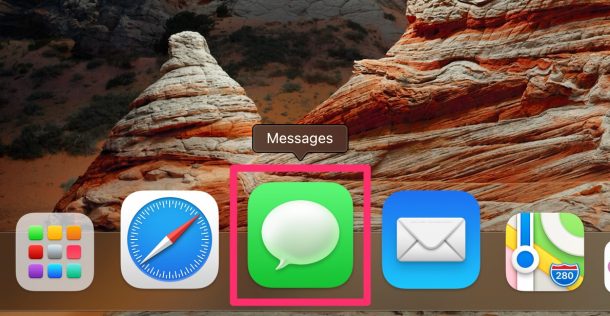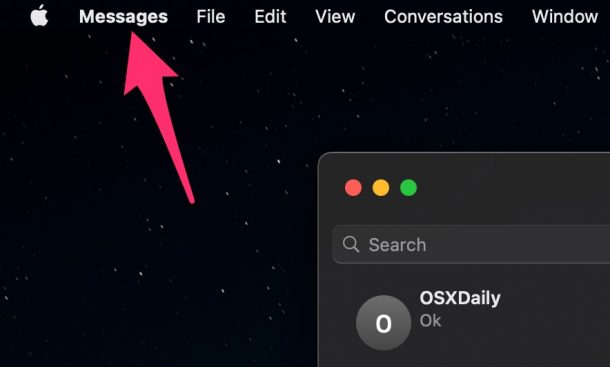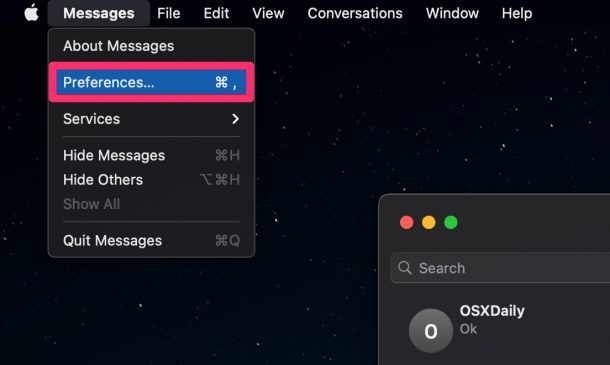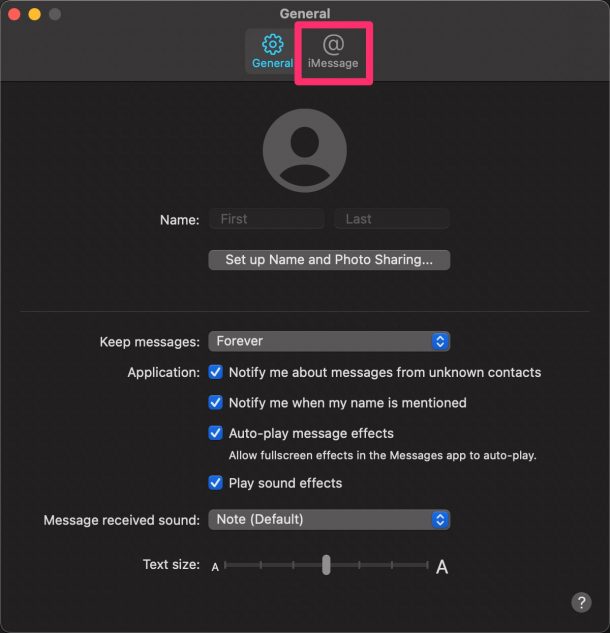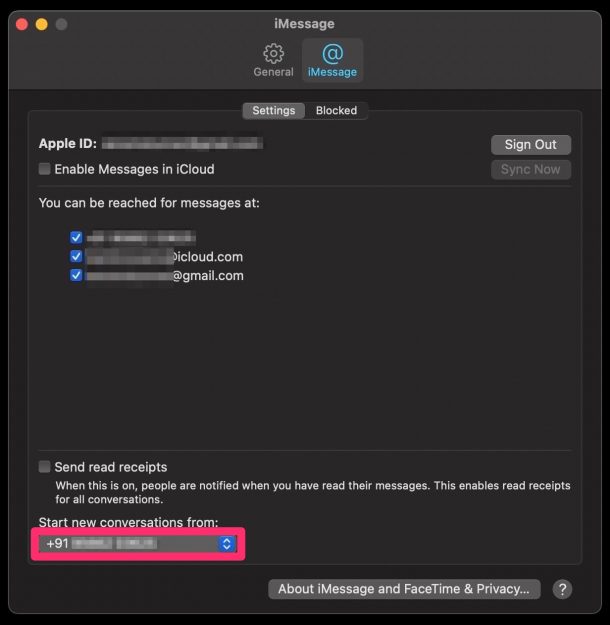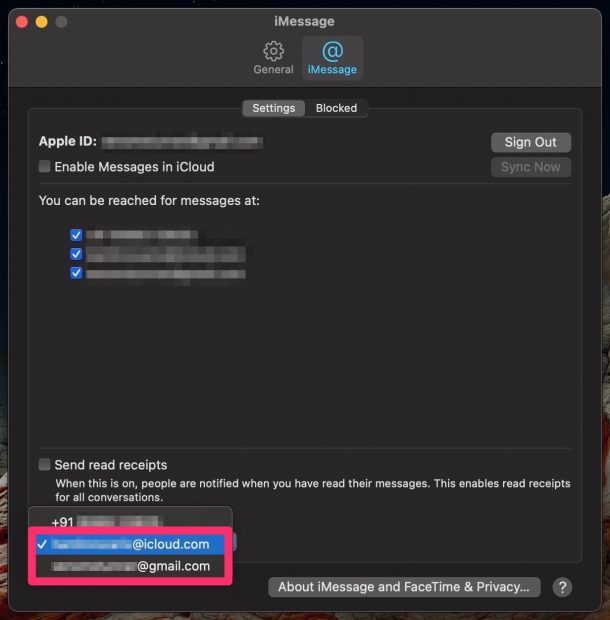How to Select Email for New iMessage Conversations on Mac
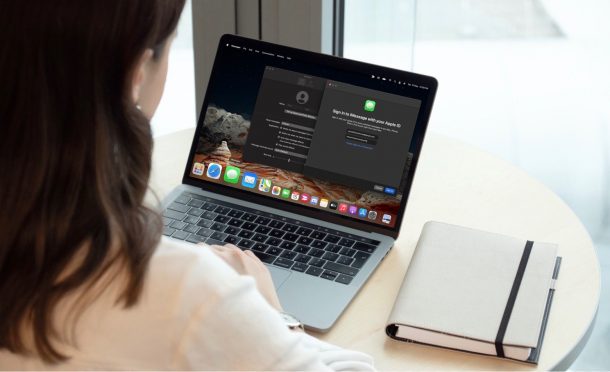
Do you want to hide your phone number for new iMessage conversations started from the Mac? This is something that a lot of users may wish to do for privacy reasons. Well, you’ll be pleased to know that you can easily do this on your Mac.
If you set up iMessage first on your iPhone, it’s likely that the service is using your phone number by default instead of your Apple ID email address when you’re accessing it on your Mac too. Most users aren’t okay giving out their personal phone numbers to random people. Therefore, privacy buffs who want to avoid this can switch to an email address instead of their phone numbers for new iMessage conversations.
Using an email address instead of a phone number for iMessage is actually pretty straightforward in MacOS, so let’s check it out.
How to Select Email for New iMessage Conversations on Mac
No matter what Mac you own or which macOS version it’s currently running, as long as you have access to iMessage, you can make use of the following procedure to change the default setting for new conversations. Here’s what you need to do:
- Start off by opening the stock Messages app on your Mac from the Dock.

- Next, check if Messages is the active window on your desktop, and then click on Messages from the menu bar as shown in the screenshot below.

- Now, click on “Preferences” from the dropdown menu to proceed.

- This will open a new window and take you to the General Preferences panel. Head over to the iMessage section from the top menu to continue.

- Here, right at the bottom, you’ll find a setting called “Start new conversations from”. If it’s set to your phone number, just click on it.

- You’ll now be able to see the available email addresses that you can use. Select your preferred email address and exit the window.

You’re pretty much done at this point. As you can see, it’s really easy to make sure your phone number stays hidden.
Do keep in mind that the people who already have access to your phone number will continue to see it when you text them. This change only applies to new conversations that you start from your Mac.
This particular setting works best if you have an iCloud email address linked to your Apple ID since you can use it to hide your personal email as well. Don’t have an iCloud.com email address yet? No problem. Here’s how you can easily create a new iCloud email on your iPhone, iPad, & Mac.
Additionally, there’s an option in the same menu that allows you to disable your phone number if required. This will stop all further incoming messages to your phone number including the ones from your existing contacts.
Did you use this feature for privacy reasons, or otherwise? If you use iMessage for work purposes too, have you tried to create a second iMessage account and switch between them? Let us know your experiences and voice out your personal opinions in the comments section down below.