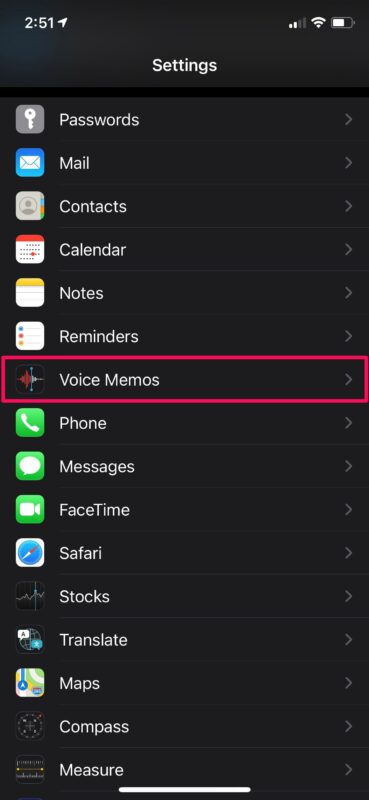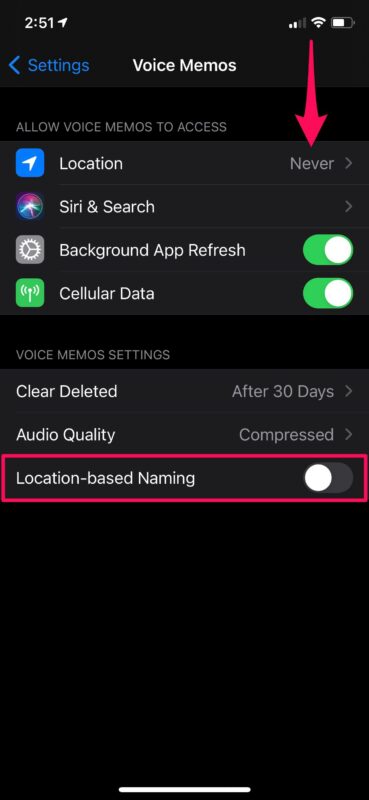How to Disable Location-Based Naming for Voice Recordings on iPhone
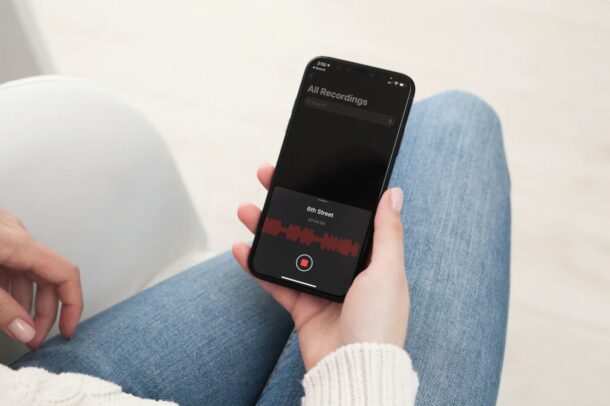
If you’re some who makes use of the built-in Voice Memos app, you may have noticed how the audio recordings are sometimes named after your location. So, looking to stop Voice Memos from using your street name or building name for your next recording? That’s what we’ll cover here.
The Voice Memos app makes use of your device’s location to name the recordings, provided you gave the app permissions when you launched it the first time. This might be useful for a handful of users who travel and record their thoughts throughout their day, as it lets them organize their recordings easily. However, most people would rather keep this information hidden. If you’re a privacy buff who shares your recordings with others, you may have already renamed some recorded files using the built-in editor. Doing this for each of your recordings may be a hassle.
How to Disable Location-Based Names of Voice Recordings on iPhone
There’s more than one way to stop Voice Memos from naming recordings based on your location.
- Head over to “Settings” from the home screen of your iPhone.

- In the settings menu, scroll down and tap on “Voice Memos” to proceed further.

- Here, you can use the toggle to disable “Location-based Naming” for Voice Memos. In the same menu, you’ll also be able to set location access for the app to “Never” which pretty much does the same thing.

That’s it. Voice recordings will no longer be named after your location.
The next audio clip you record using the Voice Memos app will be named “New Recording” instead of your street or apartment name. They will also be named in sequential order, for example New Recording 2, New Recording 3, etc.
Although we were focusing on the iPhone version of the app and its settings in this article, you can use these exact steps to disable location-based naming for Voice Memos on an iPad as well, since iPadOS is just iOS rebranded and optimized for the large-screen tablet.
Apart from this method, you can also stop Voice Memos from naming recordings based on your location by tweaking your system location services. Simply head over to Settings -> Privacy -> Location Services and change the location setting for Voice Memos to “Never”.
Hopefully, we were able to address the privacy concerns you had with the app. How often do you use Voice Memos on your iPhone or iPad? Do you use an external microphone to record high-quality audio? Feel free to share your personal experiences and let us know your overall thoughts in the comments section down below.