Merge Multiple Terminal Windows into Tabs on Mac
![]()
Have a bunch of Terminal windows open on your Mac that’d you like to merge into a single tabbed window? No problem, you can stop juggling several different terminal windows and get them all sorted out into a nice and easy to manage single tabbed window, thanks to a handy feature built into the Terminal app.
You’ll need to have at least two terminal windows open to be able to use the merge windows feature in Terminal app for Mac. This feature gets potentially more useful with the more windows you have open, but if you just want to try it out yourself open a handful of new Terminal windows and give it a go.
How to Merge All Terminal Windows on Mac
This will merge all open terminal windows into a single window with each terminal as a tab:
- From the Terminal app, pull down the “Window” menu
- Choose “Merge All Windows”
- All open Terminal windows will be merged into a single tabbed Terminal window
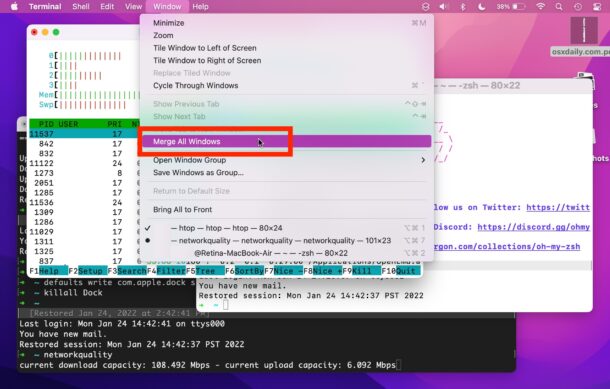
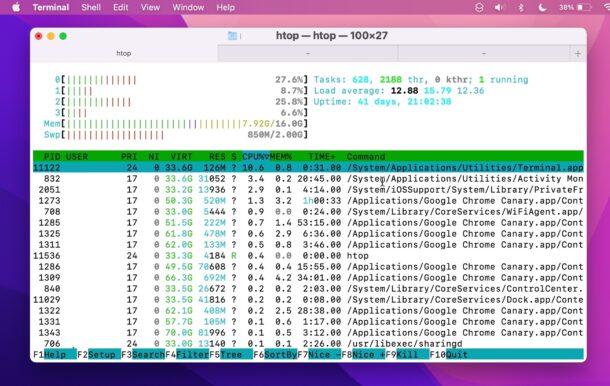
Nice and clean, done away with the multi-window clutter.
The tabs will be named based on whatever command is running in them, but remember you can rename the tabs to something more meaningful easily if you’d like to have some stand out, regardless of what’s actively running. For example, you could rename one as “Remote Shell” or “LAN Server” which makes it easier to identify and differentiate from a localhost shell.
Similar “Merge All Windows Into Tabs” features are available elsewhere in Mac OS too, including in Finder, Safari (which you can even turn into a keyboard shortcut if you’d like), TextEdit, and many other apps as well.
Note if you would rather have side by side two split screen Terminal windows, you can get those by using a different method, using the excellent split view feature on the Mac.
Do you merge windows into tabs with Terminal app or other apps? What do you think of these features? Let us know your thoughts in the comments.

