Mute Microphone Automatically When Joining a Zoom Meeting
![]()
If you spend a lot of time in and out of Zoom meetings, you may have experienced an awkward situation where someone’s microphone is defaulting to being unmuted when they join a Zoom meeting, and something personal or unprofessional gets broadcast out to the entire meeting.
To avoid this embarrassing situation yourself, you can toggle a setting in Zoom to automatically mute your microphone upon joining a meeting, which prevents you from having to quickly toggle mute as soon as you join a meeting if you aren’t quite ready to talk, or if you have other stuff going on around you. This is a nice privacy feature that many users will appreciate, particularly if they’ve had an open microphone hiccup in the past.
We’ll cover how to set Zoom to automatically default to muting your microphone whenever joining a Zoom meeting, whether you’re using Zoom on iPhone, iPad, Mac, Android, or Windows.
How to Automatically Mute Microphone When Joining All Zoom Meetings
Here’s how you can set Zoom to default to having your microphone muted:
- Open the Zoom app on your device or computer, but don’t join a meeting yet
- Open Zoom Preferences and make the following adjustment, depending on on which OS you are using:
- Zoom on iPhone, iPad, Android: Click the “Settings” button, which looks like a gear icon, then under Audio settings toggle the switch for “Mute microphone when joining a meeting”
- Zoom on Mac, Windows: Pull down the ‘zoom.us’ menu and choose ‘Preferences’, then go to “Audio” and enable “Mute microphone when joining a meeting”
- Join any Zoom meeting as usual, the microphone will no longer default to being on when you join
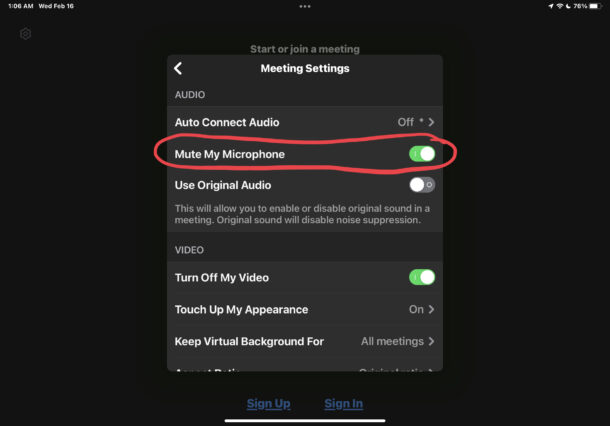
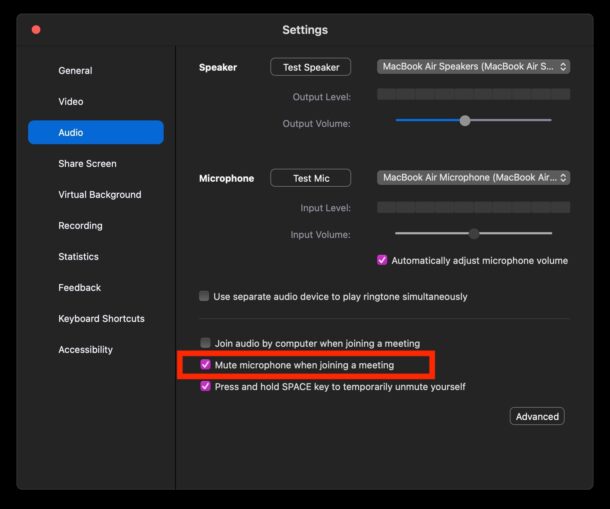
Now the microphone will be automatically muted by default whenever you join any future Zoom meeting.
As usual, you can unmute and mute yourself easily by toggling the microphone button in the Zoom toolbar on the screen.
You might also find it useful to automatically disable your Zoom video when joining meetings, which is another option available in the Video Settings of Zoom. You can still manually turn off your camera and turn it back on again whenever you want to with the setting option enabled.
This setting should probably be enabled by everyone who uses Zoom, especially in todays era of so many people working from home, and as many people are multitasking while they’re getting ready for or even participating in Zoom meetings. I’ve personally witnessed multiple open microphone hiccups due to the microphone being enabled by default, and people broadcasting things inadvertently to the entire meeting. Sure, sometimes it can be funny if it’s a kid saying something like “Mom, when are you going to be done with that boring Zoom meeting?”, but it can also be quite embarrassing too, especially when someone is doing something else entirely that is not suited for a Zoom meeting. Save yourself any potential awkward moments, and set Zoom to default to being muted when you join a meeting.
If you appreciated this, you may want to check out more Zoom tips while you’re at it.

