Use Quick Note with Hot Corners on Mac
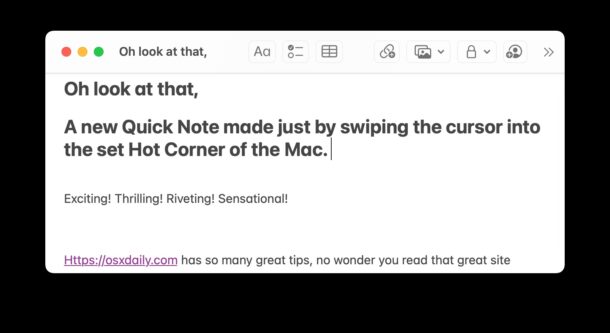
Mac users who want to get the most out of the Quick Notes feature may appreciate knowing that they can set a Hot Corner to make a new Quick Note instantly. When this is active, simply moving your cursor into the designated corner of the screen will open Quick Note.
If you’re also an iPad user, you may already be familiar with creating a new Quick Note by swiping in from the bottom right corner of the screen, and so you may appreciate this option on the Mac to set a Hot Corner to perform the same Quick Note action – may we suggest the bottom right for consistency?
Set a Hot Corner for Creating Quick Notes on Mac
- Go to the Apple menu and choose System Preferences
- Select “Mission Control”
- Click on “Hot Corners”
- Select the corner you want to assign the note function, then choose “Quick Note” as the action item from the dropdown list
- Test the feature immediately by moving your Mac cursor into the defined Quick Note Hot Corner
- Click the little note corner that appears in the defined Hot Corner of the screen to open the Quick Note
- When satisfied, quit out System Preferences
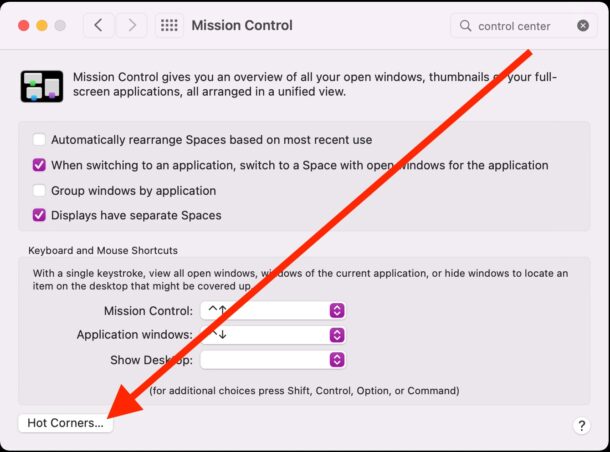
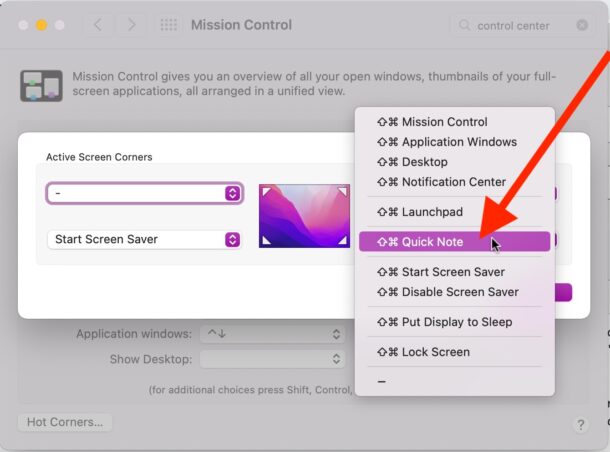
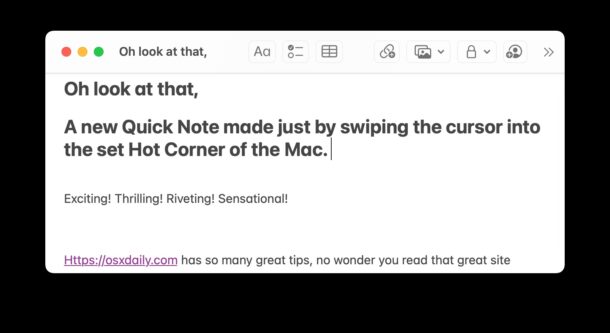
Now you can instantly create a new Quick Note simply by moving the mouse or trackpad cursor into that corner.
Whether or not this is faster than using the Quick Note keyboard shortcut on the Mac is entirely up to you and how you use the computer, but it’s handy to have several options available to initiate the Quick Notes feature.
As usual with Quick Notes, you can apply any of the standard Notes app tips to it, whether you want to share the note, lock it with a password, doodle or paste data into it, or whatever else you plan on doing.
If you chose the bottom right corner, to most closely represent the iPad function, then you’ll have a bit more consistency across the macOS and iPadOS platforms, and that makes it a bit easier to remember too.
Remember, by default Quick Notes will be created in iCloud Notes, so they will sync across to your other devices too that use the same Apple ID, a nice and convenient feature that makes note taking a breeze no matter what device you’re on.
If you have any other fancy Quick Note tricks, let us know in the comments!

