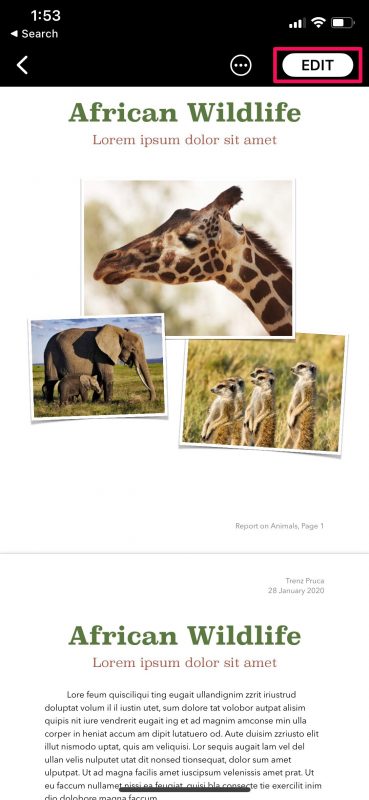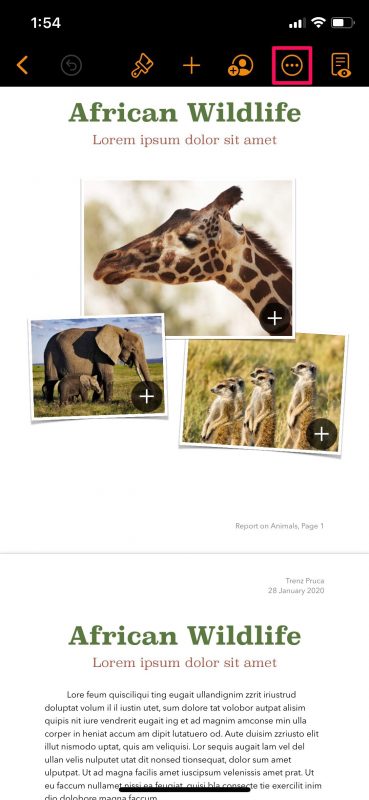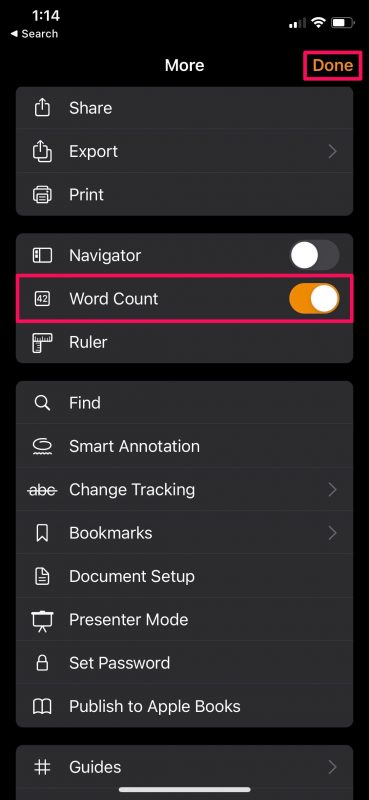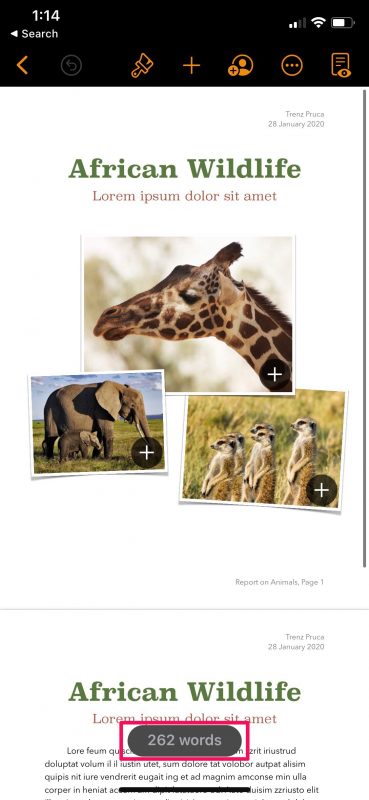How to Find Word Count for Pages Documents on iPhone & iPad
![]()
Need to know the word count of a document you’re working on in Pages? Word counts can help you determine how long something that you’re writing, whether for school, work, or personal. This is a feature that a lot of users would like to have, but for whatever reason the Pages app doesn’t show this information by default. Fortunately, it’s very easy to toggle word count on in Pages app for iPhone and iPad.
Pages app is Apple’s equivalent word processor app to Microsoft Word, if you aren’t aware. That’s right, it’s the default word-processing software in macOS systems, and it’s available for iOS and iPadOS too. A lot of writers make use of such software to produce written content, and being able to see the word count is something they need to make sure they haven’t exceeded certain word limitations.
To keep your word count in check, you’ll need to enable the word count feature in Pages.
How to Find Word Count for Pages Documents on iPhone & iPad
We’ll start with the Pages app that’s designed for the iPhone and iPad. The steps are identical for both the devices since iPadOS is just iOS relabeled for the iPad.
- First, open any one of your documents in the Pages app. Typically, you’ll be in the reading view when you open a document. Tap on “Edit” to enter editing mode.

- Now, you’ll get access to the editing tools along with more options at the top. Tap on the triple-dot icon to continue.

- Here, simply use the toggle to enable Word Count for your document and tap on “Done” to save your changes.

- Once done, when you go back to view your document again, you’ll see the word count at the bottom of your screen, as shown below.

That’s all you need to do. The word count feature will not just be enabled for the selected document, but also for all the rest of the documents in the Pages app.
The changes you make will be applied to all your Pages documents. Therefore, you don’t have to repeat these steps every time you open a new file within Pages, the word count will still be visible on future documents.
Note that by default, the Pages app displays the total number of words in your document, but if you have a bunch of words selected, Pages will only display the word count for the selected text content.
To remove the visibility of word count at any point, you just need to head back to the same menu whether you’re using an iPhone, iPad, or Mac.
We hope you were able to learn how to enable and use the hidden Word Count tool in the Pages app. How often do you check the number of words in your documents? Should this tool be enabled by default? Do share your personal take, and leave your valuable feedback in the comments section down below.