How to Use the iPhone Camera as a Zoom Camera on Mac
![]()
The iPhone camera offers a much higher resolution camera experience than the built-in cameras on Macs, so if you’re a frequent Zoom meeting attendee or host, you may appreciate using the iPhone camera instead of the funky camera in most Macs.
Let’s take a look at how easy it is to use your iPhone camera as the Zoom video camera on your Mac.
This handy trick uses the Continuity Camera feature, and you will need macOS Ventura 13.0 or later on the Mac, and an iPhone with iOS 16 or later on the iPhone, as prior versions of system software do not support this capability. You’ll also want to make sure you update your Zoom app to the latest version available.
How to Use iPhone Camera as Zoom Video Camera on Mac
- Position the iPhone so that the rear camera points at you (or the subject you want on the Zoom video)
- Open the Zoom app on Mac
- Click on the little arrow next to the “Start Video / Stop Video” button in the toolbar at the bottom of the screen
- Select the “iPhone Camera” from the list in this menu
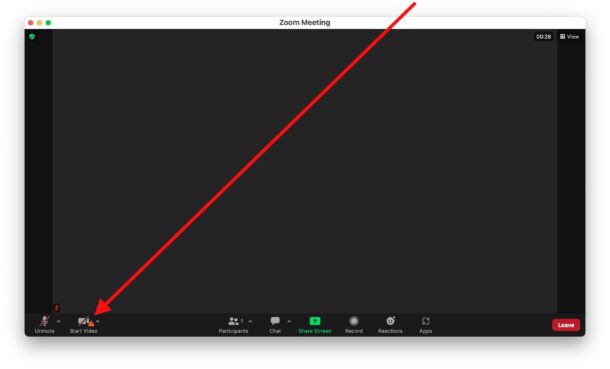
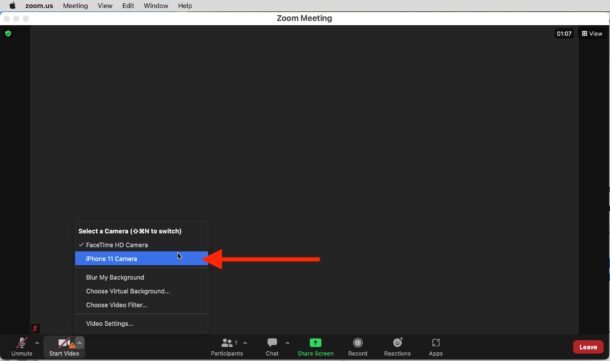
Continuity Camera will activate in a moment and you’ll hear a chiming sound on the iPhone indicating the camera is in use as a continuity camera.
You’re now using the iPhone camera in your Zoom meeting, and you should immediately notice the difference in the video quality.
You can still use the “touch up my appearance” feature if you’d like, as well as the goofy snap camera filters.
If you don’t have macOS Ventura and iOS 16 on your devices, but you have another external webcam, you can still use that in Zoom by switching webcams. It’s only this particular Continuity Camera feature allowing the use of iPhone as a Mac webcam that requires the newer versions of system software.
Don’t miss out on this handy list of Zoom keyboard shortcuts for Mac while you’re learning more about Zoom, they will be sure to help you master the Zoom experience on the Mac.


I am surprised at this article as Apple did something in Ventura 13.0.1 et seq that prevents the iPhone and iPad from establishing any Bluetooth connection with the Mac znd so destroying the close integration that made us buy Apple products in the first place. Can’t OsxDaily bring some pressure on them to sort this out?
Hi! A really useful article. However I cannot get my iPhone 11 to work as a webcam with my Mac Mini M1 (both on the latest versions of iOS and macOS).
Any thoughts please?
Peter