How to Unsend Email on Mac Mail
![]()
Have you ever written out a quick email, sent it, and immediately regretted it? Or perhaps you sent an email and instantly noticed there was a typo or an error? Or maybe you sent it to the wrong person? It’s all happened to the best of us.
Fortunately with Mail app on Mac, you can now unsend emails, if you act quickly anyway.
The default setting for unsending email is 10 seconds, but if you’re so inclined you can adjust that in Mail app settings to a longer period of time to allow for a longer grace period.
How to Undo Sending of Email on Mail for Mac
Knowing how the ‘undo send’ email feature works is best before you need to use it, and thankfully it’s super easy:
- Write and send your email as usual
- After you have sent the email, look for the “Undo Send” button option in the lower left corner of the primary Mail window screen and click on that
- You have 10 seconds to undo send and click that button to retract the email
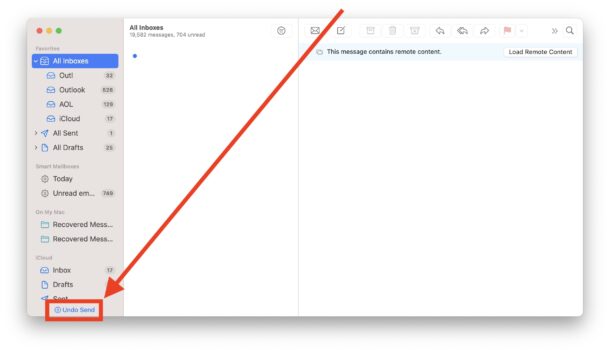
That’s it, nice and easy. Just remember you have to act quickly.
If you wish to change how long you have to undo sending of emails, you can go to Mail > Settings and


Keyboard shortcut?