How to Disable Autocorrect on Mac
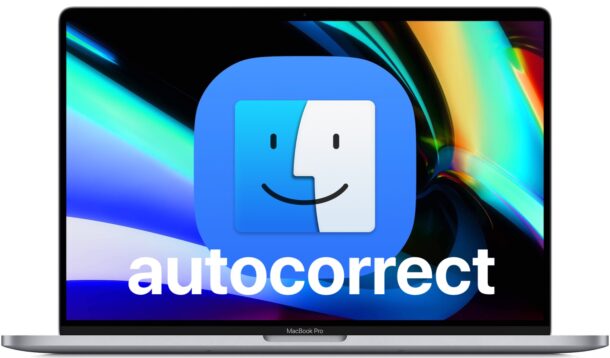
If you’re tired of autocorrect in MacOS correcting your words – properly, improperly, or otherwise – you may want to simply turn off autocorrect on the Mac.
Disabling autocorrect in macOS is simple and can be accomplished with a few clicks. We’ll show you how you can turn off autocorrect on a Mac, and also how to turn it on as well.
How to Disable Autocorrect in MacOS Ventura and Newer
Turning off autocorrect in MacOS Ventura is slightly different from other system software versions, here’s what you need to do:
- Go to the Apple menu and select “System Settings”
- Select “Keyboard” from the menu options
- Click on the “Edit” button next to the Text Input Sources section
- Toggle the switch for “Correct spelling automatically” to turn off autocorrect in MacOS

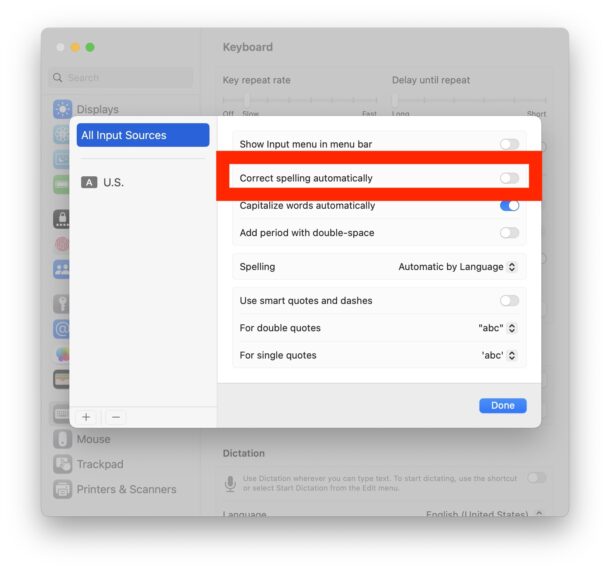
And that’s all there is to it, now autocorrect is disabled in MacOS Ventura 13 and newer.
You can turn it back on again by going back to those settings and toggling the switch for ‘Correct spelling automatically’ back to the ON position.
How to Disable Autocorrect in MacOS Monterey and earlier
Want to turn off autocorrect on the Mac? It’s as easy as making a quick settings adjustment:
- Go to the Apple menu and select “System Preferences”
- Select “Keyboard”
- Select the “Text” tab
- Uncheck the checkbox next to “Correct spelling automatically” to disable autocorrect on the Mac

Once autocorrect is disabled you can make as many typos as you want and none of them will be corrected.
Whether or not you want to disable autocorrect or leave it enabled, which is the default setting, is entirely up to the user. Some people get frustrated by autocorrect and want to turn it off, while others like the autocorrect feature and leave it enabled. It’s easy to toggle either way, so don’t worry too much if you want to try out either option.
How to Enable Autocorrect on Mac (MacOS Ventura and Newer)
Enabling Autocorrect in MacOS Ventura 13 and newer is a settings adjustment:
- Go to the Apple menu and select “System Settings”
- Select “Keyboard”
- Click on the “Edit” button next to Text Input Sources
- Toggle the switch for “Correct spelling automatically” so it is back in the ON position to enable autocorrect in MacOS

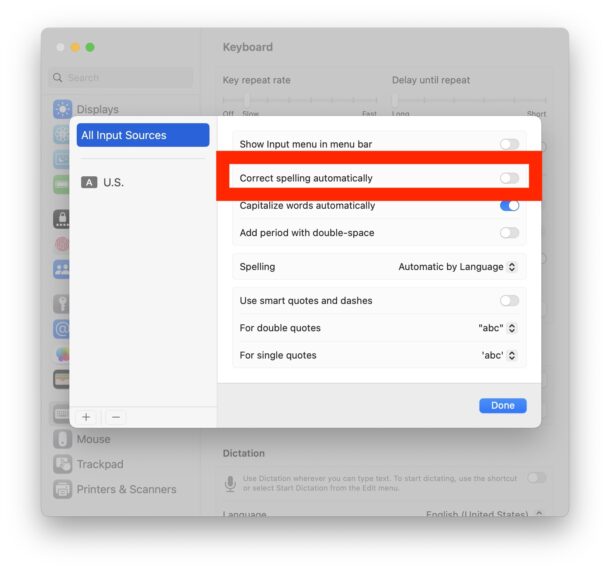
How to Enable Autocorrect on Mac (MacOS Monterey and older)
Want to turn on autocorrect again on the Mac? Here’s all you need to do:
- From the Apple menu, choose “System Preferences”
- Go to “Keyboard”
- Choose the “Text” tab
- Check the box next to “Correct spelling automatically” to enable autocorrect on the Mac
With autocorrect enabled again, typos will autocorrect as usual, as is the default setting on Mac.

