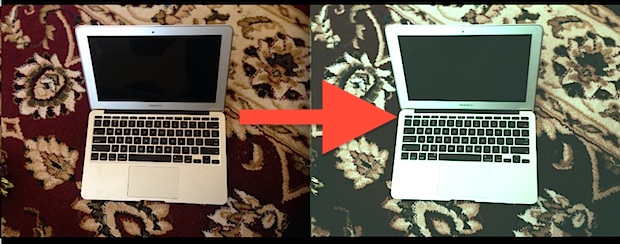How to Preview a Link URL in Safari for iPhone & iPad Before Opening It
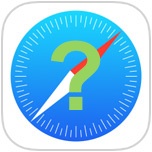 How many times have you been reading an article on the web when you tapped on a link that sent you somewhere you weren’t expecting? Maybe it was to an article that wasn’t anticipated, or maybe it was to another website entirely. Sometimes we just want to know where we’ll be going before going there, right? Pretty normal, and from desktop web browsers on the Mac and PC, users can just use the mouse cursor to hover over a link to see where it will take you. But in the iOS world of tapping and touching, there is no ‘hover’, only a definitive tap onto the screens of our iPads and iPhones, which in this context means off you to the link before you knew what it was.
How many times have you been reading an article on the web when you tapped on a link that sent you somewhere you weren’t expecting? Maybe it was to an article that wasn’t anticipated, or maybe it was to another website entirely. Sometimes we just want to know where we’ll be going before going there, right? Pretty normal, and from desktop web browsers on the Mac and PC, users can just use the mouse cursor to hover over a link to see where it will take you. But in the iOS world of tapping and touching, there is no ‘hover’, only a definitive tap onto the screens of our iPads and iPhones, which in this context means off you to the link before you knew what it was.
Read more »



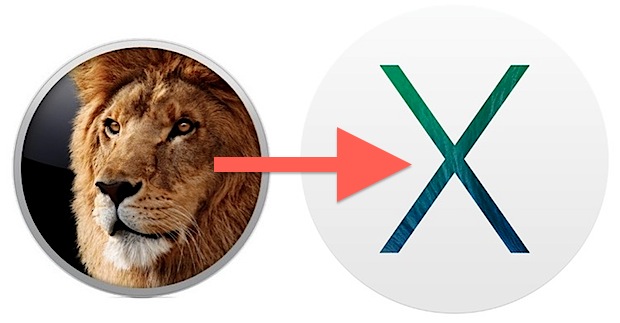

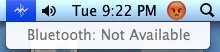 Some Mac users may encounter an apparently random disappearance of Bluetooth functionality, often after rebooting or updating Mac OS X. The first obvious indicator is that no Bluetooth hardware works, be it a keyboard, mouse, headset, or otherwise, and when attempting to visit the Bluetooth menu of Mac OS X a “Bluetooth: Not Available” error is displayed while the menu bar items icon has a squiggly strike through it.
Some Mac users may encounter an apparently random disappearance of Bluetooth functionality, often after rebooting or updating Mac OS X. The first obvious indicator is that no Bluetooth hardware works, be it a keyboard, mouse, headset, or otherwise, and when attempting to visit the Bluetooth menu of Mac OS X a “Bluetooth: Not Available” error is displayed while the menu bar items icon has a squiggly strike through it.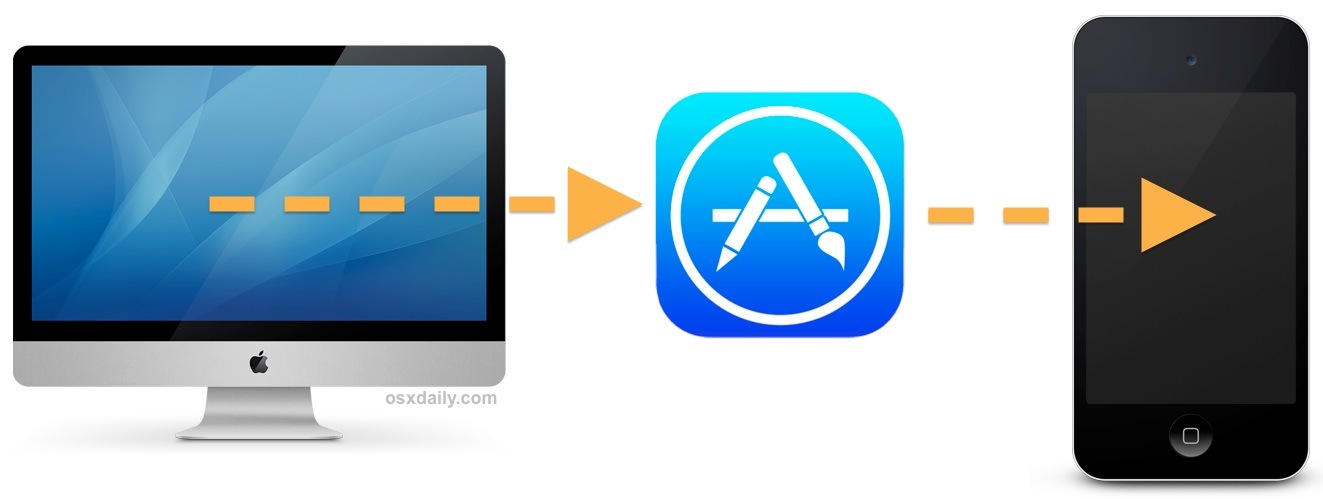


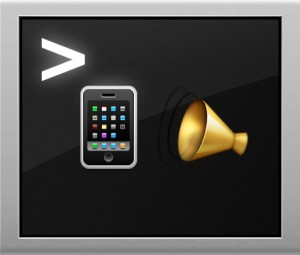 Ever wanted to create an iPhone or Android ringtone from an existing audio file, but wanted to complete the process entirely from the command line? You’re in luck, because Mac OS X has a little audio conversion tool that can turn any existing audio track into an Android or iPhone compatible ringtone in seconds. We’ll break the command down for both Android and iPhone users, though whichever method you choose you’ll still need to sync the ringtone over to the device yourself.
Ever wanted to create an iPhone or Android ringtone from an existing audio file, but wanted to complete the process entirely from the command line? You’re in luck, because Mac OS X has a little audio conversion tool that can turn any existing audio track into an Android or iPhone compatible ringtone in seconds. We’ll break the command down for both Android and iPhone users, though whichever method you choose you’ll still need to sync the ringtone over to the device yourself.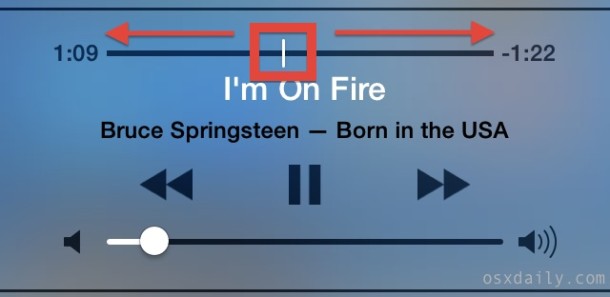
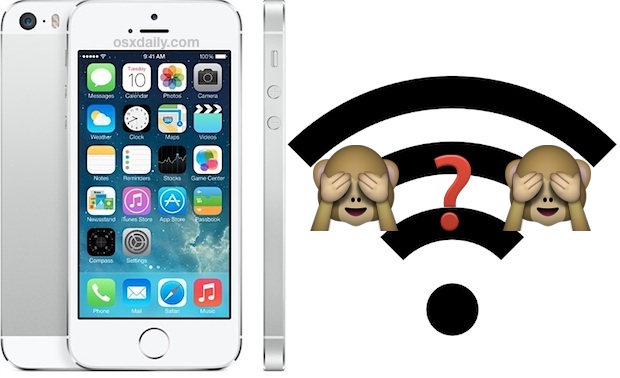
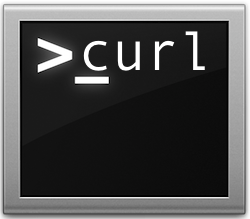 The powerful curl command line tool can be used to download files from just about any remote server. Longtime command line users know this can be useful for a wide variety of situations, but to keep things simple, many will find that downloading a file with curl can often be a quicker alternative to using a web browser or FTP client from the GUI side of Mac OS X (or linux). This is is helpful for local situations, but there’s particular value if you’re in a situation where you need to download something to a remote Mac when connected through
The powerful curl command line tool can be used to download files from just about any remote server. Longtime command line users know this can be useful for a wide variety of situations, but to keep things simple, many will find that downloading a file with curl can often be a quicker alternative to using a web browser or FTP client from the GUI side of Mac OS X (or linux). This is is helpful for local situations, but there’s particular value if you’re in a situation where you need to download something to a remote Mac when connected through 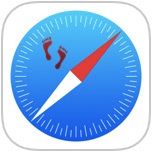 iPhone and iPad users have the option to enable a “Do Not Track” setting on their iOS devices for Safari, a feature that is aimed at limiting targeting and tracking of web browsing behavior by various web services. When turned on, this causes Safari to make a DNT request to each page it visits for any services on that page to not track the client, though that doesn’t necessary mean it will he honored, as we’ll explain shortly. Nonetheless, users who favor privacy may want to enable the option anyway, even if the efficacy may be more limited when compared to
iPhone and iPad users have the option to enable a “Do Not Track” setting on their iOS devices for Safari, a feature that is aimed at limiting targeting and tracking of web browsing behavior by various web services. When turned on, this causes Safari to make a DNT request to each page it visits for any services on that page to not track the client, though that doesn’t necessary mean it will he honored, as we’ll explain shortly. Nonetheless, users who favor privacy may want to enable the option anyway, even if the efficacy may be more limited when compared to  If you’ve ever joined a public wi-fi network and noticed the Finder sidebar is suddenly filled with other unfamiliar computers and network shares, and then curiously clicked on one of them, you’ve probably discovered that most of these computers have a user ‘Public Folder’ accessible to you and everyone else. This folder is included with every user account in OS X, and it has very limited access which is designed to facilitate simple file sharing (it does quite well), but such a feature may become undesirable on public networks with many foreign computers. Turning off your own Mac sharing Public Folder is quite simple, and it will prevent other Mac users from having access to the ~/Public directory if they’re on the same network.
If you’ve ever joined a public wi-fi network and noticed the Finder sidebar is suddenly filled with other unfamiliar computers and network shares, and then curiously clicked on one of them, you’ve probably discovered that most of these computers have a user ‘Public Folder’ accessible to you and everyone else. This folder is included with every user account in OS X, and it has very limited access which is designed to facilitate simple file sharing (it does quite well), but such a feature may become undesirable on public networks with many foreign computers. Turning off your own Mac sharing Public Folder is quite simple, and it will prevent other Mac users from having access to the ~/Public directory if they’re on the same network.