Correct How Siri Pronounces Names on iPhone & iPad
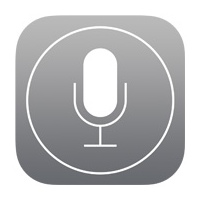 While Siri is great at pronouncing some common names, Siri can also completely blunder on others, turning a first or last name into an almost unrecognizable mess of noises that barely resembles the way the name actually sounds.
While Siri is great at pronouncing some common names, Siri can also completely blunder on others, turning a first or last name into an almost unrecognizable mess of noises that barely resembles the way the name actually sounds.
Fortunately, iOS now makes it very easy to correct Siri directly and verbally, so the next time Siri messes up you can instantly fix the pronunciation and get her to speak the right way. Or you can preempt any mistake, and with names that you anticipate Siri to mispronounce you can correct before the virtual assistant has a chance to screw it up by teaching her (or he!) the right way to say a name. Let’s walk through how to correct mispronounced names with Siri, this works the same on any Siri device including iPhone, iPad, or even Mac.

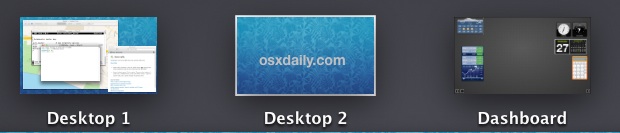

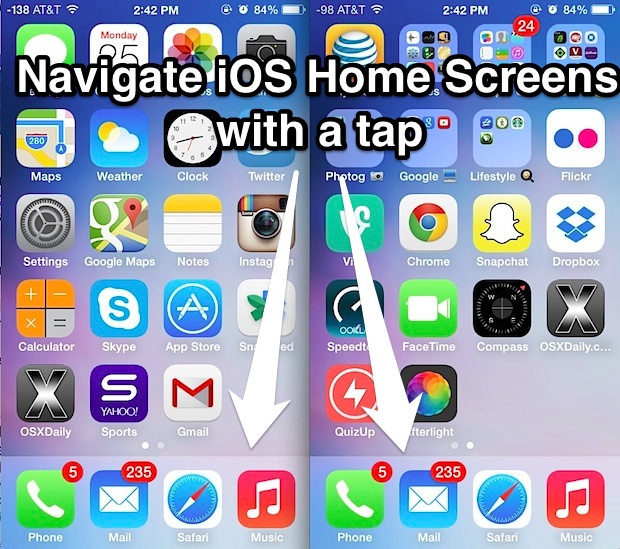
 FileVault is a security feature that offers full disk encryption for Macs. Identifying Macs that are using FileVault is fairly easy in person for machines that have a logged in user account, all you have to do is check System Preferences to see if has
FileVault is a security feature that offers full disk encryption for Macs. Identifying Macs that are using FileVault is fairly easy in person for machines that have a logged in user account, all you have to do is check System Preferences to see if has 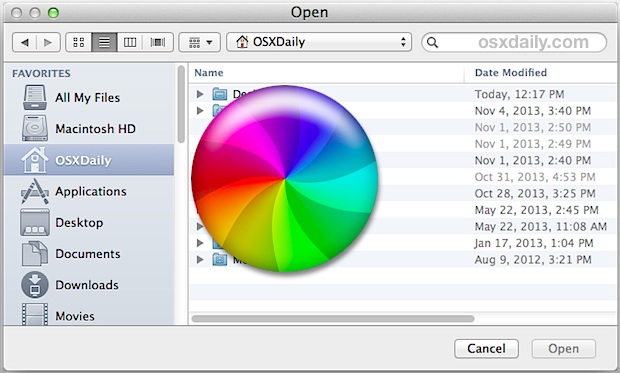

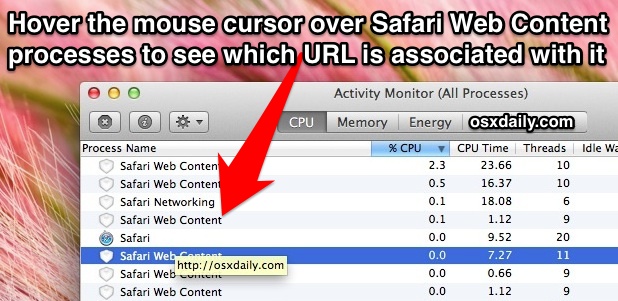
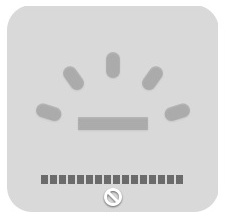 All portable Macs in the MacBook Pro and Air lineup have backlit keyboards these days, which not only makes it easier to type in dim lighting, but let’s face it, it also looks really fancy too. Because the backlighting uses very low power LED to illuminate, there isn’t much of any hit to battery life if the brightness is set at a reasonable or low level, so many people choose to have the backlit keyboard showing all the time, even if lighting situation doesn’t call for it to be useful.
All portable Macs in the MacBook Pro and Air lineup have backlit keyboards these days, which not only makes it easier to type in dim lighting, but let’s face it, it also looks really fancy too. Because the backlighting uses very low power LED to illuminate, there isn’t much of any hit to battery life if the brightness is set at a reasonable or low level, so many people choose to have the backlit keyboard showing all the time, even if lighting situation doesn’t call for it to be useful.  Looking for a picture exchanged between friends through Messages app on your iPhone / iPad, but scrolling through a gigantic conversation thread to find it doesn’t sound too appealing? There’s an easier way to see your sent and received imagery, and from iOS 7 onward you can quickly view every piece of multimedia sent between you and a recipient through iMessages (or text message), including photos, pictures, audio files,
Looking for a picture exchanged between friends through Messages app on your iPhone / iPad, but scrolling through a gigantic conversation thread to find it doesn’t sound too appealing? There’s an easier way to see your sent and received imagery, and from iOS 7 onward you can quickly view every piece of multimedia sent between you and a recipient through iMessages (or text message), including photos, pictures, audio files, 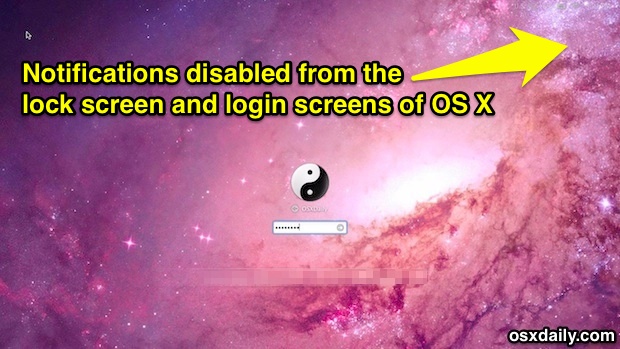
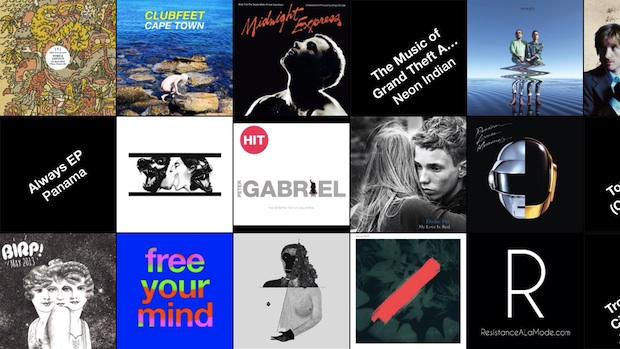

 We showed you how easy it is to
We showed you how easy it is to 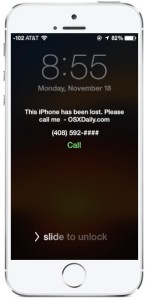 Lost Mode is an outstanding feature of Find My iPhone that allows you to remotely lock an iPhone with a passcode and an on-screen message, rendering the device unusable while in “Lost Mode” until the passcode is entered correctly. Making this feature even better is the ability to choose a contact phone number for the locked device, and calling that number becomes the only actionable item on the lock screen of the iPhone while in Lost Mode. Theoretically, this could mean the difference of having your iPhone returned to you or not, and it’s all very easy to use.
Lost Mode is an outstanding feature of Find My iPhone that allows you to remotely lock an iPhone with a passcode and an on-screen message, rendering the device unusable while in “Lost Mode” until the passcode is entered correctly. Making this feature even better is the ability to choose a contact phone number for the locked device, and calling that number becomes the only actionable item on the lock screen of the iPhone while in Lost Mode. Theoretically, this could mean the difference of having your iPhone returned to you or not, and it’s all very easy to use.