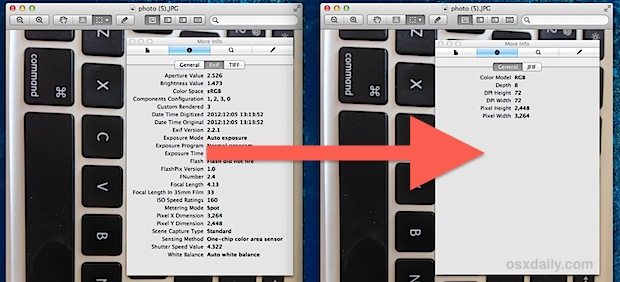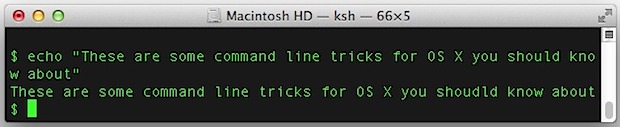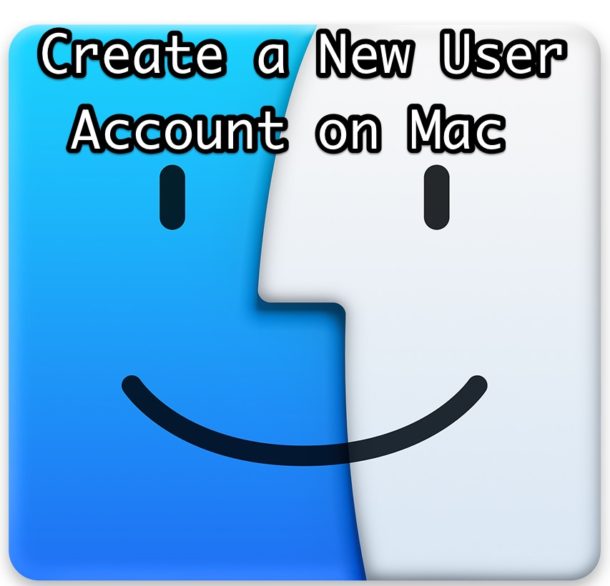Navigate Photo Screen Savers in OS X to Turn Them Into Slide Shows
Did you know the photo screen savers in Mac OS X are interactive and can turn into slideshows? There’s really not a lot to this trick, just activate any of the Mac screen savers that rely on images and then use the left and right arrow keys to navigate forward and back between images in the screen saver, with a nice transition between them.
It’s hard to visualize this with a picture and best tried yourself, but the picture below shows the transition between two images as induced by the arrow keys.
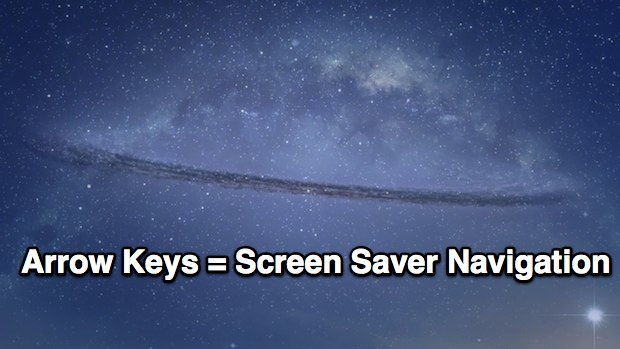
This works in all of Apple’s provided image-based screen savers in OS X, and perhaps much more usefully, in screen savers you make yourself out of photo collections stored in Finder folders or iPhoto albums. For use as a slideshow, this is best done with the full screened screensavers like Ken Burns and Classic, but it does work in all of the new default image screen savers, even Photo Mobile, Photo Wall, and Shifting Tiles, though for the latter it flips through individual tiles rather than switching the entire display.
Try it out yourself, or use the navigation arrows the next time your screen saver passes a picture you want to get a second look at.

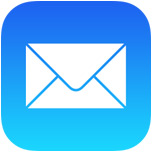 We’ve all been there, part of an extraordinarily length email thread and there’s really only a small portion of it that’s necessary to respond to, but without the proper context the reply may not seem complete or even inappropriate. Rather than quoting the entire email and explaining the response, use smart quotes to reply only to a specifically selected portion of the email.
We’ve all been there, part of an extraordinarily length email thread and there’s really only a small portion of it that’s necessary to respond to, but without the proper context the reply may not seem complete or even inappropriate. Rather than quoting the entire email and explaining the response, use smart quotes to reply only to a specifically selected portion of the email. 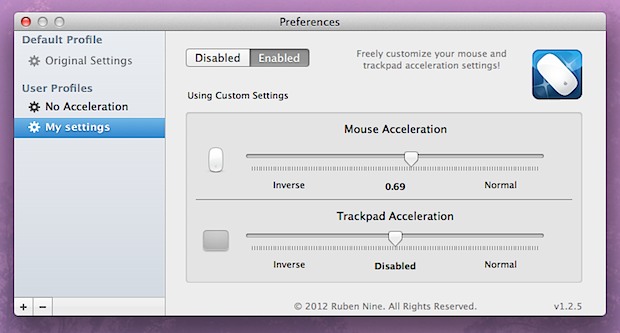
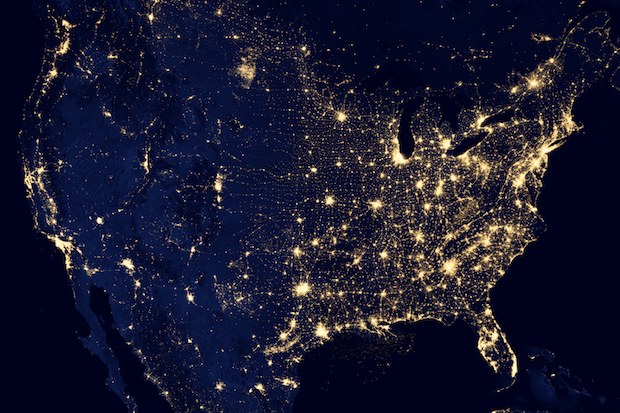
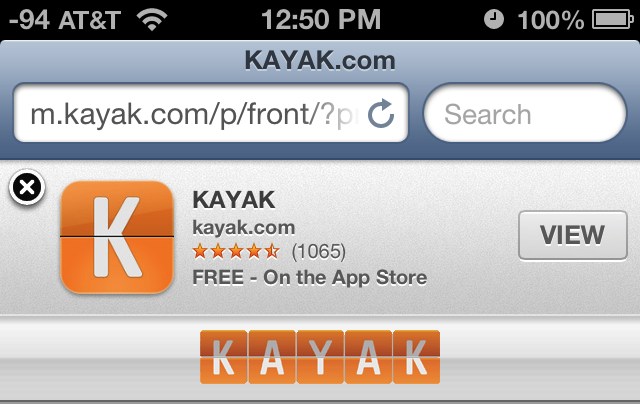
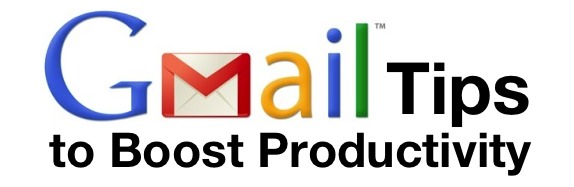
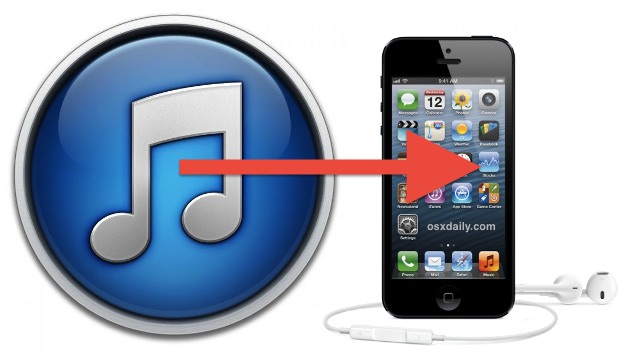

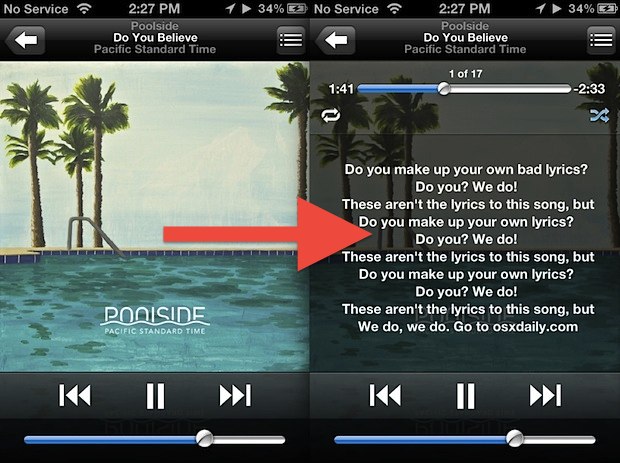
 The first major TV interview with Apple CEO Tim Cook aired last night, where he spoke at length with NBC’s Brian Williams. A wide variety of topics are discussed, including Cook’s role as CEO, Steve Jobs, the mishaps of Apple Maps, Apple TV, manufacturing, the future of Apple, The Jetsons (yes, the cartoon), competition, and other little tidbits, like Apple’s purpose which led to this great quote from Cook:
The first major TV interview with Apple CEO Tim Cook aired last night, where he spoke at length with NBC’s Brian Williams. A wide variety of topics are discussed, including Cook’s role as CEO, Steve Jobs, the mishaps of Apple Maps, Apple TV, manufacturing, the future of Apple, The Jetsons (yes, the cartoon), competition, and other little tidbits, like Apple’s purpose which led to this great quote from Cook: