How to Set a Headphone Specific Volume Level in Mac OS X
![]() I don’t know about anyone else, but I always have a very different volume level for my headphones than for my speakers, and if you’re anything like me than this tip is great news. You can actually set headphone-specific volume levels on your Mac, so you won’t have to be constantly toying with the volume levels. That means no more embarrassing moments where your headphones accidentally get pulled from your Mac in a quiet library, and you proceed to blast music for all to hear.
I don’t know about anyone else, but I always have a very different volume level for my headphones than for my speakers, and if you’re anything like me than this tip is great news. You can actually set headphone-specific volume levels on your Mac, so you won’t have to be constantly toying with the volume levels. That means no more embarrassing moments where your headphones accidentally get pulled from your Mac in a quiet library, and you proceed to blast music for all to hear.
The solution for specifying a volume output is so easy in Mac OS, just do the following on your Mac:
How to Set a Headphone Volume Level on Mac
- Plug in your Headphones to the Mac output port
- Go to the Apple menu and choose the “System Preferences” option
- Go to the “Sound” control panel and adjust the slider for a Output Volume value for “Headphones” to what you want as the default volume
Note how the sound output shows “Headphones” in this screen shot, as headphones are connected:
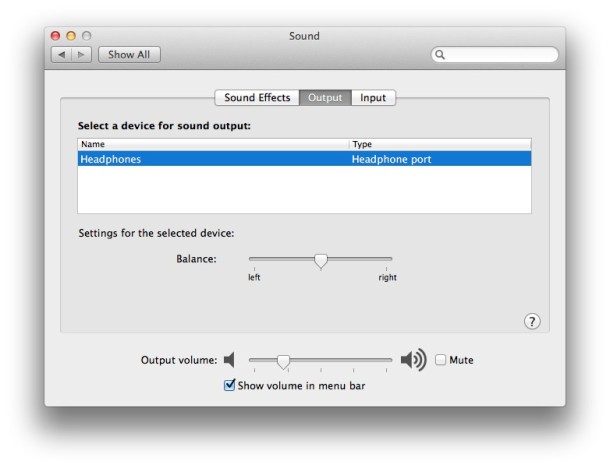
If you pull out the headphones you’ll notice the “Headphones” audio output will switch to “Internal Speakers”, and the audio volume output level will be different for the two. Or you can set them to be the same, but that doesn’t make as much sense.
Note how in this screen shot the headphones have been removed, showing the sound output as “Internal Speakers” instead:
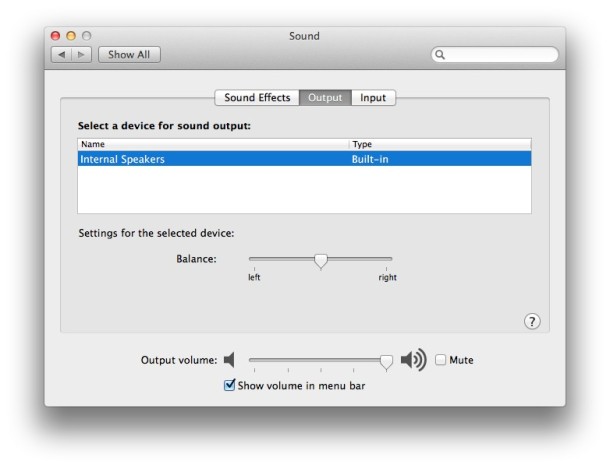
Pay attention to how the output level is different in each screen shot, and if you try it yourself you’ll find that connecting and disconnecting audio output will show similar differences so long as you set them to be unique.
Just about every Mac keyboard also has volume adjustment keys that can make this process a bit easier or automated, but many Mac users don’t seem to know this is going on behind the scenes and the levels are different per device. So just remember the volume value is understood by OS X as different for each audio output device that has a line-out connection (AUX or otherwise) and is connected, it’s smart enough to know when something is connected or not.
Check out the video below showing how to set this up, it’s very easy to follow and implement:
Just pick a setting that makes sense for your headphone usage. If your headphones are super loud or your hearing very sensitive, and the choices are still too high for your preferences, there’s a secret ultra-low setting that you can use on the Mac that’s a step above “Mute”.
For mobile users, iOS has a similar Volume Limit setting for the Music app, though it’s not system-wide.


In case it helps anybody:
In my case I also wanted to limit the possibility of setting a higher volume. I did it myself using Apple’s script editor.
You can create a script in Javascript like this:
class Volimiter {
constructor(appName, maxVolume) {
this.app = Application.currentApplication();
this.app.includeStandardAdditions = true;
this.appName = appName;
this.maxVolume = maxVolume;
}
get currentVolume() {
const { outputVolume } = this.app.getVolumeSettings();
return outputVolume;
}
limitVolume() {
if (this.currentVolume > this.maxVolume) {
this.app.beep();
this.app.setVolume(null, { outputVolume: this.maxVolume });
}
}
showNotification() {
this.app.displayNotification(“”, {
withTitle: this.appName,
subtitle: `Limiting your 🎧 volume to ${
this.maxVolume
}% to protect your ears`
});
}
}
const PurrfectVolume = new Volimiter(“Purrfect volume 😸”, 25);
PurrfectVolume.showNotification();
function idle() {
PurrfectVolume.limitVolume();
return 0.5;
}
This will limit your volume to the one you set in maxVolume in line 31. It will check your volume leven every half a second and if it’s higher it will “ping” and show a notification and set it again on your volume limit.
I wrote about it here: https://medium.com/trabe/limiting-your-macs-volume-in-2019-f314e20408ab.
I even made a downloadable script in case you don’t know how to create it.
My Mac book pro doing wired things like its volume automatically convert in to heavy voice and then video and voice both stuck. when we i use headphone it again work on headphone then convert to heavy voice and again truck until unless i unplug the headphone pin.
mean it is automatically switch in to audio and headphone
Going back to the library situation, what if the speaker volume was set at max and the headphone at a lower volume, and you accidentally unplug the headphone? In that case, you wish that feature didnt exist, agree?
In ipad, when you unplug the headphone,the audio is muted autimatically. I think Apple should do the same for mac os.
I was wrong about ios’s auto mute feature. Its actually a feature in the youtube app. When I unplug headphones, the video stops playing.
That doesn’t happen in another app. So this must be an app level feature.
Very smart of youtube!!
You guys just made something super simple into being complicated.
Step 1. With headphone unplugged press the volume buttons to desired speaker volume.
Step 2. With headphone plugged in set headphone volume to desired volume.
Step 3. nope… you were done at step 2.
Seriously? this is a “tip”? It’s actually even easier than all this. It “just works”. Just set different volumes while using either speaker or headphones. It automatically remembers the appropriate setting when you switch from one to the other. No need to open any control panels, no 3-step process. Am I missing something here?
this is a pretty useful tip actually, i have a different setting for my external speakers and for my headset (which is becoming increasingly irrelevant because of the ipod and iphone)
hi, how did you pull that off? I would love to be able to set it so that one cable (in my MBP audio output) would have different volume than the other one. i need to always set external speaker volume to max, but headphone is pretty much as quiet as it can be — and switching between these is a headache.
i actually came in here hoping to find this exact tip, something which you seem to have set yourself. how did you set it?