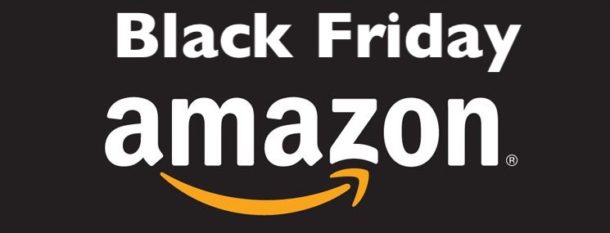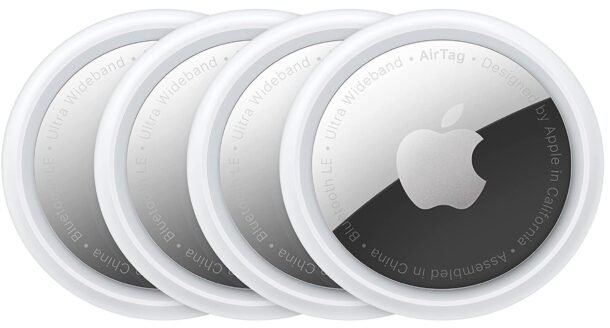Add Christmas Lights to Home Screen, Dock, & Desktop with Festivitas for iPhone & Mac

Festivitas is a fun app that brings some holiday spirit directly to your iPhone or Mac, by allowing you to add some animated holiday lights to your Home Screen or desktop. And if you’re using it on a Mac, you can even make it snow, or add Christmas lights to your Dock too. Deck the halls with bows of holly, and throw some holiday lights on your Mac and iPhone, to put yourself and anyone looking at your screen into the Christmas spirit.