Fix App Menu Bar Hiding Behind Notch on MacBook Pro 14″ & 16″
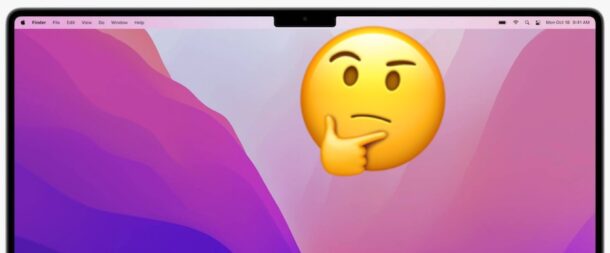
If you have a new MacBook Pro 14″ or 16″ with a display notch, and find an apps menu bar items are hiding behind that display notch, which is a fairly common occurrence for many Mac apps, you can use a workaround to shrink the display so the entire screen scales down to fit below the notch and inward.
This basically mimics screen bezels through software, allowing the full menubar to show, hiding the notch, but at a cost of reducing screen real estate and display resolution.
Here is how you can shrink the screen down per app so that the menubar fits on any Notch equipped MacBook Pro (affectionately called NotchBook Pro by some), whether the 14″ or 16″ model:
How to Scale Apps Down to Fit Display Notch on MacBook Pro 14″ & 16″
This option is only available on the M1 Pro and M1 Max MacBook Pro models with a screen notch:
- Quit out of the app where the menu bar is hiding behind the Notch
- From the Finder, navigate to the Applications folder and locate the app with the menu bar issue
- Select the app, then go to the File menu and choose “Get Info” (or hit Command+i)
- Check the box for “Scale to fit below built-in camera” to shrink the display when that app launches to go underneath the notch, revealing the full menubar
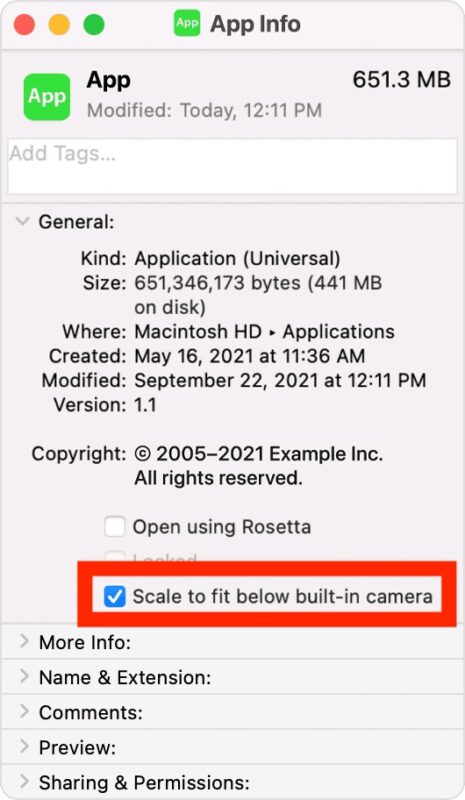
This only applies to a single app at a time, so you will have to repeat this process for all apps where the menubar is interfering with the notch.
This solution and above screenshot comes directly from Apple support, and admittedly it’s a bit of a workaround, but if you can’t access menu bar items behind The Notch on a MacBook Pro 16″ or 14″, you might need to use this.
The video below, embedded from Twitter, shows how this feature in macOS works:
Good news for notch haters! If you've got an app (or apps) with menus that collide with the notch, just Get Info on the app, and enable "Scale to fit below built-in camera".
While the app is running (even in the bg), your display is scaled.#Apple #M1Pro #M1Max #MacBookPro2021 pic.twitter.com/nlGqkFkXAH
— Joseph from Sketch (@Jatodaro) October 27, 2021
.
Given some users frustration with the Notch due to the menu bar behavior, and it’s mixed popularity in general, it would seem useful for Apple to introduce a universal Display settings toggle to shrink the screen for the entire operating system and all apps, to effectively hide the notch. Perhaps Apple will introduce such a feature in a future macOS update, or perhaps a third party will offer a similar solution via a utility.
The MacBook Pro Notch has been received with mixed reviews from users, and aside from the aesthetics, the typical complaints seem to focus on losing menu bar items, and the general behavior of menu bar items and The Notch.
Two examples of quirky Notch behavior with menu bars on the M1 Pro/Max MacBook Pro 14″ and 16″ with Notch are shown in videos below:
WHO DESIGNED THIS?! 😂 pic.twitter.com/ADVqmfdqV2
— Quinn Nelson (@SnazzyQ) October 26, 2021
There are other solutions to hide the notch using software that turns the menu bar black, but those don’t remedy the situation with menu bar items disappearing behind the notch or not behaving properly with the notch. These issues are generally worse on the 14″ MacBook Pro with Notch due to the smaller screen size, but they still happen on any app or with any MacBook Pro with a lot of menu bar items.
Having any issues with menu bar items and the new MacBook Pro? Have any thoughts or opinions on this workaround, or the notch in general? Let us know in the comments.


It’s 2023 and still this dumb design decision is an issue as some of icons are disapearing instead being put on left side of notch (or even in the next line as some kind of popup). Sooo stupid of Apple.
The chevron, or just wrapping around the bezel… this should be solved.
It never ceases to amaze me why Apple internally convinces itself to implement a ‘feature’ without regard to any user feedback. What is even more frustrating is that they could have simply resolved the hiding issue by implementing a chevron ‘>’ on the menu bar. Force the maximum number of icons to display up to the notch then hit the ‘>’ to display those not showing.
Then what is the use in buying a 16″ if you can not utilize the whole screen without shrinking it?