How to Restart iPhone, iPad, or iPod touch
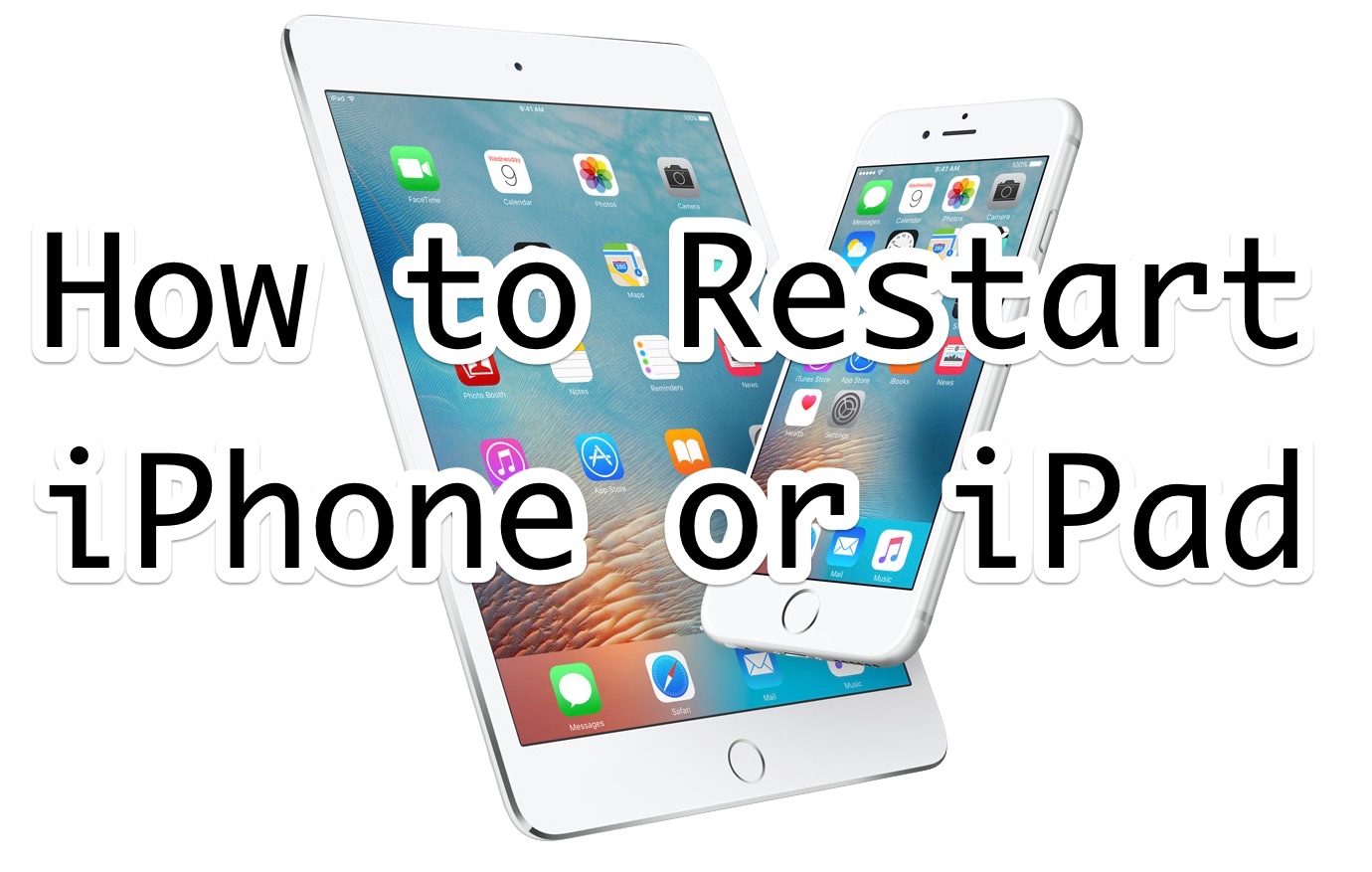
Some occasions may call for a user to restart an iPhone, iPad, or iPod touch. Typically restarting an iOS device is a troubleshooting step, but it can be useful for some other situations as well.
To be clear, what we are covering here is a regular traditional system restart of an iPhone, iPad, or iPod touch, often called a soft restart. This means the iOS device will turn itself off, then turn back on again, restarting the iOS operating system in the process. This process is not the same as force rebooting, which is necessary to fix a frozen iOS device, which you can learn about for specific devices by following the links at the bottom of this article.
How to Restart Any iPhone, iPad, or iPod Touch with iOS
This soft restart method applies to all iOS versions on any iPhone, iPad, or iPod touch ever released. Here is what you do to restart the hardware and reboot the iOS system software:
- Hold down the physical POWER/LOCK button and either VOLUME button located on the sides of new iOS devices, or the top of older iOS devices until you see the “Slide to Power Off” message
- Swipe across the “Slide to Power Off” message to turn off the iOS device
- After the screen goes black, wait a moment or two, then press the POWER button again
- Pressing Power again will turn the iOS device back on as indicated by the Apple logo appearing on the screen
- The iPhone, iPad, or iPod touch starts up as usual, when finished it will go to the lock screen or Home Screen and be ready for use
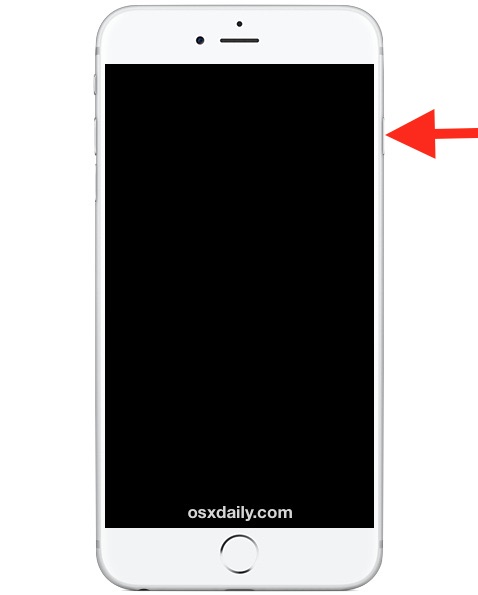
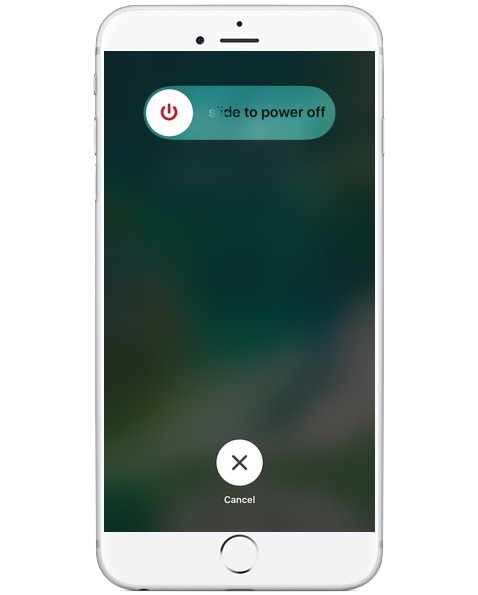
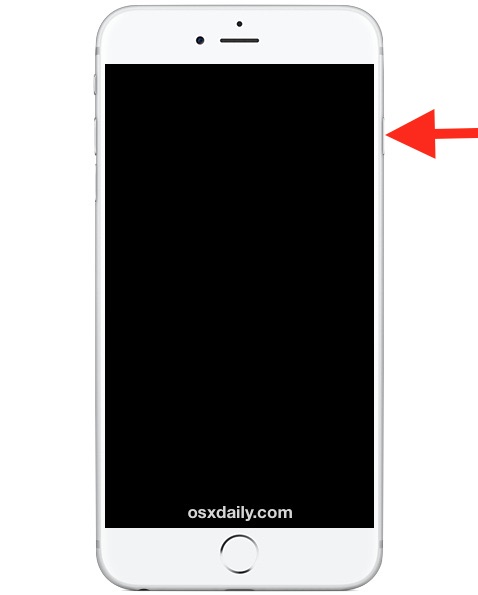

As you can see, to restart an iOS device in the traditional manner, you are turning the iPhone or iPad off using the Slide to Power Off feature, then turning it back on again to start the device and reload system software again.
Note a traditional iOS system restart like this will not work if the device is totally stuck or completely frozen. In such a situation, you must force reboot an iPhone or iPad. You can learn how to force restart iPhone XS, iPhone XR, iPhone XS Max here, force restart iPhone X here, force restart iPad Pro 2018 and newer models here, force reboot iPad, iPad Air, iPad mini, or iPhone 6s or older here, force rebooting iPhone 7 and iPhone 7 Plus here, or force rebooting iPhone 8 and iPhone 8 Plus here. Each method is different for forced restarts, depending on the device itself, whereas the soft reboot process is the same for all iPad and iPhone hardware.

