The “find” process in Mac OS X
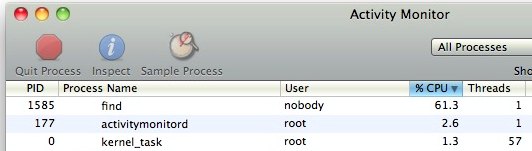
You may notice an excessive amount of disk activity and high CPU utilization from a process called “find” that runs randomly in Mac OS X. This process has been a cause of concern by some users because of it’s behavior, but this is not spyware and the process should not cause worry. If you see the “find” process running you should let it run its course of operation.
What is the “find” process in Mac OS X?
The “find” process is run by user “nobody” and is a normal part of Mac OS X system maintenance, and according to Apple the process clears caches, updates system databases, and removes temporary files that are used by Mac OS X for a variety of functions.
When does “find” run?
You’ll usually see “find” running early in the morning, it’s scheduled to run at 3:15am daily, and then again on 4:30am Saturdays and 5:30am on the first day of a new month. If you leave your Mac running, you likely won’t encounter the process, however if you sleep your Mac, you may notice the process appear in the task manager or Activity Monitor upon the system waking. Sometimes you will the “find” process running concurrently with “makewhatis” and this is also normal.
Despite the name, ‘find’ is not directly related to Spotlight or the mdworker and MDS process and they usually are not run together.
Advanced: adjusting the periodic update schedule
You can read more about the maintenance schedule of Mac OS X by reading the man page for ‘periodic’, to do so, at the command line type the following:
man periodic
You can also manually run ‘periodic’ which will run the maintenance scripts system wide or on a specified directory basis. Additionally, if you know what you are doing you can modify the periodic schedule by editing the periodic.conf file located at:
/etc/defaults/periodic.conf
Editing the periodic schedule should only be considered by advanced users and systems administrators, and a backup of the periodic.conf file should be made prior to adjustment.


Thanks guys…
I had downloaded OnyX but never used it, so ran it today and will do so manually as required.
MOKA
@author : editing /etc/defaults/periodic.conf isn’t recommended
to override settings in that file put the altered settings in /etc/periodic.conf . that’s much safer and the recommended way.
you can add your own script to the schedules by putting symbolic links to them in these folders :
/etc/periodic/{daily|monthly|weekly}
/usr/local/etc/periodic/{daily|monthly|weekly}
the last folders don’t exist by default and has to be created, but they are configured in /etc/defaults/periodic.conf
the script in these folders are executed in alfabetic order. if you look at the system installed scripts you’ll see that they are prefixed with a 3-digit number. that’s the preferred way to indicate executing order.
If you always shutdown your mac in the earlier morning, maintain script won’t be run forever, so you should launch them manually.
Hmmm, I have been wondering if I should or if OSX was smart enough to know and run them when its on.
Thx for the info…
MOKA
@MOKA : if you shut down the periodic processes won’t ever get run
@author : the periodic schedules aren’t guided by periodic.conf
the periodic processes are run by launchd and are here :
/System/Library/LaunchDaemons/com.apple.periodic-{daily|monthly|weekly}.plist
to change the scheduled times you can edit these three files
several GUI-utilities exist (Onyx etc) that can run these maintainance scripts outside of the scheduled times
otherwise, you can run them manually from Terminal. You’ll need to be an admin or root : sudo periodic {daily|monthly|weekly}
You said “however if you sleep your Mac, you may notice the process appear upon the system waking”, but what happens if you ALWAYS shutdown your mac every night… will these daily, weekly and monthly tasks EVER get to run… ?
Thanks
MOKA