Adjust a Mac Apps CPU Priority with Process Renicer
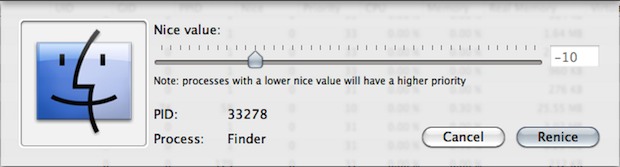
As most modern OS’s go, Mac OS X is generally pretty intelligent with how it prioritizes processes. That said, if you want to give any running task an extra kick in the pants, you can use a free tool called Process Renicer.
Launching the Renicer app gives you a task manager of sorts where you can double-click on any running process and then adjust it’s “nice” value to increase it’s CPU priority. The app is basically just a GUI frontend to the command line tool ‘renice’ which is generally for advanced users, making it a bit more accessible to more average Mac OS X user experience levels.
Giving any task a lower nice value will up it’s priority, and giving it a higher nice value will lower it’s CPU priority. This sounds paradoxical, but that’s just the way it works.
Most users won’t need an app like this, but if you want to push along a video conversion for your iPhone or something similar, you can do so. Remember that if you adjust the nice process downward dramatically, your CPU load is going to go through the roof and ignite your fans.
ProcessRenicer is a free download from developer EOSGarden.com
For users who are not interested in third party apps, you can always handle this yourself with the renice utility at the command line. To learn more about how renice works, man renice at the command prompt, or renice –help to get a list of options available.


Quick warning: if you do this aimlessly you can lock up your Mac with an endless beachball. Do not just adjust anything because you can, use it sparingly.
renice makes a big difference with large file conversions but remember the app will still be highly prioritized even *after* the conversion is finished, so don’t forget to adjust it back to normal otherwise you’ll be needlessly milking your processor.
Nice utility nonetheless, just don’t be careless.
if you quit the app the nice value resets