Delete Phone Calls on the iPhone with a Swipe
It’s extremely easy to selectively delete any single phone call from the iPhones call log, all you need to do is remember to use the simple swipe gesture described below:
- Open “Phone” and then on “Recents”
- Swipe to the left or right on the phone call you want to delete from the call log
- Select the red “Delete” button” to remove the phone from the list
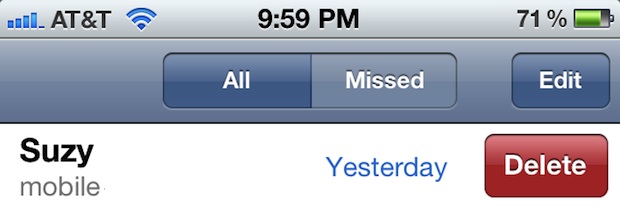
This only deletes the selected phone call, and it will not remove other calls from that person or their contact information, it’s also the fastest way to remove an item from the call log.
The specificity is quite nice, and if you want to just hide the existence of a single call or two from the call log from prying eyes, this is a great way to do it to maintain surprises, or to insure some basic level of privacy with corporate devices. To go further, you could swipe through the entire list to remove everything, but really if you want to remove more from the call history or clear the entire thing out, there’s a better way to remove all items from the list and start from scratch.
The swipe-to-delete gesture is seen elsewhere in iOS, including when deleting a song from iTunes on an iPhone, iPad, or iPod touch.


[…] easiest way to delete a single call is with the swipe gesture that we’ve discussed […]
one day i was habing normally swipe to delete and after 2 days i m going to delete a contact and its not showing up . doesnt exist (on deleteing contacts only with Swipe……… can anyone ple send me a decent help ???????? :P :) tnx
LOL! Poor Suzy!
I would delete Suzy’s call too, can’t have the wife know about Suzy.
Under the OSXDaily logo on the top of the webpage, you can click on a filter. There is Home (all), Mac OS X, iPhone, iPad, Tips & Tricks, Jailbreak, OS X Lion, iOS 5.
Click Mac OS X and you can skip all the non-OS X stories.
OS X can be on Monday, Wednesday, Friday.
iOS on Tuesdays and Thursdays.
Then Saturday and Sunday are legacy OS days…
Or rename the site to IOSXdaily?
Is there any way to subscribe to ONLY OS X stuff for us that don’t have iOS devices? The site is called osxdaily. Maybe create a sister site called iosdaily? Thanks
Hey Eddy,
You can always just sort posts by categories, here’s one for just Mac OS X:
https://osxdaily.com/category/mac-os-x/
You’ll inevitably miss some posts though, because not everything is exclusively a Mac or iOS item, and some are both. Statistically, the majority of our readers have a Mac and an iOS device, and some only have iOS devices and no Mac, and some have Macs with Androids, amongst a variety of other setups. With such a diverse audience technologically, we try to accomodate everyone, but let us know if you have any ideas or if you want an RSS feed exclusive to a certain category or topic.
– Paul
Don’t bother, you can’t please everyone.
Yeah, I would be nice to have a feed with just osx stuff. The thing is I subscribed and the first post I saw was this one =P
How much do you pay for this website again? What is your monthly subscription fee? Oh, there isn’t one because it’s FREE??? Then stop complaining about a free service.
First of all, I was not complaining, I was giving feedback and making a suggestion, something that is useful for most sites.
Second, wether I pay or not does not matter (that much). By viewing the site and recommending it to others, I generate revenue from the ads that are displayed to me. So if there is something that bothers me, I could just unsubscribe and not care anymore, or I could give feedback and let the owners know what I think.