Disable Automatic Syncing in iTunes When Connecting an iPhone, iPad, or iPod
 Each time you connect an iPhone, iPad, or iPod to a computer, iTunes launches and immediately begins to automatically sync all content between the iOS device and the connected computer.
Each time you connect an iPhone, iPad, or iPod to a computer, iTunes launches and immediately begins to automatically sync all content between the iOS device and the connected computer.
If you’re annoyed with the auto-syncing aspect of iTunes, or you just want to disable it on an auxiliary Mac or Windows computer, here is how to do so.
This setting is slightly different depending on the version of iTunes in use, we’ll cover the most modern versions of iTunes first, then a little further down you will find the same settings adjustment to be made in prior releases of iTunes. Aside from that, settings are the same in both iTunes for Mac and iTunes for Windows.
How to Stop iTunes Automatically Syncing When iOS Device Connects to Computer
- Open iTunes and connect the device to the computer as usual
- Select the iPhone, iPad, or iPod from the top device button
- Scroll down in the Summary section to Options and uncheck the box for “Automatically Sync When This iPhone is Connected”
- Repeat as necessary for other devices (iPads, iPods, other iPhones, etc)
- Quit iTunes for change to take effect
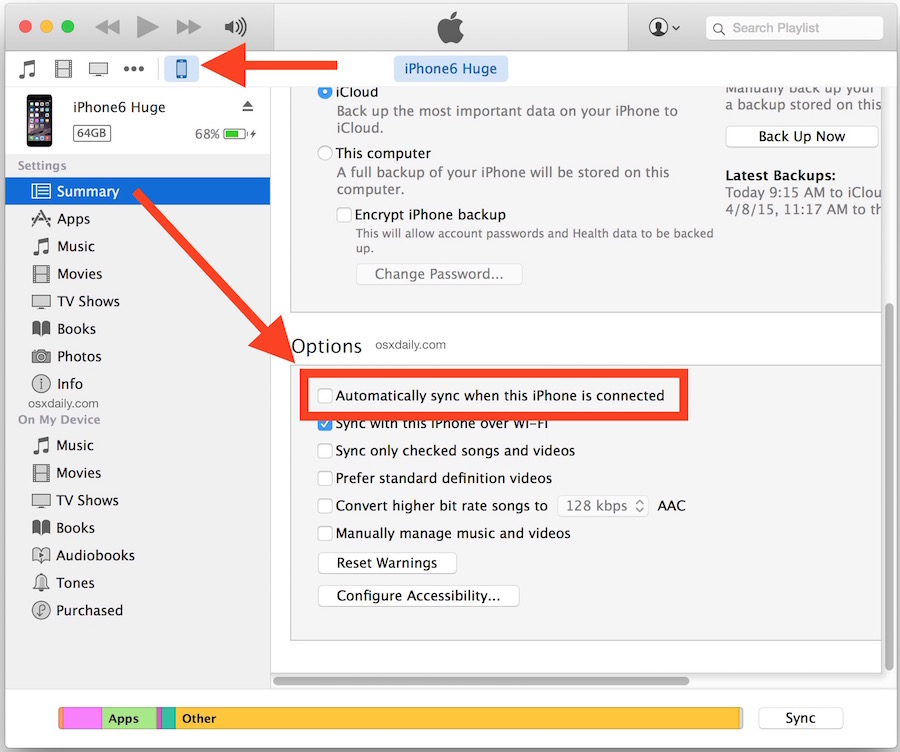
Disabling iTunes Automatic Syncing in Earlier iTunes Versions
This applies to all older versions of iTunes on Mac and Windows:
- Launch iTunes and open “Preferences” from the iTunes menu
- Click on the “Devices” tab
- Check the box next to “Prevent iPods, iPhones, and iPads from syncing automatically”
- Click “OK” to exit out of Preferences
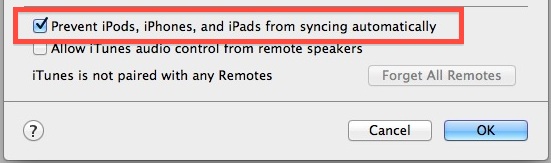
More modern versions of iTunes will place the setting within the iOS devices Summary tab,
You do not need to have the iOS device connected to the computer to make this change within iTunes. The next time you connect any iPhone, iPad, or iPod though, you won’t start syncing automatically with iTunes.

For most users it is best to keep this enabled since it also serves as a backup for your iOS gear. If you decide to turn this off, get in the habit of manually backing up to iCloud or manually backing up to the computer through iTunes itself, otherwise you will be lacking a backup if something goes wrong and you need to restore the iOS device.
Update: Separately, you can also stop iTunes automatically launching when an iOS device is connected to the computer, this is wrapped into the same setting on new versions of iTunes, but older versions have the two settings separate.


My rule is my command pls my iPod is a special from me because my iPod is give me my mother no money to connect to the computer
I don’t what went wrong but my Windows 10 everything I did got on both services I didn’t not want any of Windows ten hook to my phone so how can stop this
Doesn’t work for me. My last iOS update made it so my iTunes can’t see my phone. It nags me every 30 seconds to download the new iTunes which I don’t want to do. My phone doesn’t ever show up so I can disable it. Yet another Apple innovation. :-\
i have iPhone 6 (ios 9.3.5) music and other things are easy to transfer to my iPhone instead of photos, it cannot sync. when I connected to itunes and open photos in itunes it shows. iphone can access photos in icloud. photos can only be downloaded to your device via WIFI or cellular network. Please give me a detailed guidance by steps.
Thank you
i have iPhone 6 (ios 9.3.5) music and other things are easy to
thx 4 the tip bro…
[…] Turn off automatic syncing in iTunes, do this through iTunes Preferences > Devices > check “Prevent iOS hardware from syncing automatically”, then quit iTunes […]
i have iPhone 6 (ios 9.3.5) music and other things are easy to transfer to my iPhone instead of photos, it cannot sync. when I connected to itunes and open photos in itunes it shows. iphone can access photos in icloud. photos can only be downloaded to your device via WIFI or cellular network. Please give me a detailed guidance by steps.
Thank you
[…] users may want to disable the iTunes & iOS backup process completely, which is different than stopping iTunes from automatically syncing because it continues to allow for device syncing but minus the backing up […]
i have iPhone 6 (ios 9.3.5) music and other things are easy to transfer to my iPhone instead of photos, it cannot sync. when I connected to itunes and open photos in itunes it shows. iphone can access photos in icloud. photos can only be downloaded to your device via WIFI or cellular network. Please give me a detailed guidance by steps.
Thank you
Thank you.
Thanks
Will the disabling of automatic syncing disrupt the wifi syncing?
Yes you will want to manually sync if you turn off automatic syncing
Don’t forget to turn off automatic iTunes LAUNCHING too, different feature and I think it’s even more annoying!
Good point, I’ll update the post accordingly.