2 Ways to Access Yesterdays Files & Recent Work on a Mac
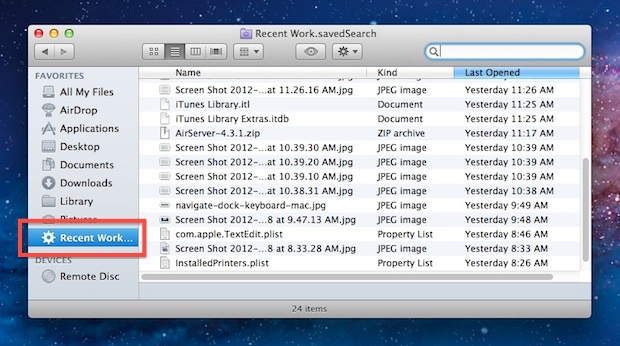
By using Mac OS X Smart Folders, anyone can quickly access all files they were working on yesterday without caring about where they were stored or what folders they reside in. There are two ways to set this up, the first will utilize a quick modification to “All My Files” and the second will be more inclusive by creating a custom Smart Folder.
Method 1) Access Yesterdays Files & Work with All My Files
This is the easiest approach, all you need to do is modify how an existing folder arranges files:
- Open “All My Files” from the OS X Finder, unless set otherwise this is the default new finder window
- Click on the “Arrange” button and choose “Date Modified”
- Scroll down to find “Yesterday” in the list, these are all your files from yesterday
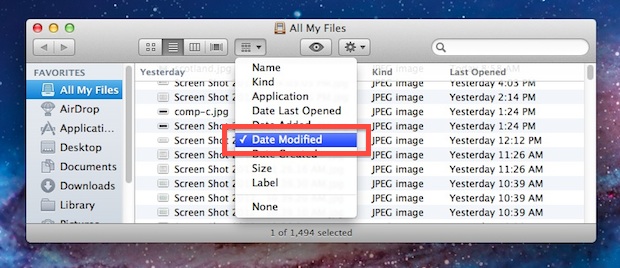
Alternatively, you can select “Date Last Opened” from the Arrange menu, though the moment you open a file it will move from Yesterday to Today in All My Files.
Method 2) Find Yesterdays Files & Work with a Smart Folder
The second approach uses a new Smart Folder to find all files that were modified within the past day, so if you modify a file from yesterday sometime today it will remain accessible in the same smart folder. This is a bit smarter than the All My Files method above, and it will also include user preference and library files, modified plists, iTunes playlists, downloads, and any other file that has been modified by the user within a day.
- From the OS X Finder, hit Command+Option+N to create a new Smart Folder
- Click on “All My Files” at the top to limit the search to files owned by the active user
- Click the (+) button to add a new search parameter and choose “Last modified date” and set is to “within last” and enter “1 days”
- Finally, click the “Save” button and name the search “Recent Work” or something similar, and select “Add To Sidebar” for easy future access from Finder windows
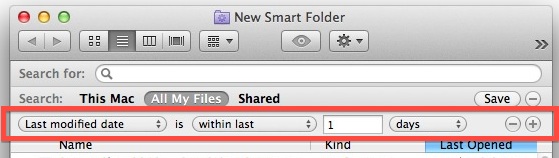
The newly created smart folder is now accessible from any Finder window, just look for the gear icon next to “Recent Work” in the sidebar and click on it to open a constantly updated folder of all files modified within the past day.
There are a variety of ways to further improve these Smart Folders, but to keep this article relatively simple we’ll limit it to a single search parameter for now.


Please update your webpage
This doesn’t work. 10.7.4
When I create a new SF, then click All My Files, it simply goes from creating a folder into searching files…
Worked for me, try again!