Explore a Mac Apps Graphical Resources & GUI Elements with Preview
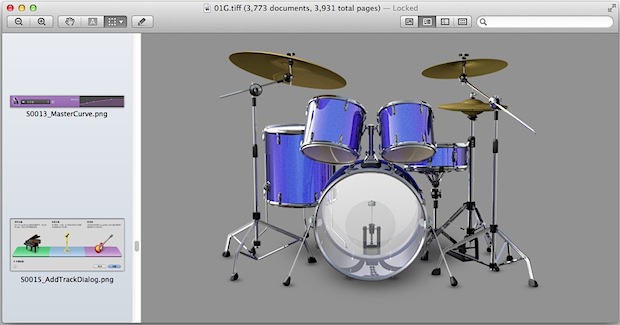
Designers and UI tweakers alike should get a kick out of this one: Launch Preview app, and then drag any application into the Preview Dock icon to view and explore all of that applications graphical resource files.
Inside you’ll often find extensive amounts of graphics, icons, interface elements, screenshots, assorted images, and tons of other interesting stuff. In fact, sorting through the graphic elements of certain apps is actually how a lot of people were finding the 2x images that first gave rise to the retina Mac rumors some years ago.
Some applications will only show you icon files under a .icns dropdown, but generally the larger the app the more GUI resources will be included. Particularly fun apps to explore are Apple’s creations, which are usually packed with high quality images. Or if you want to see an epic load of system resources including the high quality Mac hardware icons, drag the entire /System/CoreServices/ folder into Preview to load up about 6000 graphic elements that form the user experience of Mac OS X itself.
This is kind of like browsing through picture resources with ResEdit back in the days of Classic Mac OS. Let us know if you find anything particularly worthwhile.
Thanks to Andy for sending in the tip from MacWorld


Just found this 5 years later – still way cool, and maybe useful for development. I used to know how to do this in Windows, but it’s been too long since I did any Windows development.
“Or if you want to see an epic load of system resources including the high quality Mac hardware icons, drag the entire /System/CoreServices/ folder into Preview to load up about 6000 graphic elements that form the user experience of Mac OS X itself.”
It’s /System/Library/CoreServices, not /System/CoreServices
This is way cool.
Check out Lion Tweaks. It does it automated.
Also, this almost crashed Preview when I loaded Garageband’s images on it. :P
It runs out of RAM and does crash if you have too many apps open, you’d think it would allocate memory better.
With almost 4,000 images, no wonder. Doing this sent my CPU into overdrive.
Surely someone can use this trick to find a way back to coloured icons in the Finder sidebar! They’re sitting right there!