How to Have iPhone or iPad Read Emails To You & Speak to Write Back
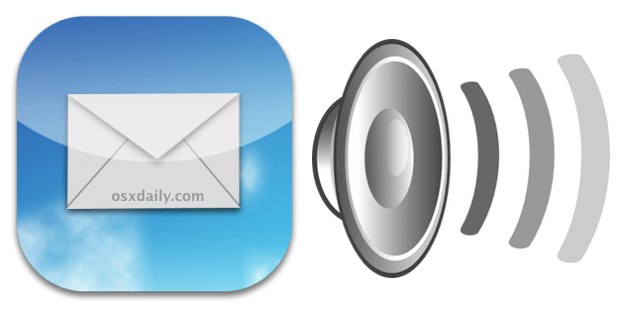
Want to have your emails read to you? How about talking to write out a reply rather than poking around on the touch screen? You can easily do both in iOS, so the next time you need to read and write emails while you’re on the go or driving, consider using the awesome text-to-speech and Dictation features on the iPhone and iPad.
Make Your iPad or iPhone Read You Emails
You will need to enable text-to-speech in iOS if you haven’t done so already, it’s a great feature and well worth doing:
- Open Settings > General > Accessibility > turn Speak Selection ON
Now for having the emails read to you:
- Open any Mail message and tap and hold, choose “Select All”, then tap “Speak”
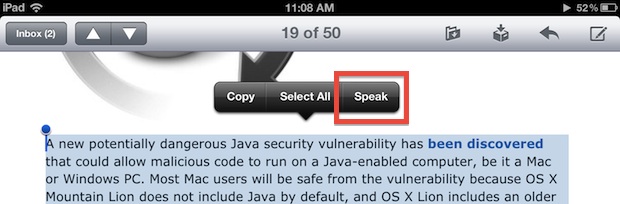
You can also read portions of an email by using the tap and select tool rather than selecting everything.
Write Emails By Talking to Your iPhone or iPad
With modern iPhone and iPad models, you can use Dictation to have your spoken words converted into text. This makes writing emails while driving super easy:
- Compose a new Mail message as usual
- Tap the little microphone Dictation button in the keyboard and start talking
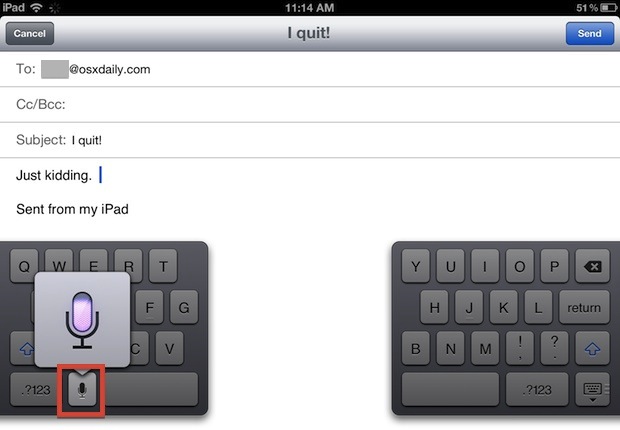
If you don’t see the dictation button you may have turned it off at some point, be sure to re-enable it within Settings.
This is a great usability combo for being on the go, and it’s also great for those who don’t like typing on the touch screens or reading small text on the iPhone.


I couldn’t find an app that works well for reading out email so I wrote one. Check out http://www.speaking.email if you are interested in this kind of thing. It’s much better when you have an app that is specifically designed for the task. It has gestures to skip, archive, star etc also – which you just can’t do with VoiceOver or Siri.
Just experimented with this. If there ever was a time for people to use proper grammar in their message composition, this is it.
The AI understands periods as stops. It understands commas as split-second pauses. It even understands question marks and exclamation marks as points of inflection (definite up-turn on questions, slightly more emphasis on exclamation points). What it does NOT understand, however, is a double space after periods (something that was eliminated from composition with the death of the typewriter and monospace type).
It does very well at “taking a breath” on spaced, or paragraphed, sentences. What it doesn’t do well at, for obvious reasons, are run-on sentences and huge swaths of words and sentences without a degree of separation. I have a feeling this is going to be a major issue for a large percentage of people online, who routinely practice word-vomit, especially on forums as flaming replies to postings.
The dictation, though, is going to be another matter entirely. We may be “here for a bit”.
won’t it mess up with the way we use the iPad/iPhone? since the feature is not developed for that usage, it’s a feature to help visually impaired user to use the device. i attempted to turn it on and try to adjust my self, but it’s more of a cumbersome than useful. since it is possible to read out the text, maybe Apple can be more “aware” of the voice user interface. the dictation is a good start.
Brilliant tip. Use it all the time!
Thanks grandma ;) Love you!
You can do the same thing in OS X with Dictation and Speak Text. I think, honestly, that this is good for my Grandmother, but not so much for me, heh.