How to Disable Java in Safari, Chrome, Firefox, and System-Wide
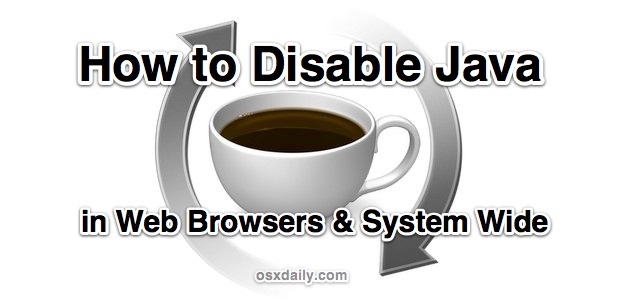
If you are tired of keeping up with all the Java security updates and potential vulnerabilities, you can avoid a potential problem completely just by disabling Java.
For the average user, we’ve recommended keeping Java disabled as one of the primary means of protecting a Mac against potential malware, viruses, and trojans. In fact, the newest versions of Mac OS X require that Java be installed manually to help mitigate potential threats and to keep people who do use it on the newest versions.
Whether you want to turn off Java system-wide or just in all of your web browsers for some added security, here is exactly how to do each of those tasks with Safari, Chrome, Firefox, or universally in all versions of Mac OS X.
Disable Java Per Web Browser in Mac OS X
If you don’t want to disable Java everywhere because you need it for something like Eclipse or Minecraft, disable it on the web browser you use instead. Most of these browser-specific tips will work in Windows too if you feel like turning it off in the PC world too.
Disable Java in Safari
- Pull down the Safari menu and select “Preferences”
- Click the “Security” tab and uncheck the box next to “Enable Java”
Disable Java in Chrome
- Type “chrome://plugins/” into the URL bar, locate Java and click disable
Disable Java in Firefox
- Open Firefox Preferences and under the “General” tab click “Manage Add-ons…”
- Select “Plugins” and find Java (and/or Java Applet), click the Disable button
Another option is to disable Java everywhere in Mac OS, rather than just in a specific web browser.
How to Disable Java in Mac OS X Completely, Everywhere
You may recall that disabling Java was the number one tip we suggested when protecting a Mac against viruses and trojans, that’s because the majority of security problems that have effected Macs lately come from Java. If you haven’t done that yet, here’s how to do it now:
- Open “Java Preferences” from /Applications/Utilities/
- Uncheck “Enable applet plug-in and Web Start applications”
- Uncheck “ON” next to Java SE
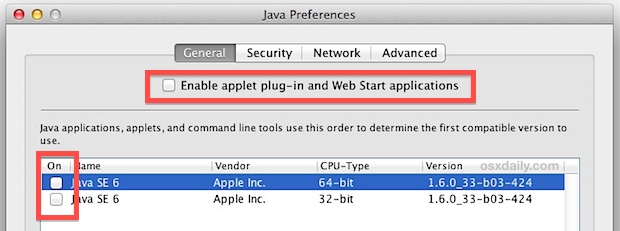
Most users won’t need Java on their Macs, but for the occasional cases when you do it can be beneficial to have one specific browser with Java remaining enabled, that way you can only use that browser when you need Java access, and use a more locked down browser for standard day to day web tasks.
If you need to, re-enabling Java is just a matter of going back to any of the preference panels discussed and checking the appropriate box again.


Your FireFox instructions — there is no “Manage Addons” in the Preferences > General tab. However, I was able to disable the JAVA plugin by clicking Tools menu > Addons > Plugins.
I’m using Lion, and latest version of Firefox. The “Enable JavaScript” box is found under the Content tab. I unchecked the box. Using Rob-ART’s suggestion leads to the “Add-ons Manager,” which then shows the Java Applet Plug-in as disabled.
I have OS X 10.8.2 and Java 1.6.0_37. I do not see a Java Preferences app anywhere.
I also have 10.8.2 and Java 1.6.0_37. I found a Java Control Panel via System Preferences/Other/Java.
This is frustratingly out of date! Mountain Lion does not include the “Java Preferences” app. Instead, there is a Preferences pane…. and no control inside that which will allow you to disable Java system-wide.
This article was written using OS X Mountain Lion, so no it is not out of date. If you don’t have Java Preferences, you may have a more recent version of Java than JE 6. You can use the command line to find out which version you have by entering “java -version”, if a pop up asking to install Java shows up that means you don’t have Java installed on the Mac at all.
2 Things You Need to Know:
Firstly, Java Preferences is in ML
Secondly, you need to go to ‘System Preferences’ and select ‘Java’ to see a semblance of the window that is depicted here.
I hope that helps.
Disabling Java is not an option if you use any part of Adobe’s Creative Suite. Also, forget about online banking/trading as well. Disabling Java is not a viable solution. Oracle needs to get their act together.
Gee, I’ve got Java disabled, and can still successfully use the Creative Suite and do online banking just fine …
Everybody who disables Java will find out that a lot of programs run on java or partially on java ;)
great. done.
If you don’t use Java you can’t play most of Games because they do requires to have Java Installed and disabling the Java, You can’t run Java required games and so disabling it means so unnecessary.
This is a good tip because, CyberDuck, an FTP client is, surprisingly , written in Java. I use CyberDuck for work purposes, but don’t want to get hit in a drive-by Java attack, so disabling Java specifically in the web browser but not system wide is a good thing.
Pull down the Safari menu and select “Preferences”
Click the “Security” tab and uncheck the box next to “Enable Java”
You can also go into the browsers’ plugins directory and delete the actual addons and plugins. See /Library/Mozilla, /Library/Java and /Library/Internet\ Plug-Ins.
Thanks for the help How-To. But why does my Java Preferences look like this on my iMac:
http://tinypic.com/r/2m5hvec/6
It’s missing all the options. It shows up fine on my Macbook.
Same here. On my Mountain Lion iMac I am missing all those options, too.
If you are missing the options or Java app, it’s because you don’t have Java installed. Mountain Lion does not ship with Java pre-installed, you have to do it yourself.
But if Java isn’t installed, then why are the Java settings available at all, as shown on Billy’s screenshot?