Add an iOS Inspired Multitasking Bar to Mac OS X with TaskBoard

The mobile world of iOS and desktop world of OS X continue to converge, but some features remain absent or different in either OS. One such example is how multitasking and running multiple applications is handled, which is managed quite simply in the multitasking bar of iOS. On the OS X side of things, the Dock sort of serves this purpose, but if someone came to the Mac from the iOS world it’s not as intuitive as it could be, and that’s where TaskBoard comes in.
TaskBoard brings that same iOS taskbar style to the Mac desktop, adding a summonable multitasking bar to OS X that looks and functions pretty much identically to what many have grown familiar with in the iOS world.
Getting TaskBoard running on the Mac is easy:
- Download TaskBoard for OS X from SourceForge (it’s free)
Run the PKG installer and then launch System Preferences and click on TaskBoard to make adjustments.
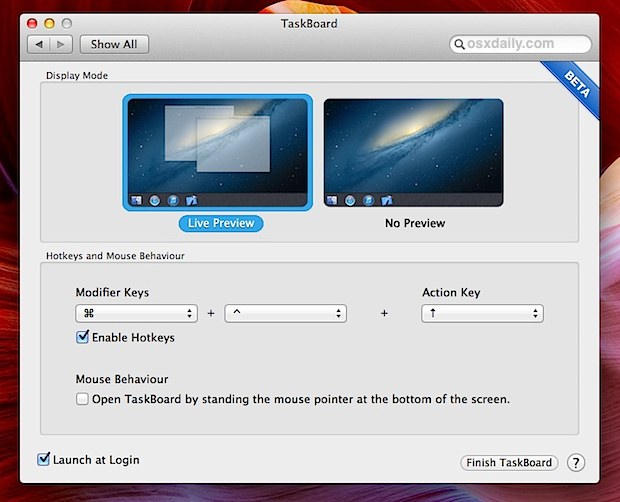
A quick performance note for Macs with integrated video like the MacBook Air; set Display Mode to “No Preview” and TaskBoard will function much faster. Macs with GPU’s will be able to use Live Preview without the lag issue.
Also worth mentioning, the default settings include a “Mouse Behavior” option that causes TaskBoard to launch if your mouse cursor is hovered near the bottom of the screen, but if you use the Dock on the bottom of the screen it is too easy to trigger, and for those users this is best to disable.
Once you have TaskBoard working, using it is simple. As you probably know, double-tapping the Home button or using the upward swipe gestures in iOS summons the multitasking bar, but right now the best way to summon TaskBoard in OS X is by using the default keyboard shortcut to summon the task manager is Command+Control+Up Arrow.
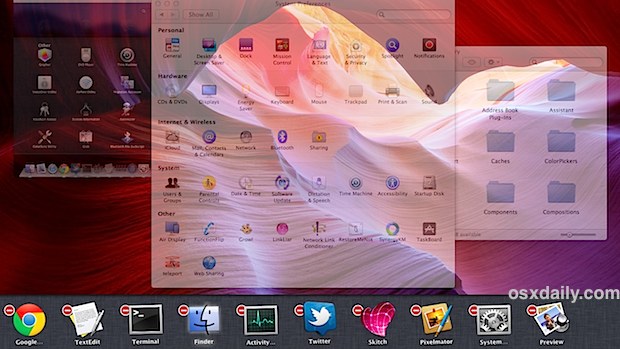
Just like iOS, TaskBoard only includes apps that are running in the list, and you can switch between them. And just like iOS, tapping (clicking) and holding on a single apps icon causes them to jiggle around and reveal the close button, letting you quit out of applications directly from the multitasking bar.

TaskBoard is a really cool app that represents yet another way of bringing iOS to the Mac desktop. It works surprisingly well with Full Screen applications, and it feels so familiar when in full screen mode that you’d expect Apple to integrate something similiar into OS X in future versions.
Currently the app is still in beta and so there are some bugs present, but future versions should iron those quirks out and also bring some more iOS-style features, like support for iPad-style multitouch gestures to summon the taskbar. Even still, it’s fun to use, so check it out.


USELESS !
(But a real dock with this style would be cool !)
I agree with the majority of the above posts, in that this is just redundant (albeit pretty) way to duplicate features already present in OS X. Since it’s a beta I’ll ignore the performance issues for now, which will hopefully be resolved as other more interesting features are added to make this app stand out. Then I’ll try it, but no thanks for now.
Command-Tab is IMHO the easiest for quickly switching and quitting programs. The two together always go to the last program. Hold down Command, use Tab to toggle multiple programs, press Q while still holding Command to quit the selection, repeat as needed. You can also click on any of the icons with your cursor instead of pressing Tab repeatedly if you prefer…handy when you’re working with a lot at once, and not just quitting them all.
Don’t let all of this make you think I don’t love my Dock, because I do. If my hand is on the mouse already, sometimes I just prefer to just keep clicking. Gotta love having all your go-to programs pinned, and being able to see at a glance what’s running. Having the Applications, Documents and Downloads folders right there sure is nice, although I keep them in list view. Takes up much less space than the grid iOS look. Hold Control>Click Applications>Select Grid under “View content as” to try it.
Of course the above is an incomplete list of features that already exist in the Dock and elsewhere in OS X…but it seems this is what it is trying to replace. Bring o some big ideas.
The dock is faster and more capable. The Dockview utility allows badges, previews, instat navigation, and direct closure of windows. Try that first.
Well, it does say BETA. All of us bleeding edge folk, usually read the comments before installing something like this.
😃
Unfortunately, this is yet another example of solving a problem that doesn’t exist.
Toooooooooooooootally agree.
Lame. Nothing beats common-tab. Waste of space.
Installed. Configured. Removed. It doesn’t serve any purpose.
However, if someone were to work on the code for “Fantasktik” that would be actually useful!
this app sucks. it lags on a 2.2 quad core mb pro with 16 gb of ram.
good concept though.
Wow…an iOS inspired multitasking bar. Cool. Wait…I already have it. It’s called the Mac OS X dock. Duh.
Sooooooooo slow!!!!!!
tried, crap and removed.
It would be nice if another (or same app) would put an option to let it look like iOS jailbreak tweak Auxo! lol
The concept is great. But there should be the possibility to change the side of the screen to show the bar.
There are a few issues:
On Macbook Pro 13 the icons are not fully shown. A quarter of the icons is hidden and pulled under the screen border.
Sometimes when you pull your mouse to the bottom border, the bar doesn’t appear instead the screen and all app windows get transparent. the mouse indicates is working with the colorful circle and the bar doesn’t appear. So for the time it is working the Macbook is unusable.
Sometimes in the Preferences dialog, the preview graphics for the the modes are not shown. They are just blank.
The time it needs to appear when you point your mouse to the bottom is too long.
Yeah, the performance needs a hell of a lot of attention.
To uninstall it go to System Preferences and right click “TaskBoard” and click remove. But it also installs an app in the Applications Folder, just drag that to the trash and empty it to completely get rid of it.
To make sure it’s permanently deleted head over to: System Preferences > Users & Groups > Login Items
Nah, this is really nonsense. A lot less functional than the dock. I don’t quite understand wanting to give OS X similar functionality of iOS, when iOS is less functional. A nice feature for iOS, but a step down for OS X. Just a cutesy kind of thing.
It looks to me like it is designed to attract iPhone users who have not owned a Mac before. This way they will see something familiar.
As I mentioned above it seems easier to me to just do a Cmd-Tab and just click on what you want. Or just hold the keys down and release them when it gets to the one you want. This looks to me like a solution in search of a problem. :-)
But then I still prefer the KB and the terminal for many things so what do I know.
would be better if this replaced the cmd tab shortcut like the way you can replace spotlight with the albert app.
This is a step back for OS X if anything…
i downloaded it and it slowed down my mac. can anyone please tell me how to completely remove the app?
Trash the Taskboard app, Right (or Control) click on the Taskboard System Preference and choose “Remove “Taskboard” Preference Pane.
And then empty your Trash.
I did so, and still when i place my mouse pointer at the bottom of the dock, the blue-shade thing appears and my dock disappears and the multitask bar does not come up. so how can i get rid of the dock disappearing when the mouse pointer is at the bottom of the screen?
Thank you!
Yes. help me out too. facing the same issue as Pedrom!
P
@Parth: hello there. I just followed what DCH001 said and also restarted my computer. And now I am totally fine. See if restarting your Mac after removing the app from both applications folder and system preferences would work for you.
Yes it did! just had to restart! Thanks DCJ001 and Pedrom!
Don’t forget that in OS X you can still just press Cmd-Tab to cycle through your open applications — hold the Cmd key down and keep pressing Tab to advance through them.
Does this do anything I can’t do by using Cmd – Tab and clicking on the app I want?
You beat me to it. I donʻt understand developers putting together something that duplicates an already available option.
Just because you CAN do something, doesnʻt mean you SHOULD do it.
@manul It works in OS X 10.8, that is probably a requirement.
never mind i got it! it requires mac os 10.8
I’ve downloaded it and installed it. going in system preferences then clicking on taskboard isn’t helping me! its giving me a preferences error which reads “you can’t open Taskboard preferences because it doesn’t work on intel based macs.” i am on lion 10.7.5 using late 2011 macbook pro 13″.