Stop a Mac Sleeping Only When Specific Apps Are Running with Wimoweh
There are plenty of ways to prevent sleep, whether it’s the caffeinate command, the Caffeine menubar item, pmset, or hot corners, but each of those is all encompassing, meaning being active prevents sleep regardless of what is running. If you’ve ever thought it’d be nice to selectively prevent sleep based on specific applications instead, that’s exactly what Wimoweh does.
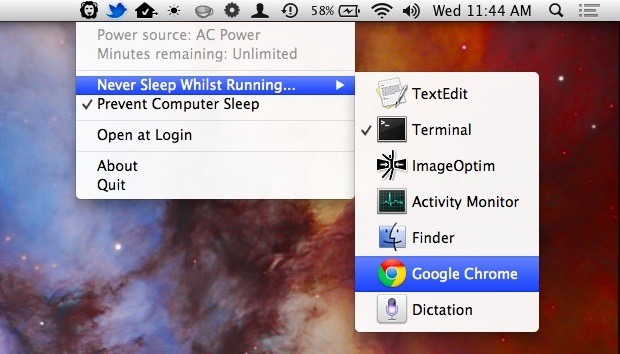
Wimoweh allows you to prevent sleep (and the password locked screen savers) on a per-app basis, meaning it will determine that if something like Chrome or Terminal is running, the Mac won’t go to sleep or activate the lock screen, but if those apps aren’t running, the Mac will sleep and activate screen savers as usual. This is a great way to prevent sleep and screen savers activating in situations where you don’t want them to happen, but without having the all-encompassing no-sleep function of the commonly used Caffeine-like options.
UPDATE: Wimoweh used to be free but is now a paid app available from the App Store A free option to accomplish the same active command-based sleep prevention remains in OS X but requires usage of the command line.
So how does Wimoweh work? It’s simple. Wimoweh sits in the menu bar, pull down the menu and you can access the following options:
- Apps Preventing Sleep – this will show you if any application is preventing sleep, it’s name and process ID, and why it’s preventing sleep
- Never Sleep Whilst Running – this will show all currently running apps, and let you select which apps prevent sleep, a check alongside an app name indicates that app will not allow sleep
- Prevent Computer Sleep – all encompassing, with this active the Mac won’t sleep at all
Use Wimoweh and you’ll never have to worry about your Mac sleeping, the screen saving popping up and locking, or the screen going dark when a movie is playing, a torrent is downloading, a scp session is active, or the myriad of other situations where frankly you just don’t want the Mac to take a break, even if it’s on battery life and seemingly inactive.
Heads up to MacGasm for finding this great little app


Grab Wimoweh link is invalid. Returns a 404 Not Found. :(
Open the App Store on your computer and search Wimoweh, it’s the only result that comes up and it’s free there too :)
Good useful app.
I wish the lion icon would change when the app is preventing the computer from sleeping so you could have an easy visual confirmation. I also wish there was a faster way to prevent the computer from sleeping, like command+clicking on the icon instead of going through the drop down menu.
Last request: An AppleScript dictionary so apps like Alfred could send it commands to prevent the computer from sleeping or not.
How do you add Apps to the pre-populated lists? There is no support on the Dev web site.
Only apps that are currently running show up in the list, so you need to launch an app to have it become visible there.
Thanks.
Another awesome tip!!
You guys rock!! 👊✨
I like this app, but what’s up with the lion icon? I’d design a new one if it meant it was changed to something simpler!
Another great feature would be time limits, like “Don’t let Safari sleep for 2 hours”
The app name…Wimoweh…as sung (albeit as Awimoweh) in the song that goes “In the jungle, the mighty jungle, the LION sleeps tonight…” ;)