Enable Siri “Raise to Speak” to Hear Command Responses via Ear Speaker
![]() Siri defaults to speaking responses back through the speakers of the iPhone and iPad, and often quite loudly at that. Though you can control Siri’s volume level independently of general system audio levels, having the voice of Siri be set to a very quiet level isn’t much of a solution if you actually want to hear responses. This is made worse in crowded situations or areas with a lot of background noise, because to hear a response you have to set volume quite high, which has the undesirable side effect of blasting responses to the world and also likely annoying those around you.
Siri defaults to speaking responses back through the speakers of the iPhone and iPad, and often quite loudly at that. Though you can control Siri’s volume level independently of general system audio levels, having the voice of Siri be set to a very quiet level isn’t much of a solution if you actually want to hear responses. This is made worse in crowded situations or areas with a lot of background noise, because to hear a response you have to set volume quite high, which has the undesirable side effect of blasting responses to the world and also likely annoying those around you.
An excellent solution to this is to use Siri in what I like to call ‘discrete mode’, which sets Siri to speak responses through the ear speaker when the proximity sensor detects the iPhone has been held up and placed near your ear. The feature is called “Raise to Speak”, and in practice it makes Siri smart enough to know when to only play responses through the ear speakers in the same way you hear phone calls.
Turn On “Raise to Speak” to Use Siri Discretely Through Ear Speakers
This feature is only supported on the iPhone (for now at least):
- Open Settings and go to “General” then choose “Siri”
- Set “Raise to Speak” to ON by flipping the switch
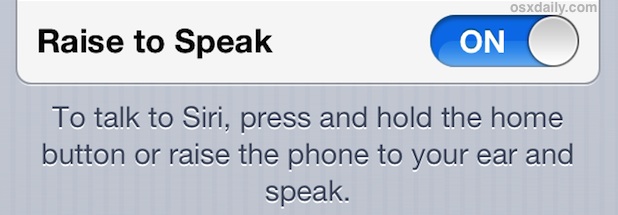
The setting is instantly available and you can try it out by bringing the iPhone up to your ear as if you were going to talk on the phone, which then becomes a means of summoning Siri. It’s quite obvious, as you’ll hear the familiar double-ping sound – though played through the top speakers instead – indicating you can issue a command. So long as the iPhone is continually held up to the ear, the response will be spoken through the ear speaker. On the other hand, if you pull the iPhone away from the ear after issuing the initial command, the response will come through the standard speakers on the bottom of the device. Either way, this setting has no effect on summoning Siri through the traditional methods of long-pressing the Home button, and they will continue to work as expected.
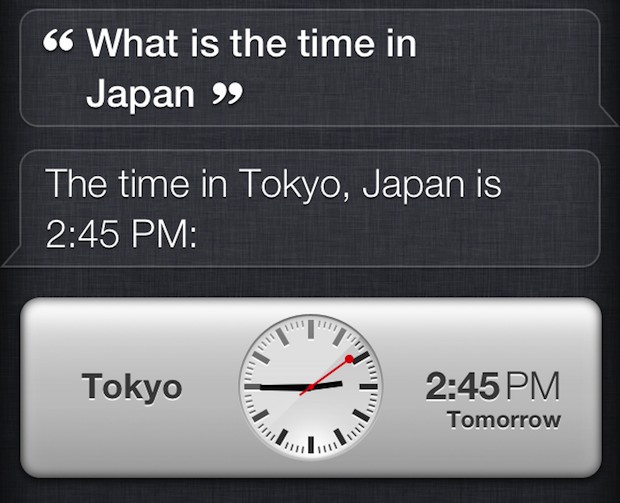
Alternatively, if you have a pair of Apple’s famous white earphones with you, Siri can be used entirely through headphones and earbuds which brings even more discretion from responses being heard by the outside world. You will obviously still need to verbally speak a question or command though, because at this point there is no text-based interaction with Siri beyond editing command typos and making corrections.

