Mount Android as a Disk Drive in Mac OS X for Easy File Storage & Access
Something that many Android phones and tablets are able to do is connect to a computer as if they were an external disk drive. It’s remarkably easy to set up, and all that is required is connecting the Android to a Mac through USB, and it’ll then mount accessible through the desktop and Finder, from which you can treat it like any other storage device to copy files to and from, making it an excellent a replacement to a USB thumb drive. No downloads are required on either the Android or the Mac to accomplish this.
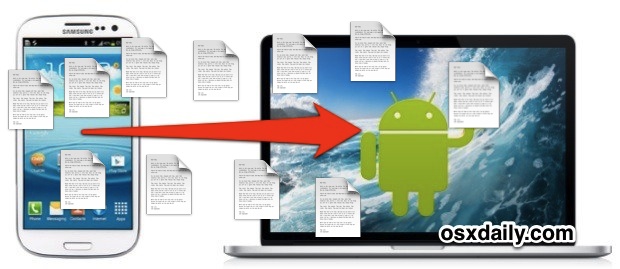
How to Mount an Android as a USB Disk Drive
Depending on the individual device settings, you may need to do this every time you connect or only once:
- Attach the Android device to the computer through USB – the device may ask to “Choose a connection type”, and if so choose “Disk Drive”, otherwise continue
- Open Settings, then choose “Connect to PC”
- Select “Default connection type” and choose “Disk drive”, then choose “Done”
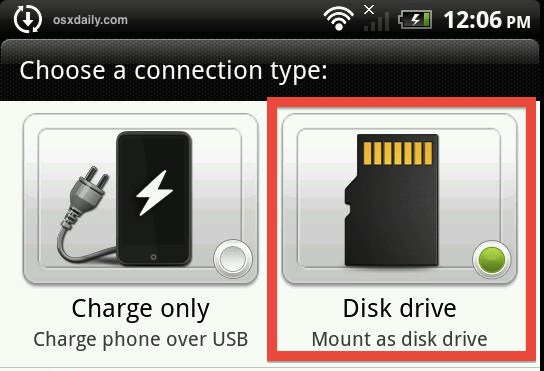
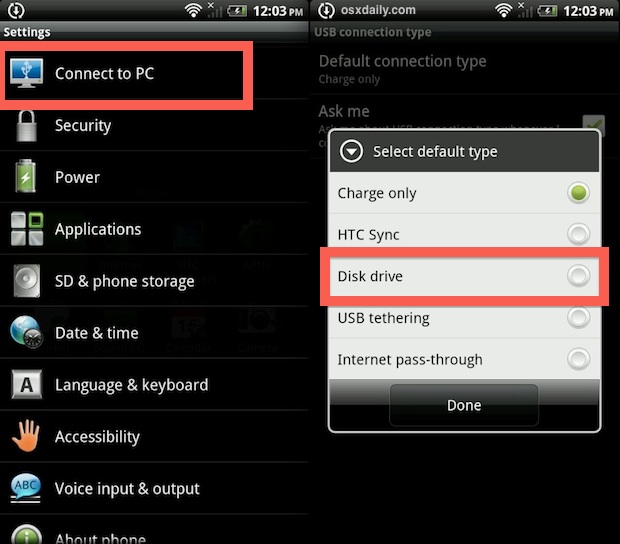
Regardless of the connection type you choose, the device will charge, so choose “Disk drive” and ignore power settings and let Mac OS X (or Windows, for that matter) mount the phone as any other external drive.
A small USB logo will appear in the status bar indicating the device will mount as a disk drive, and at this point the Android should now show up as a connected storage device, just like any other external hard drive or USB thumb drive.
In Mac OS X, you’ll find it on your desktop or in any Finder window sidebar, and in Windows it’ll be in My Computer alongside other mounted devices. Sometimes you’ll actually have two drives show up with a mounted Android device, one for the internal Flash storage (which you should generally not modify as it contains system components), and one for the expansion memory of an SD card. The name of the mounted drive is usually associated with the manufacturer, unless it has been changed to be otherwise.
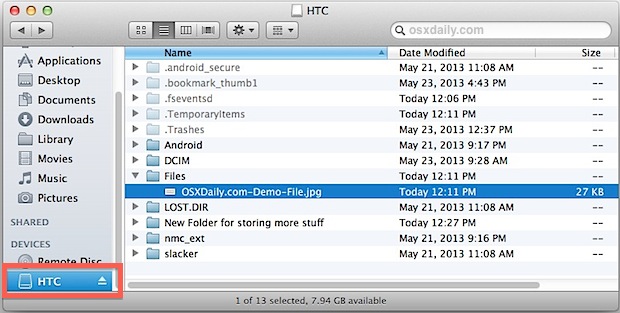
From here you can copy files to and from the Android and the computer, move video or photos directly through the file system rather than treating the Android like a camera and transferring images that way, whatever you want to do. To keep things tidy and to prevent any files from accidentally being overwritten, it’s best to create a new folder specifically for the files you wish to store on the Android and to avoid modifying the other directories seen on the device.
For people who are accustomed to direct file system access, this is a wonderful feature that is dearly missing from the iPhone, iPod, and iPad, though it’s unlikely to ever arrive to iOS natively.
Notes about using Android as a disk drive
All Android volumes with expandable storage (i.e.: micro SD card expansion) that I’ve come across are mounted as MS-DOS FAT32, and thus will face the FAT32 limitations on things like file sizes, this basically means you won’t be able to copy any single file larger than 4GB (minus 1 byte) to the device. This is not an Android limitation though, it’s a peculiarity inherited from FAT32 file systems, which actually derive from the Windows world.
![]()
Not all Android OS devices support this ability, and some devices will require usage of the dedicated Android File Transfer app to move files around. This is particularly true with older devices, those without storage expansion options, and those that have been heavily modified or branched by a device manufacturer or distributor with file access limitations in place.
Ultimately, Android and Macs get along very well, and though there may not be the same ease of precise synchronization that exists between iOS and OS X, it’s still a very usable combination once you take the time to setup syncing Mail, Calendars, and Notes between the two.


I don’t know where you get your info to write this article, but most phones don’t have an option to “Connect to PC” or “Mount as disk drive”. Instead there is stuff like MTP, FTP, PTP, USB debugging, “transfer photos”, all this crap that’s always been useless to me.
I’m having this problem with every single Android phone I buy, and everyone seem to have the same issue.
I really don’t get why we can’t simply mount those phones as drives with a usb cable like we used to do in the past.
No, instead we have to use unreliable file transfer apps, like Android file transfer or apps by samsung, xiaomi, etc. that half the time don’t work and that give you zero control over nothing. I really don’t get why it’s SO complicated… I don’t know if it’s a phone issue or a mac issue but I’m sooooo fed up of going through 50 articles every time I want to transfer files or backup m phone manually.
Ok, I’m done ranting now.
Depends on your Android phone Liz, but many Android phones can be mounted like a disk drive by connecting to the Mac with a USB cable. Particularly if it has like an SD card, those work just like that.
I don’t see a “Connect to PC” option in Settings.
My phone is VS425PP, LG Optimus Zone™ 3.
To properly mount an Android Device you need to make sure OS X can view ext2/3/4 file systems. This can be done by installing this –> https://osxdaily.com/2014/03/20/mount-ext-linux-file-system-mac/
it’s not working with me LG G5. i have performed all actions. MAC is not showing my android as device so that i can copy my files from phone and sd card :(.
1. MTP is selected
2. USB debugging option is done
3. samsung kies wasn’t installed
4. Android Air is showing as device only in WIFI mode (my net connection is slow). its not showing in USB connected mode.
5. MAC and Android both are updated to latest firmware.
Now what i’m supposed to do as i have to copy my data urgently and it’s large data i can’t even upload.
You can use Image Capture to copy pictures from the Android to the Mac, or you can use Android File Transfer app
https://osxdaily.com/2013/02/08/transfer-photos-from-android-to-mac-os-x/
Does not work with LG G4 Verizon. I’ve tried everything. So have all the techs at Apple, Verizon and LG. No one seems to be able to connect my phone to my computer. Does anyone have an app that will do this?
Use filedrop on both laptop as well as mobile and then just drag and drop.
The only tool that exists and works that allows you to read an Android device on OSX is the office Google transfer app
https://www.android.com/intl/en_au/filetransfer/
Not true at all, many Android devices, particularly those with an SD card, can function as a disk drive as shown here in all versions of OS X. Just plug it in with USB and follow the onscreen instructions. Android File Transfer tool works as well.
I get no indication what so ever when I plug the Samsung s5 into my MAC. What am I missing?
I was unable to connect otg cable (or) external USB storage to my android
I tried various methods ,but no use
My phone had an option in settings>storage >external USB storage
Please help me……
Hi,
It seems not to work for me.
Motorola Moto G(2nd gen) Android 4.4.4
Mac os x 10-09-5
i instaled Android File Transfer Version 1.0 (1.0.50.2266)
but it works kind of unpractical and not like a external disk
develper options is on
what do i mis?
Sorry just realised i commented on wrong article (i linked here from your article on the and android file transfer app.)
There also seems to not be any “connect to pc” option on my phone so i can’t use that either.
I might be missing something but….
When I connect with android file transfer I can
* copy files to the device by dragging from OSX finder to the app
* rename or delete files on the phone (useful)
* browse the entire phone (also useful)
but there appears to be no way to get a file OFF the phone.
when I double click it, it says “to open a file move it to your computer first”. sure fair enough. but when i try to drag anything from the phone to a finder folder on the mac, it is just ignored completely. there is no copy or export option in the app itself, and the phone does not seem to have any settings that make any difference
Phone is- motorolla moto g, android 4.2.2
Osx 10.8.5
Hi Jonathan,
Did you found a solution?
Regards,
Coen
What kind of application are you running? Never seen that on my mac.
Hi, my Samsun Galaxy S3, doesn’t have the choice to “connect to PC” I’ve tried Android File Transfer, Syncmate and it doens’t really mount my External SD Card as a disk drive, is there another way? please help, Thanks