How to Get the Public Cellular IP of iPhone, iPad (or Android) Fast
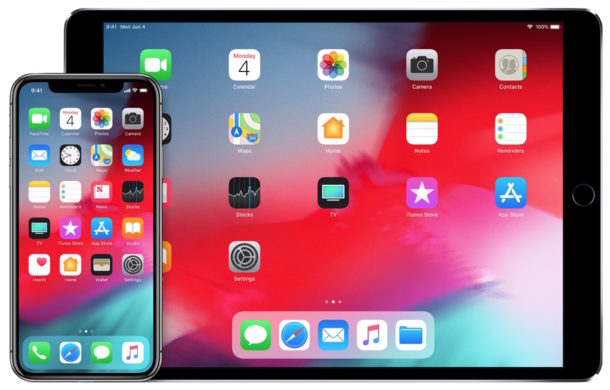
If you’re looking for the public facing external IP address that the outside world sees of an iPhone, iPad, (or any smartphone for that matter) when using a cellular data connection or ISP, you won’t find the external IP alongside the local IP in iOS Settings.
Rather than poking around in the devices confusing field test mode menus, all you need to do is launch Safari, Chrome, or your web browser app of choice, and then use a handy Google trick to find your public facing external IP address.
How to Get Public External IP address on iPhone or iPad
Here’s all you need to do to get your public / external IP, whether you’re on a wi-fi or cellular data connection:
- Open a web browser and go to google.com
- Google search for “What is my IP”
- Find the public facing outside IP at the very top of the screen, without interacting with any search results
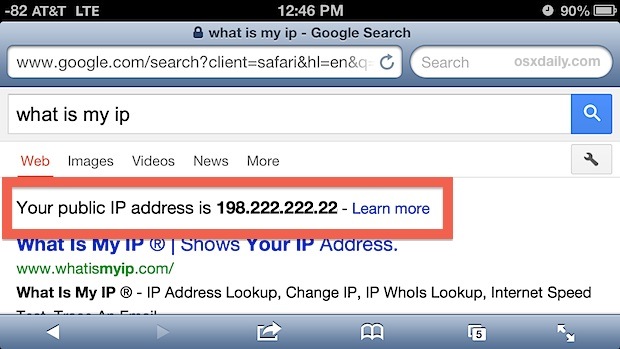
Because Google search now provides external IP address natively, you no longer need to visit some of the third party web sites to find this handy information.
This really is the fastest way to get a public IP from any cellular equipped device that we know of. If you know of a quicker method or another approach, share it with us in the comments.
For what it’s worth, you can also continue to visit websites like whatismyipaddress.com and other similar sites to figure out your external IP, but since Google is showing that IP information directly within search results now, it’s not as necessary to visit third party sites unless you want to.
This is mostly useful for iPhone and cellular iPad devices that have some sort of server running on them, whether it’s SSH or otherwise, or if you’re looking to open connections on a router or firewall for specific IP addresses.
If you’re looking for this info to set up IP filtering, keep in mind that the outside IP of an iPhone or any other smartphone is going to change much more often than a standard broadband IP, often whenever a cell device jumps from one cell tower to another.
As you probably guessed, this trick works on the desktop and any other device as well, including computers, be it a Mac, Android, Windows PC, Linux, though it’s often faster on a Mac to retrieve from the command line instead.

