Instantly Close All Safari Tabs in iOS 7 for iPad & iPhone
![]() Users of the Safari web browser in the iOS world probably already know that you can close a single browser tab with either a tap of the (X) button, or by swiping the tab away to the left of the screen on the iPhone or iPad. But what if you have a whole bunch of browser tabs open at once that you want to close all together? Rather than swiping each and every one of them away or tapping a bunch of close buttons, you can use a quick trick to ditch all open Safari tabs.
Users of the Safari web browser in the iOS world probably already know that you can close a single browser tab with either a tap of the (X) button, or by swiping the tab away to the left of the screen on the iPhone or iPad. But what if you have a whole bunch of browser tabs open at once that you want to close all together? Rather than swiping each and every one of them away or tapping a bunch of close buttons, you can use a quick trick to ditch all open Safari tabs.
- From the Safari app, tap on the overlapping squares to bring about the Safari Tab screen
- Tap on the “Private” button
- Select “Close All” from the dialog box
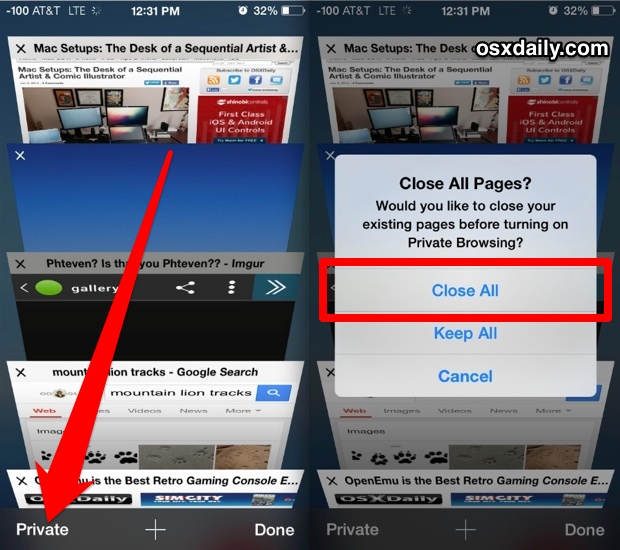
This instantly closes out all tabs open in Safari, while simultaneously placing the user into Private Browsing mode . Because not everyone wants to browse the web in private mode, which prevents caches and data from being stored on the iPhone or iPad, you may want to switch back to normal browsing mode instead in Safari by tapping back on that browser tab square icon, then tapping on “Private” again to exit out of privacy mode and back into normal browsing.
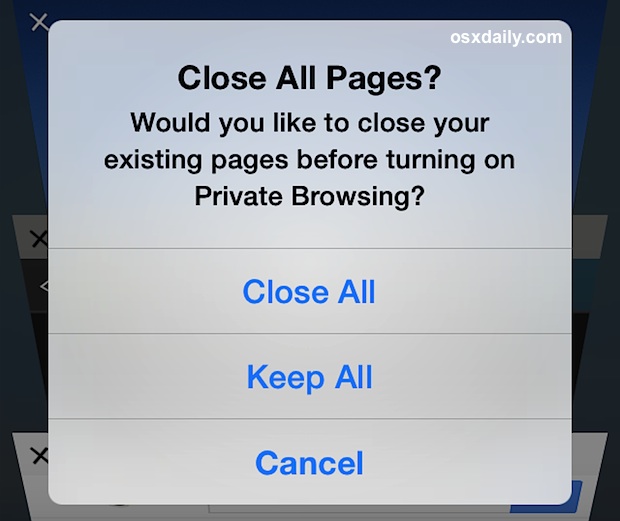
Though you could certainly repeatedly tap the (x) button or swipe a bunch too, this is the fastest way to close out all open Safari tabs and pages that we know of on an iPad or iPhone, at least with iOS 7 or newer. If there’s another way that doesn’t use the privacy trick, we haven’t seen it yet.
Thanks to Pawel for sending in the handy tip from CultofMac! Do you have any helpful tricks or tips you want to share? Let us know!


Long press the two boxes (tabs) and you’ll get an option to close all.
Switching to Private no longer closes open tabs.
Although I see the overlapping squares on my iPhone 5, I don’t see them on my iPad. Maybe I need to update or change some preferences???
In Safari on iPad, tap on the address field to bring up the keyboard. You will see “Private” on the left, just above the letter “Q” on the keyboard.