How to Password Protect Pages, Keynote, & Numbers Documents on iPad & iPhone

The iWork suite of productivity apps include Pages, Numbers, and Keynote, and each of them allow users to password protect individual documents. In practice, this means that a document created within iWork in iOS, Mac OS X, or iCloud, can be safely locked with built-in encryption, and the document can not be opened or viewed without entering the defined password on any other device. For example, you can set a password to a Pages document on your iPad or iPhone, then open it again on the Mac from iCloud or the native Mac OS X app, and it will require a password, and of course this works the vice versa as well.
Here’s how to use this great feature on any platform offered by Apple, whether you’re using Pages, Numbers, or Keynote in iOS, iCloud, or on a Mac.
How to Set a Password for iWork Documents in Pages, Numbers, or Keynote for iOS on iPad and iPhone
Every iWork app in iOS allows document-specific password protection, here’s how to use this security feature on the iPad or iPhone:
- Open the document you wish to password protect in either Pages, Numbers, or Keynote app
- Tap on the Wrench icon to access Settings
- Choose “Set Password”, entering the password and a hint to secure the document instantly
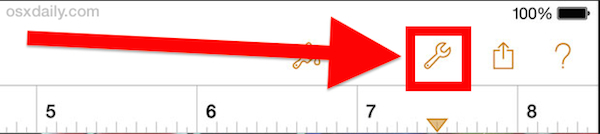
The setting takes effect immediately, and if you close the document you’ll find that the preview gets replaced with a little lock icon indicating it has been password protected. This is the same in Pages app, Keynote, or Numbers.
Trying to open the document now from any platform will require a password:
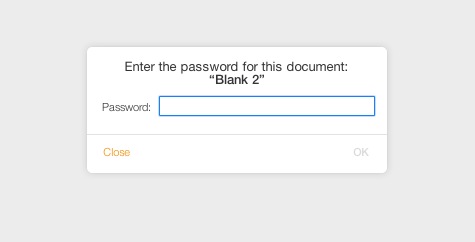
This means that if you set a password from iOS, then email the document to yourself and try to open it from a Mac, that password will be required. Likewise, if you save the document from an iPhone or iPad into iCloud, accessing it from any other devices through iCloud will require the password too.
How to Set Password for Pages, Numbers, Documents on Mac
Much like iOS, you can set passwords on iWork files from the Mac too. Here’s how:
- Open the Pages app or Numbers app and open the document you wish to set a password for
- Pull down the “Pages” menu and choose “Set Password”
- Confirm the password and offer a hint if desired, and choose to set the password
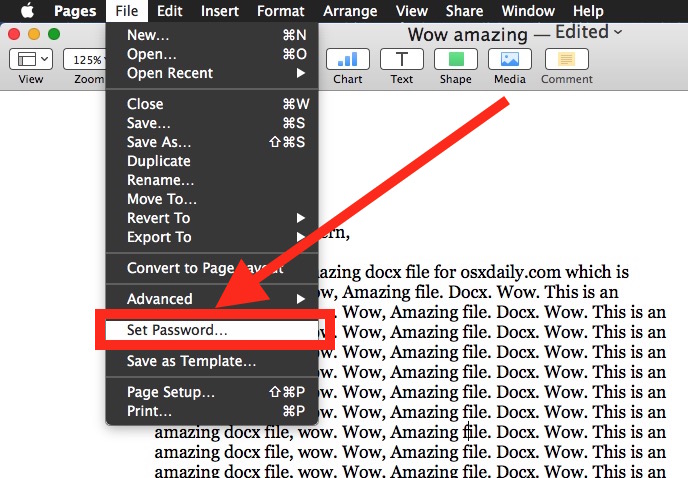
Set a Password for an iWork Document from iCloud
You can also lock documents with passwords from iCloud, this is basically the same as iOS:
- From iCloud.com, open the app you want to access and password protect the document from (Pages, Keynote, or Numbers)
- Choose the Wrench icon to access Settings and again choose “Set Password”
- Confirm the password and close the document to secure it
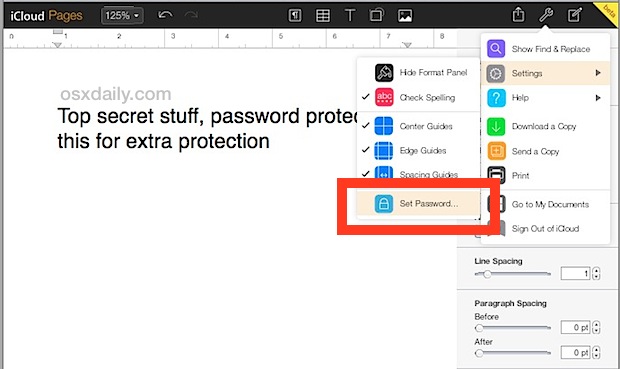
Again, once the password has been set, that document will be protected on any device that tries to open the file from iCloud, whether it’s another Mac, iPhone, iPad, iPod touch, or even another visit to the iCloud.com website.
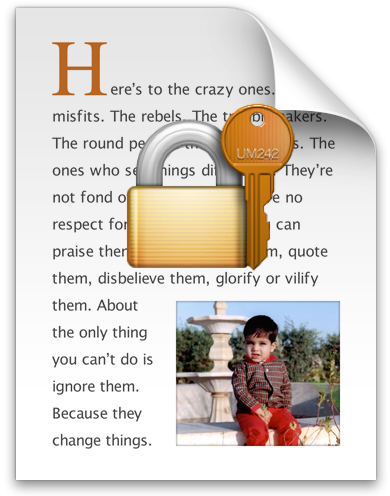
While locking individual files can be beneficial, this is no replacement for having a broader password on your Apple devices. That means requiring a Mac password and a lock screen iOS pass code for your iPhone and iPad at the very least, though more advanced protection methods like firmware or FileVault passwords should be considered as well for Mac users who are particularly concerned about security, while iOS users can use complex passcodes and encrypt their backups through iTunes for added protection.


How do I unlock doc I forgot password too in my iCloud Drive
Is there a possibility to lock just a certain column and not the entire document. I would like to make everyone able to open document, enter data, but that certain columns are not to be opened/changed.
Sorry i am trying to do it on my computor on PAGES and its not the same…any idea how to do it on computer?
Select file in the top left corner, scroll down, You should see close to the bottom of the selections, a tab or button labeled save password or something. Select this and enter a password.
I have forgotten the password to one of my Pages documents on my iPhone 6. I would like to recover the document for the information on it but obviously I don’t know the password. How do I get passed it?
yea umm u should of kept it on a piece of paper or used a hint duh
Ignorant people :(
I too have forgotten mine. Even with a hint and I’m not going to leave a paper trail. Geez
Anyway. I did find out how to change a forgotten password on pages. Unfortunately I will have to research it again as I deleted the info. Now that is DUH. I delete too much apparently.
Helloooo, did you really find a way to recover a lost Pages password??
I have forgotten my pass word for my document
When you password protect a Microsoft Office file, it uses 256bit AES encryption. That’s a decent level of encryption that I would trust with a good password.
What type of encryption does Apple choose to use?