Find Saved Passwords on iPhone & iPad in Safari
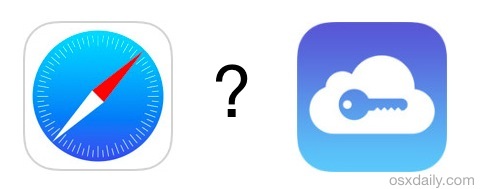
The Autofill feature of Safari makes logging in to websites much easier in iOS, not having to remember and type in every single password for every website under the sun that you come across. While saving passwords with autofill is undoubtedly helpful, it can also mean it’s easier to forget what a password is, since you’re not typing it as often.
Fortunately iOS makes retrieving and viewing saved web passwords easy, allowing users to quickly see a password from their iPhone, iPad, or iPod touch. This is handled through Safari Settings, and is protected by the same passcode that protects the device in general (yet another reason to always use an iOS passcode!).
How to Retrieve a Saved Web Password in iOS
This obviously works only if you had a password actually saved within Safari and Autofill, this is not going to retrieve a password for a web service that was never saved or remembered through the feature.
- Open the Settings app
- In newest iOS versions, go to “Passwords & Accounts”, in older iOS versions head to “Safari” then choose “Passwords & Autofill”
- Scroll down and tap on “Saved Passwords”, this will bring up a screen showing all website URL’s with a password saved that you can see and recover
- Tap on any shown website, then enter the device passcode to unlock and view the saved password
- When finished, exit out of Settings as usual (the passwords will be automatically hidden and protected again upon exit)

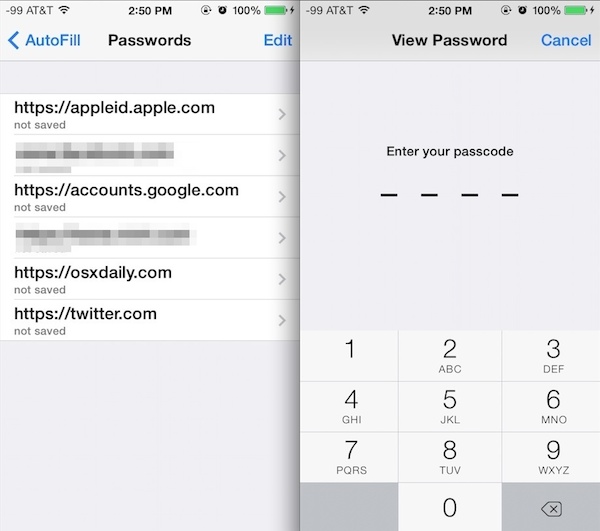
For users who have iCloud Keychain on their Macs and iOS devices, these logins and even stored credit cards will sync to other iOS devices and Macs with Safari too. Mac users can also retrieve saved and forgotten website passwords, even on a broader systemwide level if necessary.
For those wondering, the password is temporarily shown, but as soon as Settings is exited, it’s back to the encrypted and protected form. Apple has good security around this feature, for understandable reasons.
You can also choose to delete saved passwords from this same Passwords screen in iOS:
- Tap on the “Edit” button then choose the websites you wish to remove
- Tap on “Delete” to remove all saved password and login details for the websites in question
Ultimately the saved passwords and autofill features are so useful that there is little reason not to use them, as long as you properly protect an iPhone or iPad with a lock screen, a passcode (maybe even a complex passcode for additional security strength), and are reasonably careful about who has access to the device.


How can open my iPhone with forgotten ID and password
iPhone 7, iOS 14.0.1, there was a change. Saved password move to Settings / Passwords (instead of Setting / Safari / General section, choose “Passwords & Autofill” )
You should update this post. I search and find your post but no luck, then i try to find it and found it in Settings / Passwords.
Hope that help and you will update your post soon.
Thank you
My safari general section dirs not have a link for passwords
I forget my password
I cant sign in my icloud id i forgot my password help me..
I forgot the 4 digit Pin to access my saved passwords on iPad. HELP
I would like to install your app for my iphone.It’s aSam Sung mobile device with Galaxy on it.
Thank you!
Thank you thank you Thank You!!!
You made my day :-D
Help. Icantget my passwords to open I usually get as far as the app to the end of for example iCloud: and it always comes back with the saying of my account has been locked for security reason Help! I can’t get mail or or nothing
If your Apple ID iCloud account has been locked for security reasons, you should contact Apple to regain access to it. 1-800-SOS-APPLE
That’s the best thing you can do.
I use the LoginBox app for that. It makes any website login process faster without any overheads by doing it all automatically. Keychain only fill fields, this app do it all even there are several pages involved.
I tried LoginBox and it’s really awesome!
Anyone not having a passcode they is stupid. If you lose your phone and don’t have a passcode, anyone can wipe it and start using it, after getting all your info.
Yup. Good one.
Yet another reason to have a passcode, don’t want people digging that stuff up.