Mac Mail Keeps Asking to Enter Password? Here’s How to Fix That
![]() When you set up a new Mail account in Mac OS X, you typically enter the service provider, email address, and the email accounts password once, then everything just works, right? Well, generally, but sometimes things aren’t so simple, and a frustrating issue that some users encounter is Mail app repeatedly asking for their password, over and over again. This can show up either as a pop-up window requesting the password be entered again with the message “Enter Password for Account (Name)”, or in the Connection Doctor feature of the Mac Mail app where it says the account verification or login failed, and to try again.
When you set up a new Mail account in Mac OS X, you typically enter the service provider, email address, and the email accounts password once, then everything just works, right? Well, generally, but sometimes things aren’t so simple, and a frustrating issue that some users encounter is Mail app repeatedly asking for their password, over and over again. This can show up either as a pop-up window requesting the password be entered again with the message “Enter Password for Account (Name)”, or in the Connection Doctor feature of the Mac Mail app where it says the account verification or login failed, and to try again.
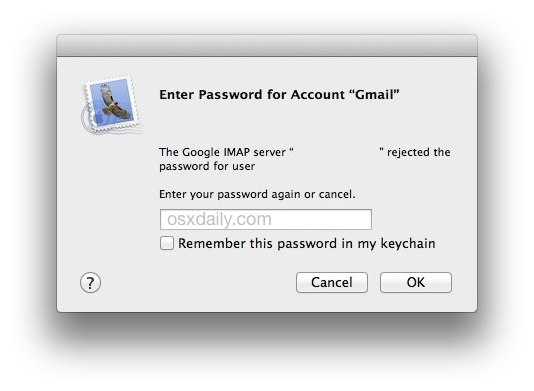
To make matters even more confusing with the repetitive password request, when the password is entered at the pop-up dialog, sometimes that popup dialog box goes away and the Mail app works as intended… at least until the Mail app is relaunched or the Mac has been rebooted. By the way, if you experience exactly that, it’s a good indicator of what’s really going on… the password is probably entered incorrectly somewhere, or not being saved. Whatever the case, if you’re having the repetitive ‘enter password’ message in the OS X Mail app, read on and you should have it fixed in no time.
1: Double-Check the Password is Correct
First, and this may be sound silly and you’re probably already annoyed by the suggestion, but be absolutely sure you are actually entering the correct password. That means checking your caps lock key to see if it’s on or off when it shouldn’t be, making sure all characters are entered exactly as intended.
For example, if the email password is “Pepperoni@Pizza” but you’re entering “pepperoni@pizza” it’s not going to work due to the difference in casing. Precision matters here, as it does with virtually every form of secure password or phrase.
Enter the correct password at that Mail dialog window, and check the box for “Remember this password in my keychain” and you should be good to go, never to see the message again… but sometimes you do see it again. Ugh. If you are absolutely certain that the password is correct, but Mail app is still asking for the password anyway, go ahead and proceed with the next troubleshooting steps.
2: Manually Setting the Correct Password in Mail App
Know the password is correct with immense certainty? Let’s manually set the correct password in Mail preferences then:
- Go to the Mail app Preferences by pulling down the Mail menu
- Choose the “Accounts” panel from the Mail preference window
- Select the mail account from the list that you are having problems with
- Under the ‘Account Information’ tab, click in the “Password” field, delete the existing entry (if there is one) and re-enter the correct password here
- Click on the “General” tab or go to close Preferences and when asked to save changes, click “Save”
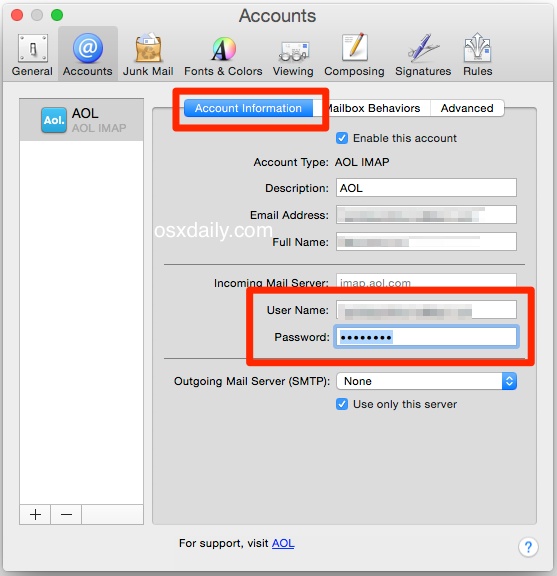
Now refresh the Mail inbox, does email come through as expected? It should.
Next, try to send an email, either to yourself or to someone else. Does the email send as expected? Again, it should, but if it doesn’t… move along to the next troubleshooting step:
3: Password Request on Sending Email Only? Set the Outbound Mail Server Password in Mail App
If incoming mail works fine now, but outgoing emails are still failing and you still get the password request dialog box, this likely means your password for the outbound mail server either isn’t set, or is incorrect. Most users won’t need to do this with IMAP accounts, but SMTP mail servers often have their own separate mailbox logins, thus you’ll want to check that and set the correct outbound mail password too. Back into Preferences we go:
- Go back to the Mail app Preferences by pulling down the Mail menu and choosing “Preferences”
- Select the “Accounts” panel from preferences window
- Choose the mail account that is throwing password errors
- Under the ‘Account Information’ tab, click on “Outgoing Mail Server (SMTP)” and choose “Edit SMTP Server List”
- Click the ‘Advanced’ tab
- Be sure the email username is entered properly here, then click into “Password” and enter the correct email password associated with the account
- Click “OK”, then close out of Preferences and choose “Save” when requested
- Send email again, it should now work as intended
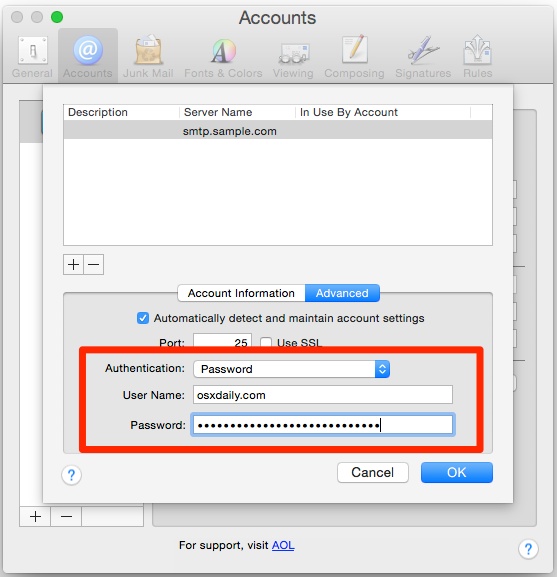
At this point email should now be functioning as intended without incident, sending and receiving as you would expect it to.
If you’re still running into problems, there’s a few other possibilities: the email account password or login details changed, the mail server(s) changed, or you signed up to use 2-factor authentication and you’re not entering the automatically generated password (a common problem for those who use the complex and safer 2-step logins from services like Gmail). These issues are beyond the scope of this article, but should give you a lead if you’re still having problems. Sometimes the best approach in those situations is to simply delete and re-add the mail account, though you’ll probably want to backup your mail messages first if you go that route. Remember, you can get a look of what’s going on and some more details about the email problem by going to Connection Doctor:
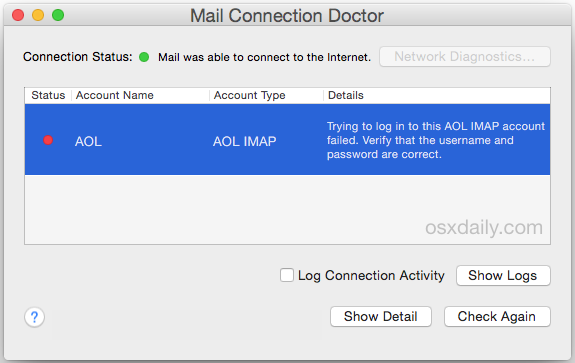
A friend ran into this latter issue recently on their Mac running OS X Yosemite, they were experiencing the ‘incorrect password’ popup box constantly when trying to send emails either in OS X 10.10 and under OS X 10.9, it didn’t matter what version of OS X was being used, the outbound email never was working except when sent from their iPhone. That was a pretty good indicator that the problem was related to an incorrect outbound mail login, thus the solution in this case was correctly setting the SMTP (outgoing mail server) password in the Mail application advanced preferences – they were using AOL email which means no SMTP login at all is necessary, so removing the SMTP and relying entirely on IMAP was the solution there – and then email worked fine again for both sending and receiving from Mail app.
Let us know in the comments if you’ve had Mail app login issues on your Mac, and the solutions you found that worked for your situation.


This is not helping. I just got a new iMac and when I activate the monitor, it asks for passwords in Mac Mail. I know the passwords are valid and after a few minutes it seems to clear up.
Very helpful thank you! I simply could not figure out what was going wrong with that one email account!
-df
both my Hotmail accounts stopped working after i arrived in the US from the Philippines.
it turns out that this is a Microsoft security protocol when its mail servers detect that you have changed locations. once i confirmed that i have indeed changed countries, then it authenticated my Hotmail accounts and i was able to access the accounts normally.
what is ironic though, is that Microsoft notifies you through email. so if you can’t access your email, how are you supposed to receive the notification?
Thank you! Frustration is over now!
:)
Your instructions say: Select the mail account from the list that you are having problems with
Under the ‘Account Information’ tab, click in the “Password” field,
But there is no ‘Account Information’ tab
I am still having trouble with the email app on my mac that keep saying that i need to give my password even though i changed my password so i am so confused and frustrated on what to do please help me
Thanks for this well-written article. i got bit by the SMTP outgoing password not being saved again. This step-by-step recipe got me going again. Much appreciated.
How would this work on an iphone? I had to change my gmail password and now mail won’t let me access it…it keeps saying it’s the wrong password even though I know it’s right. So I deleted the account and tried to add it back manually…still didn’t work. I do not have 2 step verification turned on, so that’s not the problem. I can access it through the gmail app and my computer, and Mail accepts my other Gmail account just fine, so I don’t know what else to do. Help?
I have recently got a MacBook Air and am having problems each time I come back to it after a day or two.
I keep getting the ‘Login failed’ at the top of the message list – I go to the advanced section and add password but the next day it is blank again!
Does anyone have any ideas how to fix it?
Thanks :-)
Got the same problem for all of a sudden for one email account (both incoming and outgoing), and the next day the incoming mail for another mailbox started asking for password as well. Very annoying.
As it turned out, the issue is with Mac Mail and the Advanced account option “Automatically detect and maintain account settings”. Turn it off, then fix your settings which Mac mail is likely to have fucked up thoroughly and voila, things will work. In my case Mac mail all of a sudden was of the opinion that my accounts did not need any authentication, or that authentication was based on certificate rather than password.
I had the same problem. I went into my mail settings and reset my recovery email address and phone number and Voila! it works fine now.
Cheers!
Section 3 was the solution in my case, where I only got the error upon sending emails. Have recently changed my password, but couldn’t see where it was wrong!
The problem I had was 4 accounts not accepting repeated entry of correct password. I went to Internet Accounts, to no avail.
Today I went back to Mail. Same four acting stupid. I chose “+” to add the first account, a Microsoft Exchange, and once I had put in all the info it told me the account already existed and at the same time began taking in mail from that account.
I set about doing the same thing for the other three but noticed that the password field was blank for each, AND “Enable this account” was NOT checked. I corrected each (entering password and checking “Enable”) and each one, in turn, went ahead and took in mail.
As with these, I have run into a few other instances where saved passwords in browsers had suddenly disappeared. I suspect that whatever did that in the browsers also created the problem in Mail.
this was very good . It worked for me . My first mac drove me crazy but i am very happy now .
thank you
Sometimes, you get this issue because KEYCHAIN ACCESS has older passwords still lingering around, and although you enter the correct password in the prompt, OSX still decides to use the outdated one. Delete the old passwords out of your keychain access password screen and go back into MAIL app and reenter the passwords there.
Beautiful! This has been a problem for so many people for such a long time! I haven’t seen this fix before, so thanks a whole bunch. Now if _ity_ Apple would just fix the underlying issue…
How do you get to the keychain access password screen to delete old passwords?
I forgot my password and you never said anything about that
Thank you, thank you, thank you!!!
Hi, I find even when doing the advanced tip for smtp, after a few days or weeks MacMail forgets the details again (or something) and I can’t send emails once more???
Constantly happening across multiple emails and devices…
Very frustrating, any advice would be awesome!
Yes, me too. I go through this literally every day between my 2 mail accounts, one of them is off line. Frustrating!
Your tip regarding editing the SMTP server list and selecting “Advanced” to enter the correct password solved the issue. I have sent several test emails incoming and outgoing with success. Thanks for the that tip to resolve the frustration of repeated password requests which met with the “could not verify” message. Only wished I had discovered your advice before spending a day figuring this out. Thanks!
Thank you soooo much, OSX daily – you have fixed me! I have Yosemite and it was problem 3; outgoing mail. Unable to send, and endless irritating pop ups for mail I’d attempted to send a year ago. Such clear instructions, even a technotwit like me could do it. Now if you could just come sort out my microwave, too…..
Definitely a keychain issue in my case – having had to change the email password previously keychain was trying to revert on my mac. Annoying had worked fine on both iPad and iPhone. After using the second solution on here and then clearing keychain history it is working fine. Thank you, very helpful article.
I continue to get the repeated “AOL Password Required” Enter your password for ‘xxxxx02xxxx’ in Internet Accounts”. I’ve tried entering the password numerous times, changed the password, re-entered the new password and still have the pop-up. I deleted the account and re-installed and I had no pop-up for one day, then it reappeared. Tried all of the above again and still have had no luck. Have a Mac OS X El Capitan Version 10.11.1. Any help would be so much appreciated.
Many thanks for this suggestion. It worked.
Trying to set up new Exchange account. Works fine on iPad and iPhone, but I get the dreaded pop-up password message on my iMac (v10.10.5). When I look at Mail>Preferences>account information, the external server field is blank, but grayed out so I can enter anything. Have tried deleting and reentering several times with same result. Any ideas?
There is no preferences on my email account.
mail menu, preferences. otherwise use the cmd button and , at the same time.
The key was editing the SMTP account info. Worked like magic.
Thanks
My MBP mail app has starting throwing SMTP errors for one of my Gmail accounts. This is despite putting in ‘generated’ passwords (I have 2 step verification). SMTP for this particular account keeps showing ‘Offline’. Already repeated the process like 4 times.
I find it strange when other gmail accounts are working fine.
Any suggestions??
(Deleting the account and adding again, might actually take a long time!!)
THANK YOU.
Ok, I have tried EVERYTHING posted here and nothing works.
I need a different program that handles multiple email accounts because MAIL just isn’t working with Yosemite. I waited to switch over to Yosemite hoping these bugs would be fixed but obviously not. What else can I use? anyone have any ideas? I used to love MAIL. but not anymore. this is a nightmare that I don’t have time for.
thank you for this fix.. i could not send mail… only receive… and the third step was the charm… thank you!
Ever since the upgrade to Yosemite my mail keeps forgetting the passwords, never had a problem before and the upgrade is the only thing that changed.
Why is Apple sending out software with bugs for everyone else to report instead of fixing before its released ?
Cutting corners to save money I suspect !!
I agree with the Summary by Sriman& L123 . I have been fighting the email problems for some time now. Fixing the keychain has fixed it this time and I hope it is permanent. I found a number of Orphans left from previous passwords setups. Eliminating should eliminate the errors in both sending and receiving. The problems were inability to send and then the persistent asking for the password.
Was having a problem with Yosemite Mail.app 8.1 not being able to send mail via Hotmail SMTP. Connection Doctor indicates a fail every time with an error regarding username/password.
Resolved now!
1.. Went to the settings for the Hotmail account in Mail.app and unchecked ‘Automatically detect and maintain account settings’ for IMAP as well as SMTP Servers
2.. Opened Keychain Access.app and searched for items with the Hotmail email address. Deleted the item for Hotmail SMTP account.
3.. Tried to send mail again. Mail.app asked me for a password. Entered the Hotmail account password and now everything is working.
Macmail is a horrible program that should not still be used. I have tried to figure this problem out but it just does not go away. Why? because the programmers simply do not care.
I don’t think it is because they don’t care….they just simply are not capable of figuring it out. It seems all the issues I run into with apple takes weeks for them to isolate and resolve. This is not the apple I remember from a couple years ago. There has been a noticeable regression in support and reliability in Apple products over the years.
Works great, THX!
This solution worked for me. I was being repeatedly asked for my AOL password and and I was unable to receive or send emails from my AOL account.
I think this solution suggests that keychain was “confused,” for some reason, about what my AOL password was.
1) Go to Keychain Access:
Finder>Applications>Utilities>Keychain Access
2) In the box at the bottom left (titled “Category”) click on “All Items”
3) In the search field (top right), I typed in “aol”, to reveal all of the AOL related line items (since my password problem was with AOL).
4) In the main window, look at the lines that have imap.aol.com and stmp.aol.com. There is an “@” in the left column of the main window, next to these lines.
I had about a dozen of these lines items. For each line item, I did the following:
5a) Double click. A window appeared.
5b) At bottom left, check the box to the left of “Show Password.”
5c) A window appears asking for the “keychain password.” I used my user account password, the one I use to log onto my computer. Mine is an administrator password.
5d) The password is revealed!
5e) Is the password wrong? If yes, then (a) exit out (press red button at top left), then (b) right click the highlighted line item, and (c) select the delete option.
5f) Is the password correct? If yes, exit out (press red button at top left).
6) Repeat step (4-5) for each imap.aol.com and stmp.aol.com item, until you have only one imap.aol.com and one stmp.aol.com, each with the current, correct password.
Shortly after I did these steps, my “Mail Connection Doctor” gave a green dot for the status, all of my mail arrived, and I could send emails.
I had a similar problem with an @ AOL email address on iOS 8 and OS X, this fixed thanks.
Brilliant. thanks, worked a treat just as I was getting ready to throw something at a wall.
This fixed my AOHell issue too! Been going mad for the last 48 hours trying to fix this issue! <3
Thank you so much. We’ve been struggling with this for 3 weeks. Instructions were clear, concise and worked beautifully.
Thank you so much. I knew there was a deeper problem that apple support couldn’t fix by reinstalling AOL mail.
Thanks for this tip! Worked like a charm.
you are amazing! Thank you! Thank you! Thank you!
I tried your idea, and all my passwords dealing with AOL were the correct one, and the same.
I can go to AOL web mail, sign in using my password and download all my mail, but not through MacMail.
I have an iMac and High Sierra. OS 10.13.6
I tried the same idea with Verizon.net in Keychain, and had success for a while, but now it’s back to rejecting everything.
All my settings in Mail appear to be correct according to the Verizon/AOL site. I wrote down all the settings while it worked and I still have those same settings and it doesn’t work.
Since I can send and receive from the AOL mail website, I’m convinced the problem is in Apple MAIL.
I can use iCloud or G mail and receive and send mail, just not Verizon/AOL .
Hi Allen S.
Hope this helps you and others.
I had the exact same problem. I even tried to solve the problem by deleting my AOL and adding it back to Mac mail, but I was unable to add it back — even though I had the correct password.
I was getting the message that my password couldn’t be verified.
Here is what solved the problem for me!
1. Log in to your AOL on webmail. I used the URL mail.aol.com
2. Go to AOL Security Settings.
a. In the top right corner, under your username, click on “Options” to get a drop down menu
b. From the drop down menu, select Account Info
c. On left column, select “Account Security”
3. On the right, click “Two-step verification.” I added two-step verification by providing my cell phone number. I was quickly sent a code, which I entered in the space provided. (I don’t know if this step is necessary to solve the password verification problem, but I did it, so I’m mentioning it.)
4. Still on the same page, in “Account Security,” I scrolled to the bottom and clicked on “Manage app passwords”
5. Click on “Select your app.” This gives a drop-down menu.
6. Select “Mac Mail.”
7. Click “Generate”
8. A code is generated.
9. Back in Mac Mail, when my password was requested, I copied and pasted this code. I did not use my regular AOL password.
10. Success!
Note that, in my case, I had deleted my AOL account from Mac Mail and was adding the account back, but I think this solution should work, when AOL is on Mac Mail but stops receiving or sending, if the password needs verification.
For adding back the email account, after deleting it, I did the following, after step #8, above:
In Mac mail:
>Mail>Preferences>Accounts
>On bottom of left column, click “+” sign
>A list of email providers is given
>Click on AOL
>Click “Continue”
>Enter information requested. For your password, copy and paste the code that was generated in step #8, above. Do NOT use your regular AOL password.
>Sign In
Good luck. I hope this helps you.
hello am new to mac
i try to setup email on the mail app but it asks for server address i have tried many address hot hotmail but nothing ?
I have had this problem on and off for 4 years now. I ignore the message. I know all passwords are entered correctly. It does seem to do it less than it used to and it does seem to appear more with my one aol email account. However the same thing happens periodically with my gmail and icloud accounts as well. I have found that trying to fix it only makes it worse.
The only reason this ever happens is the mail server tells mail that the password/username combo is incorrect.
Art and RM have the right idea: multiple passwords for the same server and the same account in Keychain Access are not good.
Ignite: Sentence 1 & 2 are because the username/password combo were refused. Sentence 3 is because the server accepted the user/password. Sentence 4 has nothing to do with the Mail issue. Sentence 5 is because the user/password were incorrect according to the server. Sentence 6 & 7 Time Machine.
I had an issue once where I was going under accounts and changing the password. When I’d go back to accounts after being prompted again, the password field would still be blank. Had to restart the computer to make the password stick. Mind you this was 15 minutes after restarting the computer for a separate problem. I’ve found way too often that I have to delete the account to get it working again properly for a client. I suppose I’ve been lucky with not having to backup the mail first. What’s the best method for backing up mail and mailboxes?
getting rid of old passwords stored in the keychain could help too – this is nearly essential if you’re dealing with an exchange server.
It may be just a timing issue; one of my accounts will work for days, then suddenly show that password-failure message. I just press [esc] to dismiss the box — no re-typing or other steps are necessary!
Ahhh! Problem solved, I can now send and receive email from client accounts all from my MacMail. You’re a lifesaver! Thanks a bunch.
Wait…people are still using macmail? Maverick destroyed it for me. Is it back? Forget password..what I needed was an actual functional download and update..You know…I needed it to work. Details….
Am in Myanmar with same problem. Help!!
One of my emails I get fine on my iPad & iPhone, but, I’m not sure for how long, maybe just w/yosemite beta, but, not getting mail on my mac now for that addy…I am using iCloud keychain, so it should be fluid, what to do?
Any tips on this for iBooks? Whenever it is opened on either Mac or iPad both on current releases of the OS, it wants a password every dang time.
Could you please explain this part a little better: “they were using AOL email which means no SMTP login at all is necessary, so removing the SMTP and relying entirely on IMAP was the solution there.” SMTP is required for sending email and even AOL requires authentication if you aren’t connected directly to their service (they are the ISP for your location).
I second this, please clarify as I don’t understand at all & continually have this problem on my macbook pro
Repairing the keychain can fix a stubborn mail error if the password is incorrect too
The pictures/screen shots you show on this page DO NOT MATCH THE FORMAT/LAYOUT of the new MAIL “ACCOUNTS” TAB in Yosemite. Under Yosemite, the Apple Mail “Account” Information” window does not have a field for password — period Under Incoming Mail Server there is only a User Name field…
Since your article was dated today I assumed you’ve writing about Yosemite OS.
AND YES, HAVING THE SAME PROBLEM EVERYONE ELSE IS HAVING WITH ICLOUD POPUP WINDOWS IN MAIL — IT STARTED WITH YOSEMITE.
I think what I had to do was to enable SSL (even though I’m not supposed to) and when it said something like the certificate didn’t match, I went ahead and connected anyway. It works! Black magic…
I tried all of your suggestions, but it was only the final one that worked – deleting the mailbox and re-installing.
Thanks for the suggestions.
Thank you! Thank you! Thank you! Your very last recommendation worked for me and solved the issue.
If you try all this and it still fails you need to update or replace your OS. I just went through this and that’s what I finally did. Problem OVER!!! YEA!!! 20 Nov 2017
I have this problem periodically. (High Sierra, but it happened with Mavericks too).
Mail works for days, then suddenly asks for a password and then says “Cannot verify password” and stops.
Connection doctor says everything is green lights.
Here’s what I did based on someone’s help.
In Finder, open Applications>Utilities>Keychain access.
Do a search using the search window in the upper right and type the name of the offending e-mail address.
That will narrow down all the choices with that address.
Double click on the first; it should open another box and check “Show password”. I have to keep entering my admin password, but that’s okay.
If the password is correct, move on to the next entry.
If the password is incorrect, right click on the entry highlighted and choose “delete entry”. Confirm erase.
I probably had 20 entries to go through. I erased all the ones I didn’t think were correct. They’re old passwords.
Now, go back to Mail >preferences> and you should see all the information for the account. Now my password line was blank, so I entered the correct password and Boom, all my mail downloaded!
I took the time to also create a document with all the correct information, so I’d be sure next time.
My biggest offender is Verizon, that has also been AOL, and now Frontier. Too many changes.
I think what happens is Keychain over time gets cluttered with old passwords, and Mail hits on one, then refuses to open. Kudos to the tech who showed me step by step how to erase unused passwords. I hope it helps you.
Allen – I have hundreds of items in keychain with my email (lots are web form passwords). I’m just having a problem retreiving my emails in mac mail. How do I know which item is the offending one. Is it an application password, a private key, internet password? I don’t want to delete something I really need. And when I look at some of the passwords, they just look like strings of numbers and letters….
Thank you for this Allen – I followed your approach and was able to delete an accumulation of 10 years’ obsolete passwords as well as ensuring current passwords are up to date and not replicated.
All emails are running smoothly now – thank you.